With the latest evolving technology, more and more advanced camera functions and features have been set up in the newest smartphones in the market. This has made photography exciting and viable for everyone with a smartphone and at the same time, increased the number of photos being clicked. With the Burst Mode feature, one can click at least 10 pictures with a single tap on the snap button. However, one or two photos clicked of a similar shot would be worth keeping, and the others would be duplicates or near-identical images occupying unnecessary storage space. This guide will help you to remove duplicate photos from your camera folder on Android.
Steps On How To Delete Duplicate Photos In Android From Your Camera Folder?
To delete duplicates photos from Android, especially from your camera folder, you can follow any one of the two methods available. Both methods work well but have their benefits and limitations. Let us discuss each method briefly:
Delete Duplicate Photos In Android With Manual Method
This involves scanning the Camera folder (DCIM folder) manually by swiping photos left or right and deleting the images that you do not require. You can also use your default gallery app to view your pictures and delete the duplicates or similar-looking ones. There is nothing much to do and involves basic steps that are used in everyday life to use the phone. The benefits and limitations of this method are listed below, and they will surely help you to decide whether you should go for this method.
Pros
- Free of cost
- No third-party software required.
Cons
- Consumes considerable time
- Requires a lot of effort
- 100% accuracy cannot be achieved.
- Cannot compare and remember every photo manually.
Delete Duplicate Photos In Android With Automatic Method
The second method to delete duplicate photos on Android’s camera folder is to use a duplicate photo finder software like Duplicate Photos Fixer (DPF). This application makes things easy and can detect all the duplicate photos with just a few taps. Here are some of the features that will explain what Duplicate Photos Fixer can do:
Scan for duplicates: Duplicate Photo Fixer can scan and identify all the images on your Android device.
Scan for Similar Images: DPF detects similar images which almost identical and creates groups of such images to be marked for removal.
Auto-Mark Duplicates: This program has a unique feature that auto marks all the duplicates photos and leaves the original unmarked. The user has to just tap on the Delete option to delete duplicates photos within one go.
Pros
- Super Fast Engine that completes the scanning and identification within minutes.
- There is the least effort of tapping a few appropriate options.
- Scans the entire phone’s storage which results in 100% accuracy
- Free to download and Install
- Different modes of Scan
Cons
- In-App Ads
How To Use Duplicate Photos Fixer Pro To Duplicate Photos From The Camera Folder?
Step 1: Download Duplicate Photos Fixer Pro from Google Play Store.
Step 2: Launch the Application by tapping on the newly created shortcut.
Step 3: Tap on Camera Images option to select the images to near-identical click by your device’s camera only.

Step 4: Next, tap on Scan for Duplicates button to commence scanning.

Step 5: The scan will take little time depending on the number of images you have. The results will be displayed in groups of duplicate and near-identical photos in a single group.
Step 6: The last step, of course, would be to tap on the trash can at the bottom and click yes on the confirmation box.
The Final Word On How To Delete Duplicate Photos In Android From Your Camera Folder?
There is no restriction on clicking as many snaps you want and saving your precious memories in your Android phone. However, too many images can clog your phone’s storage and occupy valuable space. The manual method is possible, but it is too difficult to follow, and a duplicate photo finder software is most suitable for removing duplicate photos from camera folder in Android smartphone.
Follow us on social media – Facebook, Instagram and YouTube. For any queries or suggestions, please let us know in the comments section below. We would love to get back to you with a solution. We regularly post on tips and tricks, along with answers to common issues related to technology.
Suggested Reading:
How To Clear Duplicates In Photos On Mac In The Best Possible Way

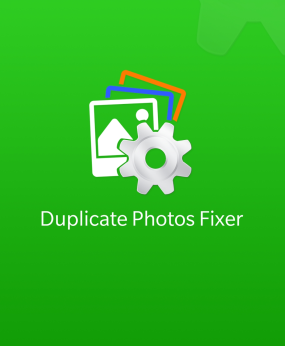


 Subscribe Now & Never Miss The Latest Tech Updates!
Subscribe Now & Never Miss The Latest Tech Updates!
Abhay
If we clicked so many images in a same times then these photos will be count as a duplicate photos or not?Dheeraj Manghnani
Hi Abhay, If you click multiple photos at the same time or use the burst mode then these images would be near-identical or similar images and will be detected as duplicates in the scan.Abhi Sharma
This is for everyone who get boatloads of pictures clicked for Instagram.Dheeraj Manghnani
Hi Abhishek, Thank you for your feedback, it matters a lot. I am glad to hear that you liked the article. To stay updated and get more articles like this do subscribe to our notifications and follow us on social media.Mansi Vijay
My camera is packed with lots of similar selfies. Now I can find and delete multiple clone copies of images in a go. I was also shocked to see the amount of space that was recovered by Duplicate Files Fixer.Dheeraj Manghnani
Hi Mansi, Thank you for your feedback, it matters a lot. I am glad to hear that you liked the article. To stay updated and get more articles like this do subscribe to our notifications and follow us on social media.Mridula
Multiple photos in camera folder, which are not duplicates but similar photos also get detected.Dheeraj Manghnani
Hi Mridula, Thank you for your feedback, it matters a lot. I am glad to hear that you liked the article. To stay updated and get more articles like this do subscribe to our notifications and follow us on social media.