When we talk about images there’s no one definition for word duplicate photos. Because when two images are exactly the same in terms of file extension, size, pixel, etc. they’re duplicates, and you can delete them. But what if a photo has been edited? Or resized? Or what about identical images clicked using smartphones or cameras using multi-shot or quick snap mode?
Certainly, identifying duplicate images from such photos isn’t possible manually. To get this job done we will surely need a product that can detect correct duplicate and similar photos.
For this, we recommend using Duplicate Photos Fixer, that comes as a limited functionality trial version and much advanced Pro version.
Download Duplicate Photos Fixer & Keep Your Photo Library Organized-
Using Duplicate Photos Fixer for scanning duplicate images on Windows is super easy. You just need to Add or Drag and Drop Photos or Folder that you wish to scan. Once done select from 2 Comparison Method:
- Exact Match
- Similar Match (Recommended)
After that, if you want you can customize Matching Level, Bitmap Size, Time Interval, and GPS. Once done click on Scan for Duplicates to start scanning.

This isn’t all about Duplicate Photos Fixer.
There are other features too that make it a powerful tool. To know about them you can check out the video, on Duplicate Photos Fixer or can read further.
Duplicate Photos Fixer has a powerful Auto Mark feature that automatically marks duplicates, leaving one copy in each group unchecked. This feature works according to the settings in Selection Assistant.
So, what are we waiting for let’s learn how to set priorities and delete duplicate images using Auto Mark option.
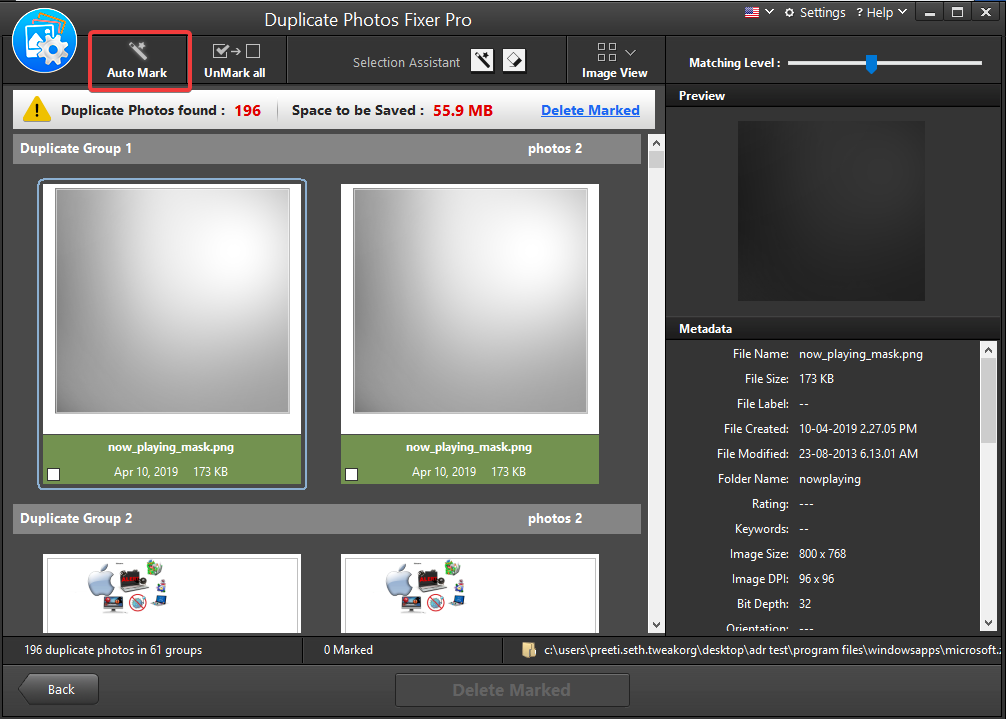
Once the scanning for duplicate images is done. You can use Auto Mark option to select duplicate images leaving one image from each group unmarked.
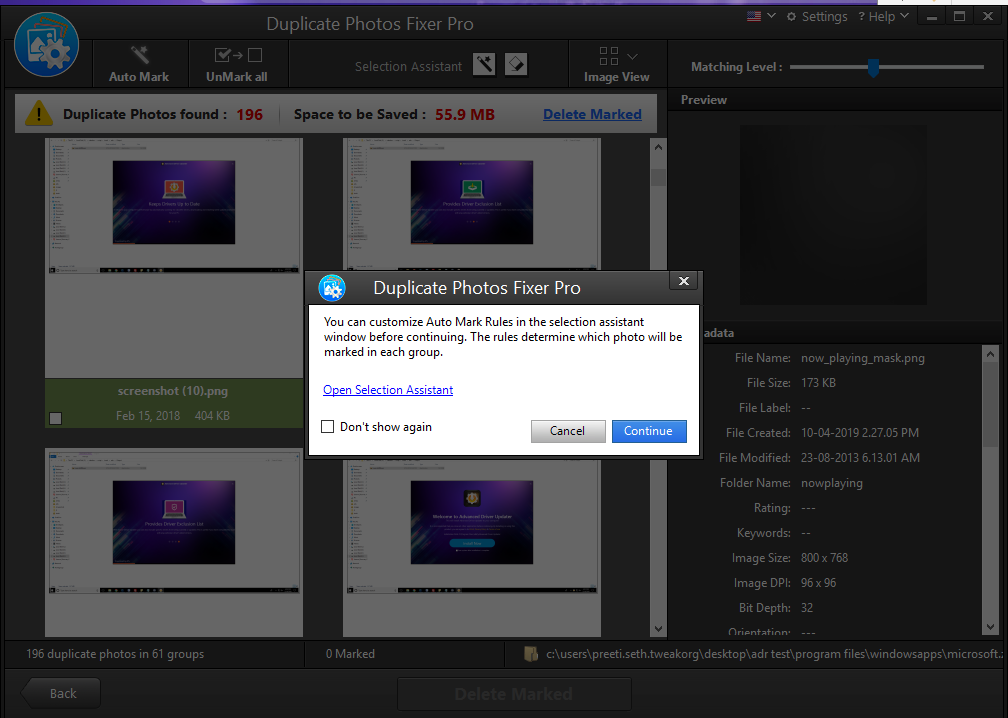
To customize Auto Mark Rules, you’ll need to head to Selection Assistant. These rules determine which duplicate images should be marked in each group.
 5 Best Duplicate Photo Finder & Remover Software...Get the best duplicate photo finder and cleaner to delete duplicate pictures and free up disk space. Find ideal duplicate...
5 Best Duplicate Photo Finder & Remover Software...Get the best duplicate photo finder and cleaner to delete duplicate pictures and free up disk space. Find ideal duplicate...How to use Selection Assistant in Duplicate Photos Fixer?
To use Selection Assistant, you don’t need to be an expert, even a novice can easily use it.
Steps to use Selection Assistant:
- Click on Magic Wand icon next to Selection Assistant.

This will open a new window with 4 different tabs such as Selection Priority, File Formats, Folder, Protected Folders.

Using these tabs, you can customize Auto Mark Rule to auto check detected duplicate images.
Selection Priority: Priority for duplicate image marking is set here. If you do not wish to use any of the criteria uncheck it. Once you do so, duplicate photos will not be marked based on that criteria.
File Formats: Set priority for marking duplicate images based on specific images format. For instance, if you want that .png file formats should be auto marked you’d need to set its priority above .jpg. for this use the arrow keys.
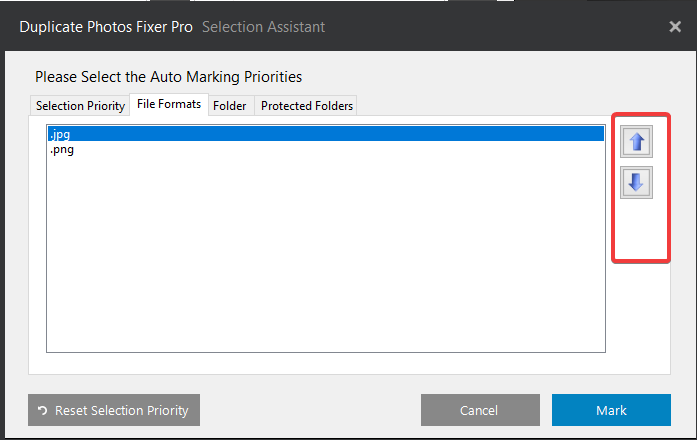
Folder: Here, folders with a high priority will not be auto-marked. This means images saved in a folder on top of the list will not be auto-marked.

Protected Folder: Folder added under this section will be excluded from auto marking.
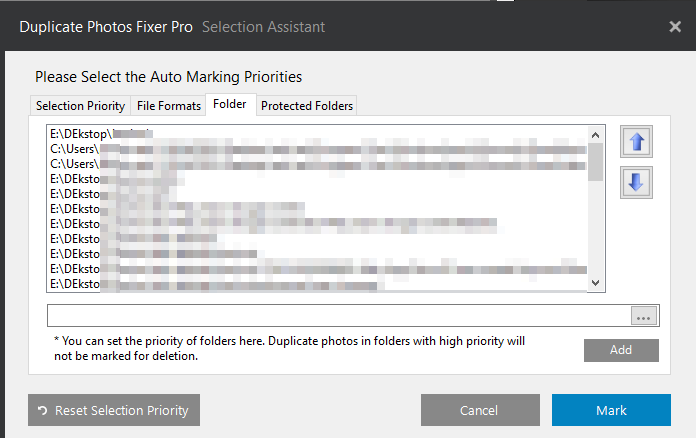
Using these options, you can set Auto Mark Rules and can get duplicate images marked as per your requirement.
Wasn’t it Simple!
After auto marking detected duplicate images, click on Delete Marked.
Next click on Ok to confirm duplicate image deletion.
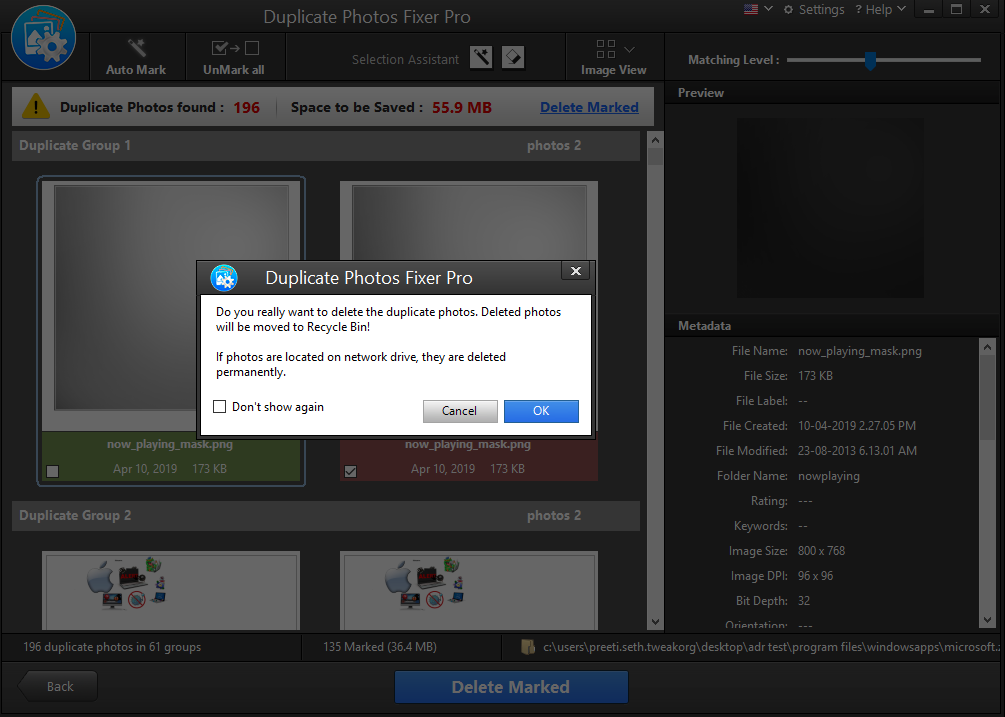
This way you will easily and quickly get rid of detected duplicate images on Windows and recover storage space.
Using these simple steps, you can remove duplicates based on your desired criteria. This product is worth giving a try, as, unlike other products, it offers various options to detect duplicates and mark them automatically.
Moreover, Duplicate Photos Fixer is available for all the platforms. This means it doesn’t matter on which platform you are you can use it on Windows, Mac, Android, and iOS. Hope you found the information useful. Please leave us a comment to let us know were you able to use Selection Assistant and the Auto Mark feature of Duplicate Photos Fixer.



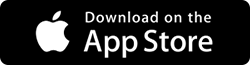



 Subscribe Now & Never Miss The Latest Tech Updates!
Subscribe Now & Never Miss The Latest Tech Updates!