Blog Summary – Whether you are looking forward to deleting a guest user or admin from your Mac. In this blog we will tell you how to delete administrator accounts on Mac along with guest users.
Do you want to delete guest users from your Mac as it is no longer required? Or do you need to delete an admin account on your Mac to revoke the rights? It is not as easy to create new accounts on Mac. But, when the need arises, you have to find solutions and we are here to help you. Here in this article, we will discuss how to delete a user, an admin account on Mac.
Another reason could be that these user accounts are taking up unwanted storage space. Therefore, if you want to optimize it, deleting user accounts that are no longer in use is useful.
How To Delete A User From Mac?
To delete a standard user from your Mac you need administrator access. Therefore, the first step to remove a user from Mac is to be logged in using an administrator account. In addition to this, make sure you are not logged into the same user account that you wish to delete.
Now that you know what is to be done, let’s move ahead and learn how to delete a user from Mac.
Steps to remove the user on Mac –
- Ensure you are logged in as an administrator or with an account that has admin rights.
- Next, click Apple Menu > System Preferences.

- Afterward click Users & Groups > click lock icon & unlock it.

- Enter the admin username and password.

- Choose the user or group you want to delete.

- Click Remove (-) button.

- Choose from any of the three options > Delete User.
What does the option mean?
Save the home folder in a disk image: This will archive the user’s documents and information so that it can be restored when required. The disk image is saved in /Users/Deleted Users/.
Don’t change the home folder: This will leave the user’s documents and information in the Users folder.
Delete the home folder: This will delete all user information and data thereby freeing up storage space on your Mac machine.

Depending on the space taken up by the user account, you can select from any of the three options.
To remove a Guest user, click Guest User and uncheck the box that reads “Allow guests to log in to this computer.”

Using these simple steps, you can delete a user from your Mac. In addition to this, if we want to remove an admin account, we’ve covered it too.
How To Delete Admin Users On Mac ?
Before removing admin users on Mac, remember once you delete admin users from Mac, you will no longer be able to login using those credentials. However, if you have decided to remove admin profiles from Mac you need to keep the following things in mind.
Prerequisite to delete admin account on Mac computer:
- Need an alternate admin account
- Save all relevant data of the admin account you want to delete on either an external driver or on third party cloud service
- Admin’s home folder can also be saved on Mac computer so that it can be restored later
Steps to delete admin account on your Mac –
- Head to System Preferences > Users & Groups.

- Click the padlock icon present in the bottom left corner.

- Enter login details.

- Now select admin user from the list on the left.

- Click – icon to remove the selected admin account.

- If you think you might want the admin account in the future click “Save the home folder in a disk image,” option from the pop-up menu. However, if you want to delete it permanently, you can select “Delete the home folder.”
- Once the desired option is chosen click Delete User.

- To exit and to prevent anyone or yourself from making click the unlocked padlock to lock it.

How many types of accounts can be created on Mac?
- Administrator account – They can add or remove other accounts, make changes to settings and install applications on Mac.
- Standard account – They can change their own settings and install applications but are not allowed to add or remove accounts. Standard accounts can be converted to administrator accounts using another administrator account.
- Sharing-only user – They can only access the files shared remotely.
- Group – Multiple users can share the same access which are granted by File Sharing options.
Wrapping up –
Many times, we forget about these profiles and wonder what is taking up storage space. We hope after using this guide on how to delete a user from Mac, you will be able to solve the mystery and recover storage space. Using these simple steps, you can delete a Mac user, guest user account, and even admin account from your Mac. This will allow the recovery of storage space and de-clutter your Mac. Not only this by deleting the guest user, but you will also be able to block people from accessing your Mac without a password.
What are your thoughts on this guide? Please share them with us. We’d love to hear from you.

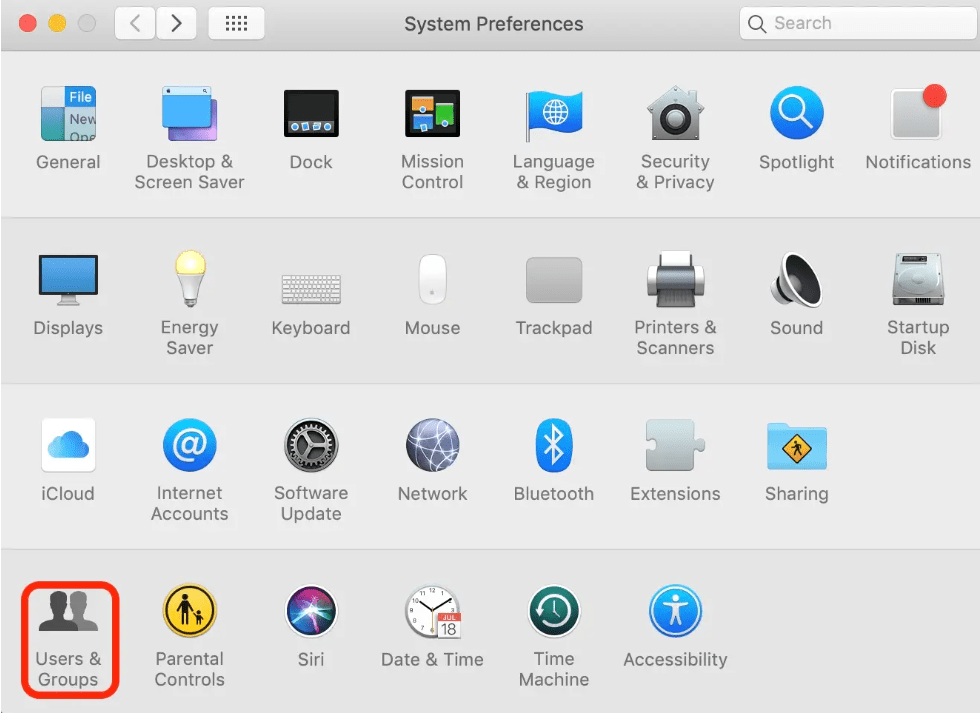
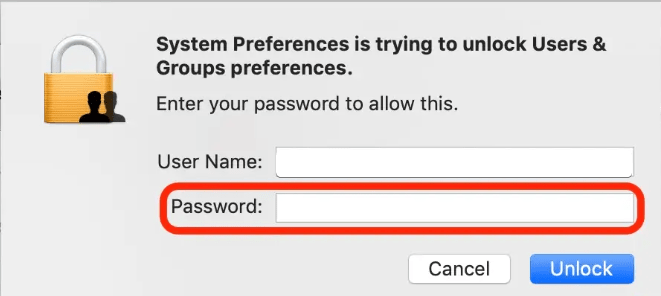

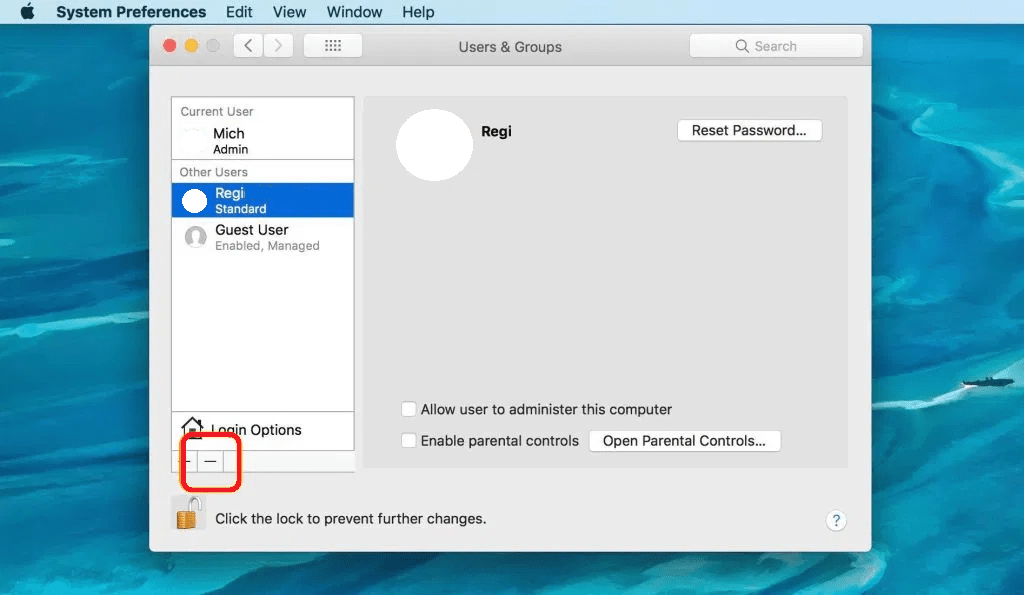


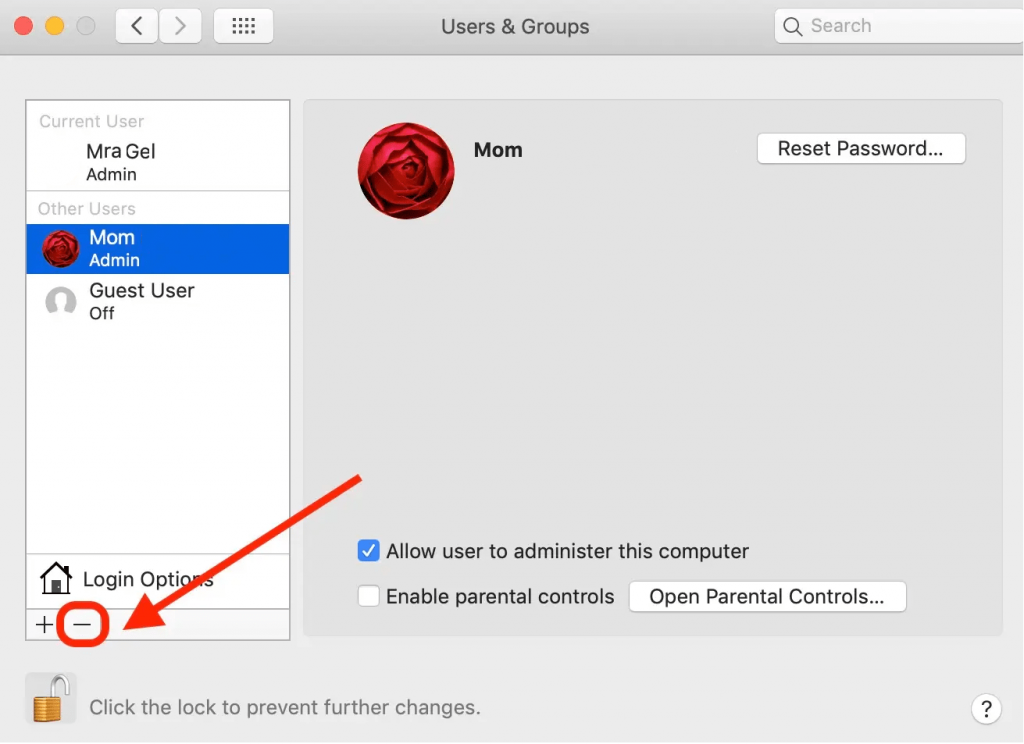


 Subscribe Now & Never Miss The Latest Tech Updates!
Subscribe Now & Never Miss The Latest Tech Updates!
Rick
I have a guest user account on my iMac, that showed up without my knowledge as administrator. I am unable to delete it, bc when i sect it, the delete (minus sign) grays and i cannot select it. Puzzled as to why/where this guest account came from, and why I can’t remove it. There is already an available guest account on our IMAC for guest us.