Have you noticed, whenever you receive sensitive documents like credit card or bank statements, postpaid bills or investment documents they are in a pdf file protected by a password. This means to open that document you need to type in the password that is provided along with email. In the following article, we are going to tell a way in which you can also create a password protected PDF file, and that too for free.
How to Get Started?
1. Open the Microsoft document that you want to change to a password protected PDF file and click on File at top left corner of the screen.

2. In the left blue pane select the option, Export.

3. Now click on Create PDF/XPS Document.
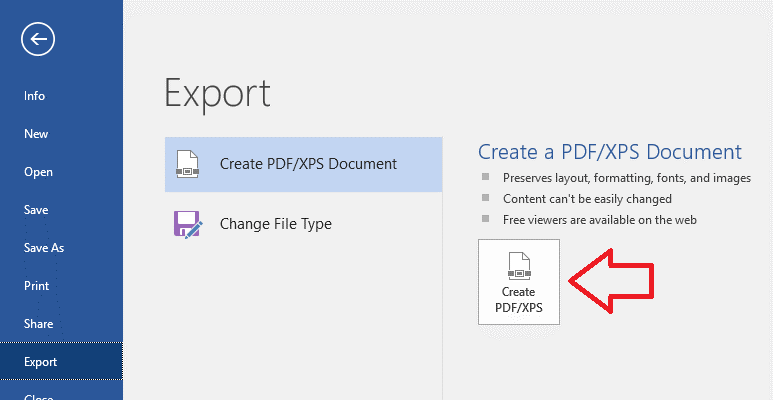
4. In the new window that opens click on, Options.

5. In the Options window check mark the option, Encrypt the document with a password and click OK button.

6. Now to encrypt the PDF document enter the password of choice. Reenter the password and click on OK. Make sure that the length of password must be minimum 6 characters.

7. Once you click on Publish button the word file is saved as password protected PDF file on the location you have specified.

8. To check whether the file is password protected or not, double-click on it. It will show you a prompt that the file is protected. Please enter a Document Open Password. So, to reveal the content stored in the file you always need to enter the password.

That’s it. So, readers, isn’t it is simple to create a password protected PDF file? The only thing that you need to take care is, you can’t reset the password of the file in any way, in case you forget.
Therefore, whenever you assign the password either jot it down somewhere or use the one that you can memorize easily.
See Also: How To Fix “DPC Watchdog Violation Error” On Windows 10
So, if you too have files in your system that contain sensitive or confidential information then you can easily make them a password protected PDF file and prevent them from spying eyes. Also, using the above method, you can create your MS Word, Excel, and PowerPoint as password protected PDF file.


 Subscribe Now & Never Miss The Latest Tech Updates!
Subscribe Now & Never Miss The Latest Tech Updates!