There are over 100 apps on every smartphone across the globe. All these apps require internet to get updates, patches, and receive data from their servers. I feel that it is necessary to use my Gmail, PUBG, Skype, and Smart Phone Cleaner app. But what about the other 96 apps? Should those apps I rarely use consume internet data frequently, or can I block internet access in Android smartphones for specific apps?
It seems Google had thought of this long before I did and added a feature in Android that allows users to select apps that can be restricted from using mobile data in the background. However, when the same device is connected to Wi-Fi, all apps will initiate communication with their servers and download data and updates if needed. This article, however, will guide you on steps on how to block internet access on your Android devices for specific apps, even if connected to Wi-Fi.
Also Read: 8 Best Internet Speed Booster For Android That You Must Have
How to Completely Block Internet Access in Android for some apps only?
The process to block internet access in Android for specific apps includes apps that you don’t want to uninstall for now and wish to keep them. By turning off the internet access on these apps, they would go in a dormant state and be used again by enabling access. Let us start with minimizing the data access first, and later on, we will proceed to complete blocking of the internet.
How to Minimize Internet Access from Settings
Mobile data is not free and always chargeable. It is recommended to minimize mobile data activity due to cost and the fact that they drain your battery fast. Wi-Fi, on the other hand, is generally cheaper and faster too. To minimize Internet data for your apps, you can follow the following steps:
Step 1: Tap on the Settings icon on your Android Smartphone.
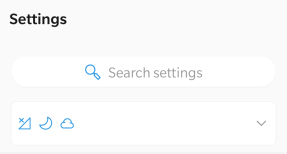
Step 2: There is a search bar located on the top of the settings list. Type “ Data Saver “ and click on the relevant result.
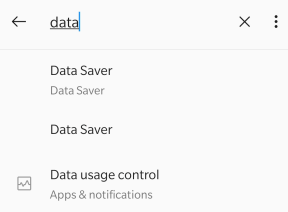
Step 3: You will find a toggle switch, which you can turn to activate Data Saver. Click on the “ Unrestricted Data,” You will find a list of all apps in your system with the toggle switch turned off for every app.
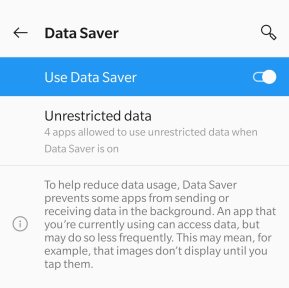
Step 4: If you want to enable a few apps to access the internet, even when the Data saver Mode is turned on, then you can slide the toggle switch next to them towards the right.
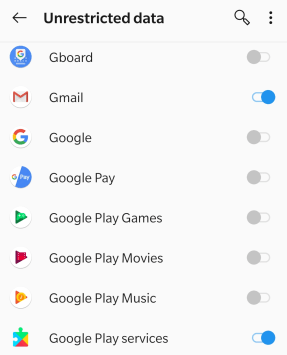
I have selected a few apps like Gmail, Skype, and Smart Phone Cleaner, etc., and allowed them to access internet data even when the Data Saver mode is turned on. This is because I do not want to miss anything important from my family, friends, and office and, at the same time, ensure that my mobile device is under constant protection by Smart Phone Cleaner.
Apart from this, all the Facebook videos, game updates, automatic downloads, auto-play videos, and auto-load images are all turned off when the Data Saver mode is enabled on my phone.
 Additional Tip
Additional Tip
You can also turn off the location access for most of the apps, which will reduce unnecessary background data usage.
Also Read: How To Increase Internet Speed On Android?
How To Completely Block Internet Access For Select Apps?
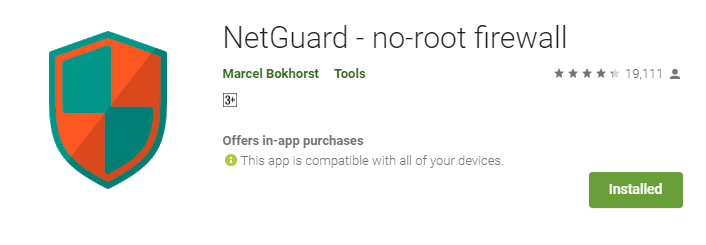
If you want to block internet access on Android for specific apps entirely, then you will have to download a third-party app from Google Play Store and install it on your device. This app is called NetGuard – No-Root-Firewall and is available free of cost. This apps locks a particular app and restricts all internet access to it. You do not have to hack, crack, or root your device to make this work.
Once you install the app, tap on the shortcut icon to launch the app. You will have to turn the toggle switch on to initiate the functions of this app. This switch is located on the top left corner.
Next, you will see a list of all apps installed in your system with two icons placed near each app, Wi-Fi and Mobile Data. All the icons will be disabled by default, and you can then choose which app must be restricted from using the internet and even allow them to run on Wi-Fi or Mobile Data.
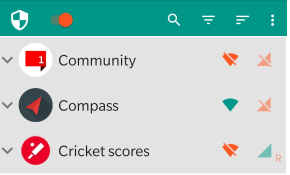
In the above image, the first app, OnePlus Community, has been completely blocked and cannot connect to the internet via Wi-Fi and Mobile Data. The second app, Compass, has been restricted to use the internet via Mobile Data and will only use Wi-Fi to connect. Finally, The third app, Cricket Scores, can only connect to the internet via Mobile Data and will not display any results when connected to the internet via Wi-Fi.
If you wish to enable internet access again, launch the app and tap on the network type to make the relevant changes.
Also Read: 10 Best Internet Speed Test Apps For Android And iPhone.
The Final word on How to Completely Block Internet Access in Android for some apps only.
Now you know to block internet access of a specific app when connected to mobile data and Wi-Fi. Blocking of the internet access of an app is primarily to save the data over a metered connection. However, there are secondary reasons, too, like unnecessary updates, notifications, consuming space, and many other such small background tasks. You can always use NetGuard to block internet access in Android entirely or use the default data saver feature to minimize the usage of the internet.
Follow us on social media – Facebook, Instagram and YouTube. For any queries or suggestions, please let us know in the comments section below. We would love to get back to you with a solution. We regularly post on tips and tricks, along with answers to common issues related to technology.


 Subscribe Now & Never Miss The Latest Tech Updates!
Subscribe Now & Never Miss The Latest Tech Updates!
Krishan Vijay
I like the data saver option most instead of installing any third-party application to block internet usage. Nice PostDheeraj Manghnani
Hi Krishan, Thank you for your feedback, it matters a lot. I am glad to hear that you liked the article. To stay updated and get more articles like this do subscribe to our notifications and follow us on social media.Teflon
Hi Dheeraj, This was very helpful and I really appreciate the post. OnePlus has a very good inbuilt feature like this one and I really enjoyed using it. However, since I changed to a Samsung device, that feature from Oneplus wasn’t there. And as such, stumbling on this post was really helpful. Thank you.Mridula Nimawat
Glad it helped.