Blog Summary – Unnecessary data on your phone can fill up your storage. Clean Android cache using Smart Phone Cleaner as it is the fastest and easiest way to get rid of unwanted stuff on your device.
Over time, your phone tends to get filled with unnecessary data and this affects the device’s performance. If you want to get rid of the sloppiness of your Android device, you must start by cleaning the unwanted files. Along with junk and temporary files, clear the Android cache. As it can be responsible for holding a large amount of storage, we must learn how to clean cache files on Android. Let’s begin with learning a bit about what is cache and then we will move onto how to clear the Android cache.
What are Cache files on Android?
Cache files are the temporary storage files that hold the information on a device to perform the task quickly the next time. On Android, the cache files are built due to the applications and the web browsers. As you open a webpage on your device, it stores its data in the form of cache so as you reload the same page next time, it will take less time to open. The same goes with the Android applications, as you have the data stored for the various applications in the phone memory.
But the cache files can increase in number and then contribute to the full storage issue on your phone. Sometimes, old or corrupted cache files can also create system errors. To avoid them one must learn how to delete cache on Android. In this blog, we discuss the simple ways to clear Android cache using manual and automatic methods.
How To Clear Cache On Android Using Smart Phone Cleaner?
It is fairly easy to delete stuff that is readily visible to clear the cache on Android phones but manual cleaning can take a lot of time. This can also leave traces of the app cache on your device. Therefore, in any case, we recommend using a dedicated Android phone cleaner application. We suggest using Smart Phone Cleaner which is a popular Android cleaning application to boost the performance of the device. It is designed to clean up junk and unwanted files from the storage and free up memory. It comes equipped with many useful features to enhance your Android experience. Here are the highlights of Smart Phone Cleaner –
- Frees up storage.
- Cleans Duplicate files.
- Removes Junk, cache files.
- Game Speedup.
- Hibernate Apps.
- App Manager.
- Clears WhatsApp data.
- AppLock
- File Explorer.
- CPU Cooler.
- Battery Saver.
Also Read: Secure Your Apps In Android With AppLock
Step 1: Download Smart Phone Cleaner from the Google Play Store link given below-
Step 2: Launch the application and then on the home screen tap on the Tap To Boost button. This will optimize your Android device for great performance by removing the junk and cache along with the duplicates. It will also minimize the apps running in the background to improve your battery life.
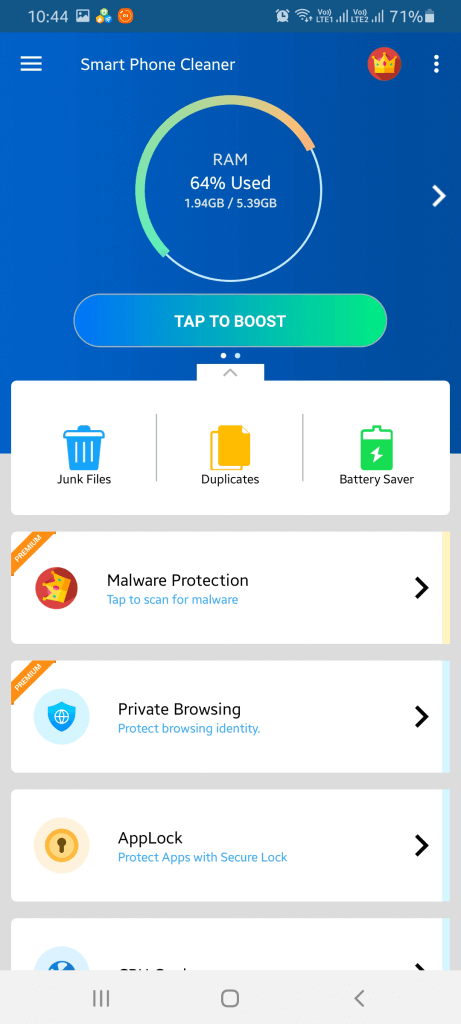
Alternatively, if you are only looking to clean the Android cache, go to the Junk Files option and tap on it.
Step 3: Now tap on the Clean Now button.
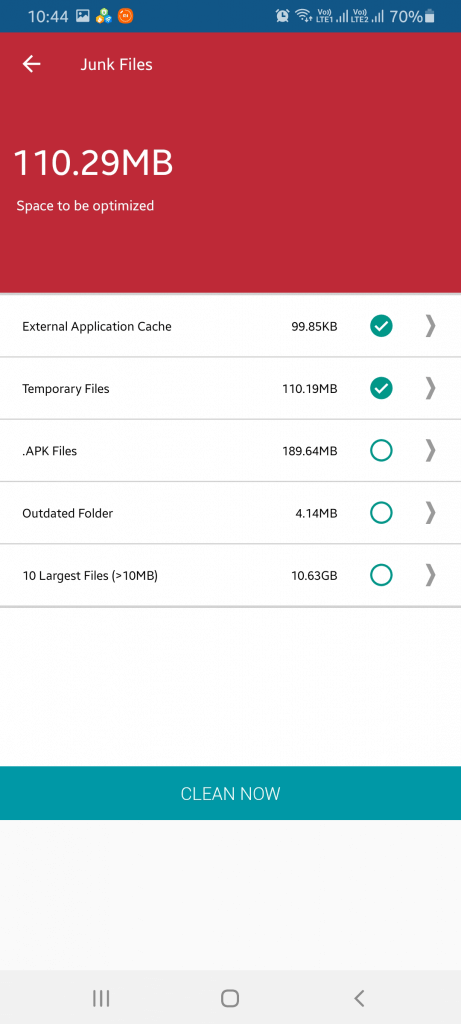
Once done, it will get rid of the external and internal application cache on your device.
Must Read: How To Hide Your Precious Photos On Android?
How To Clear Cache On Android Manually?
If you are willing to invest your time, then this method can also work for you to clear the Android cache. As all smartphones come equipped with different firmware, a few steps may vary but generally, they are the same.
Step 1: Go to Settings>Storage.
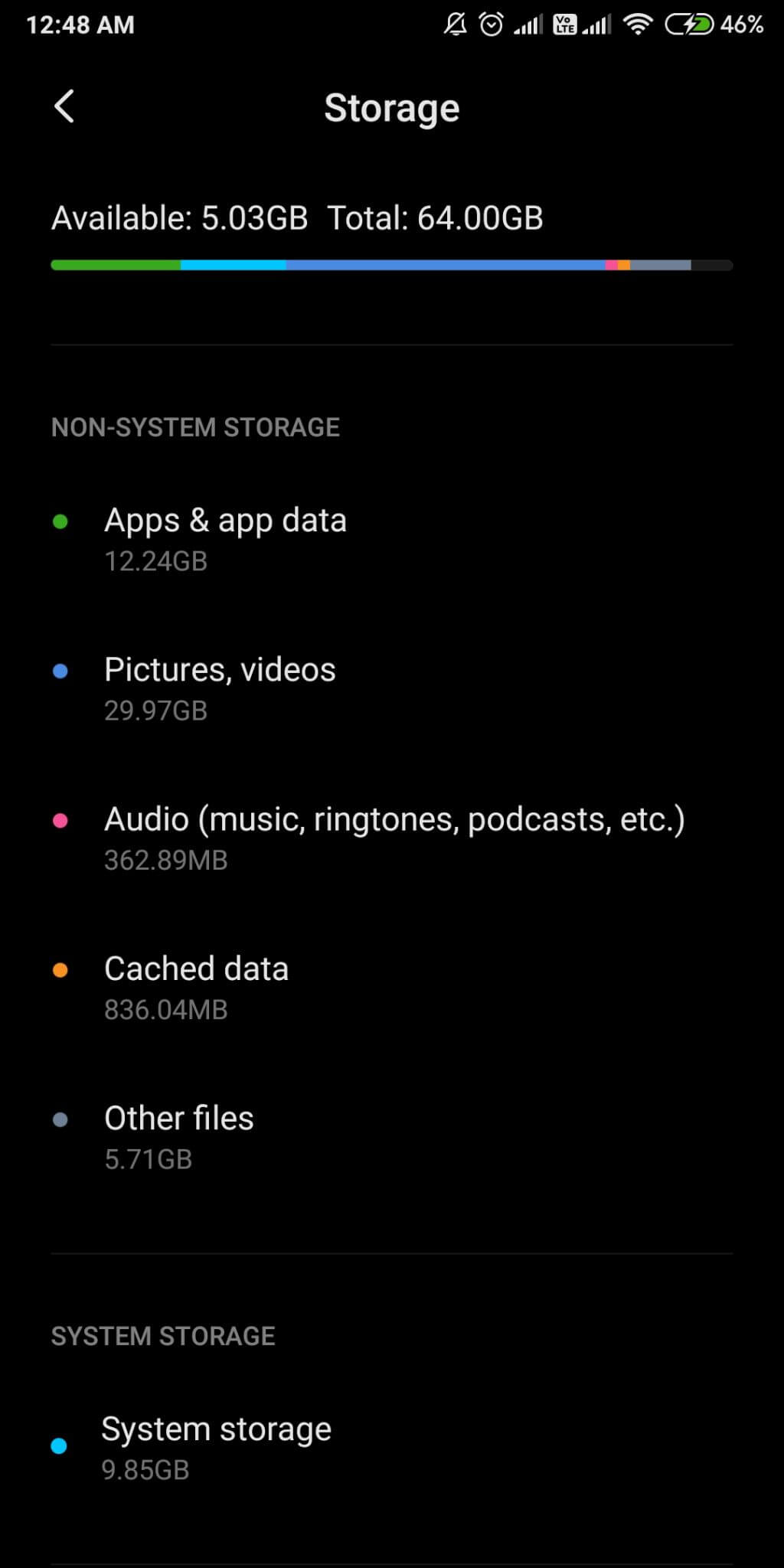
Step 2: Locate Cached Data.
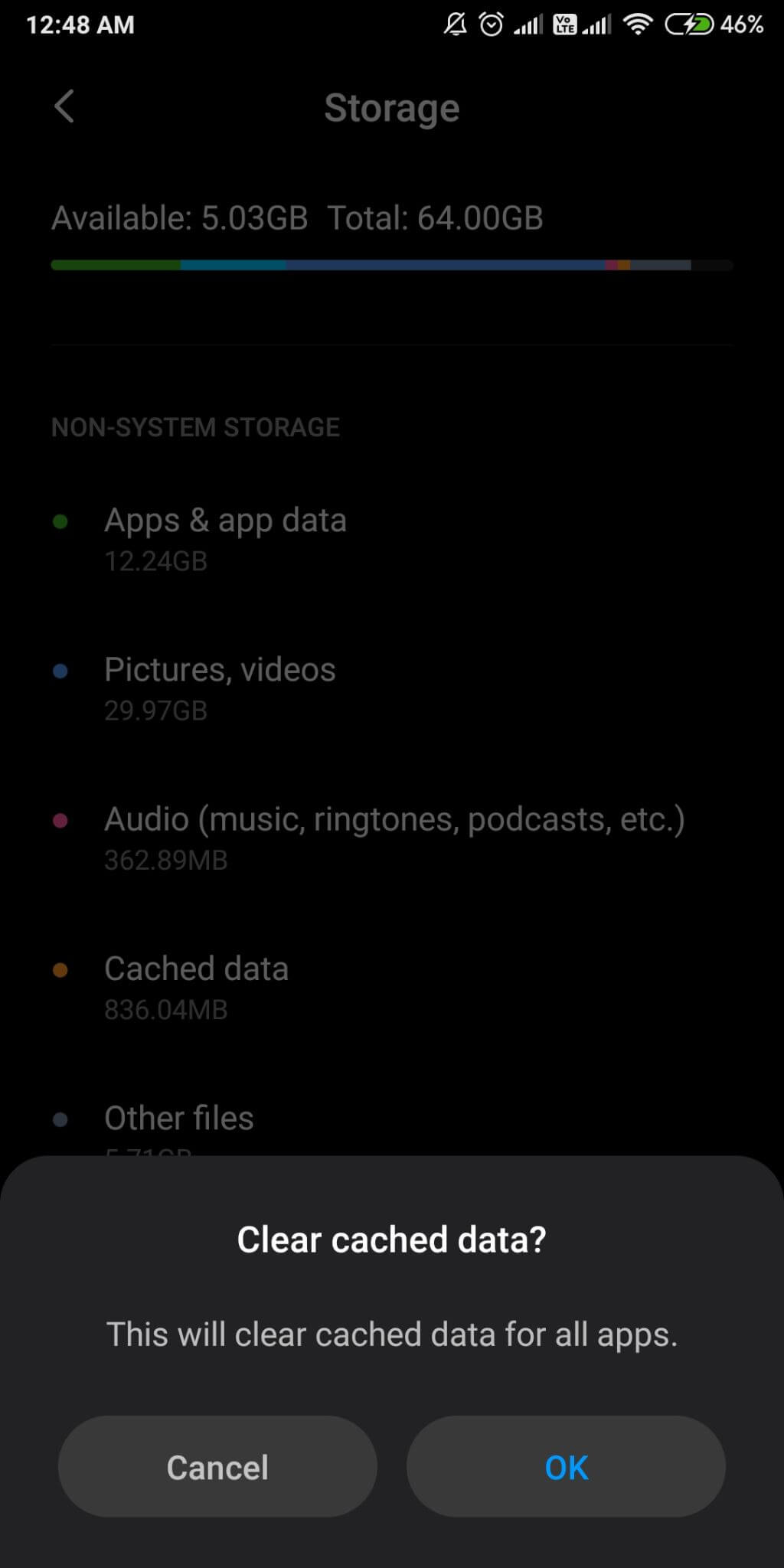
Now tap on it and then confirm the message asking to clear the cache.
Alternatively, if you are looking for a way to clear Android cache for a specific application, follow these steps –
Step 1: Go to Settings> Apps.
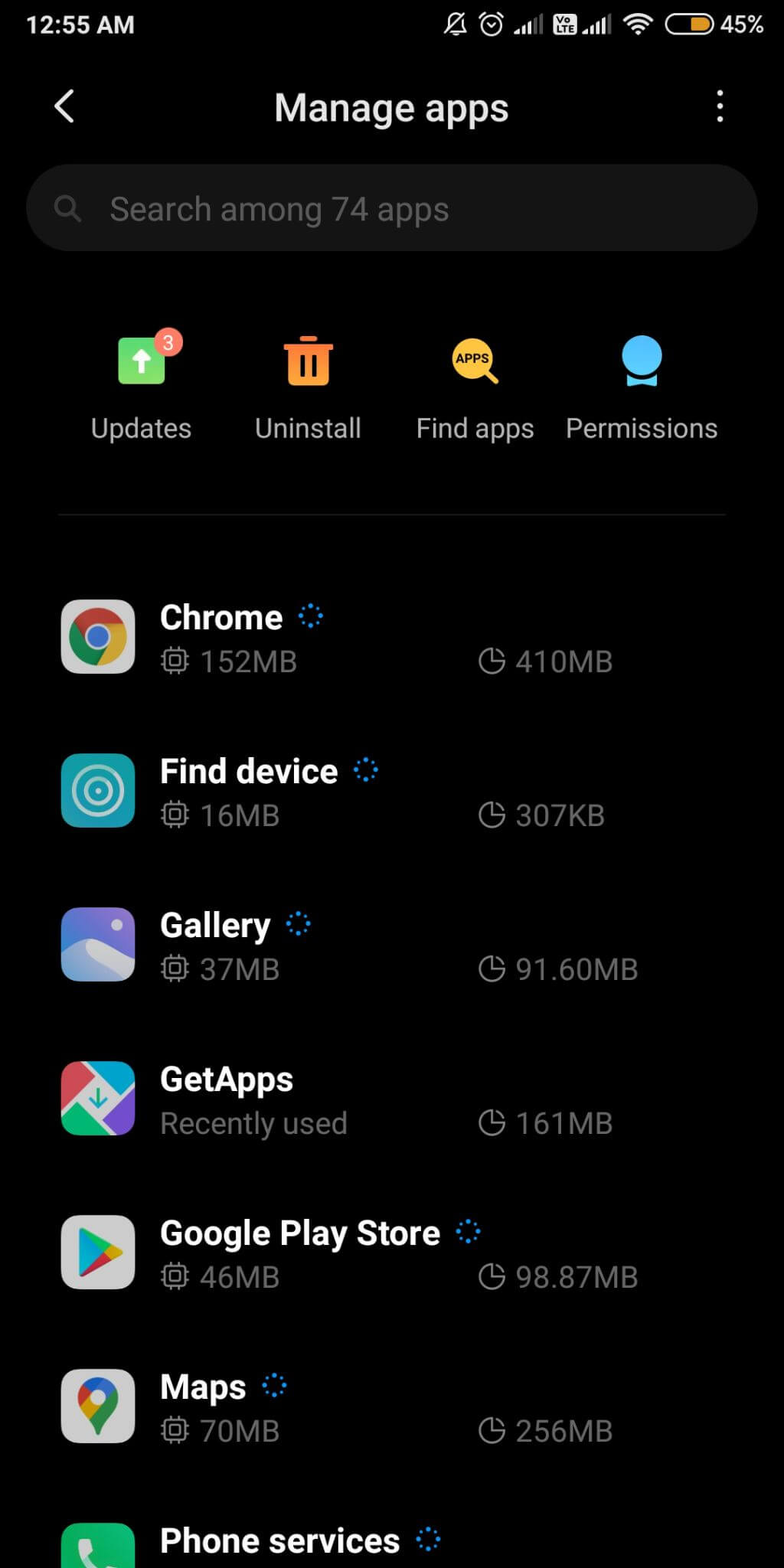
Step 2: Now select an application and tap on it. This shows the general information on the application storage and permissions.
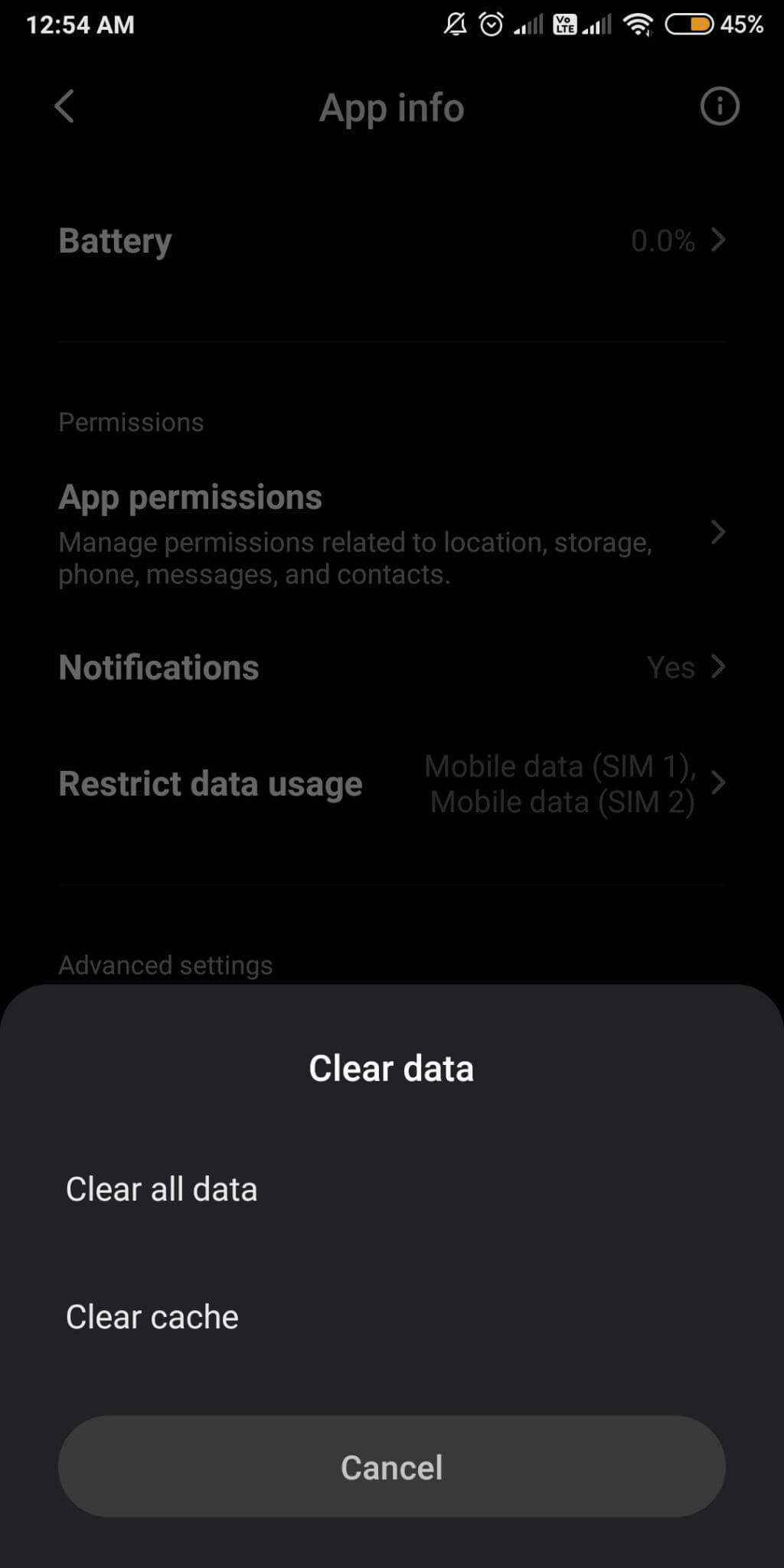
Click on Clear Data and then Clean Cache files.
This is how you can clear the app cache on Android.
How To Clear Cache On Chrome?
Google Chrome is the most popular web browser for Android users and therefore, we will tell you how to clear cache for the same.
Step 1: Open Chrome and in a tab go to the right corner and open options and select History.
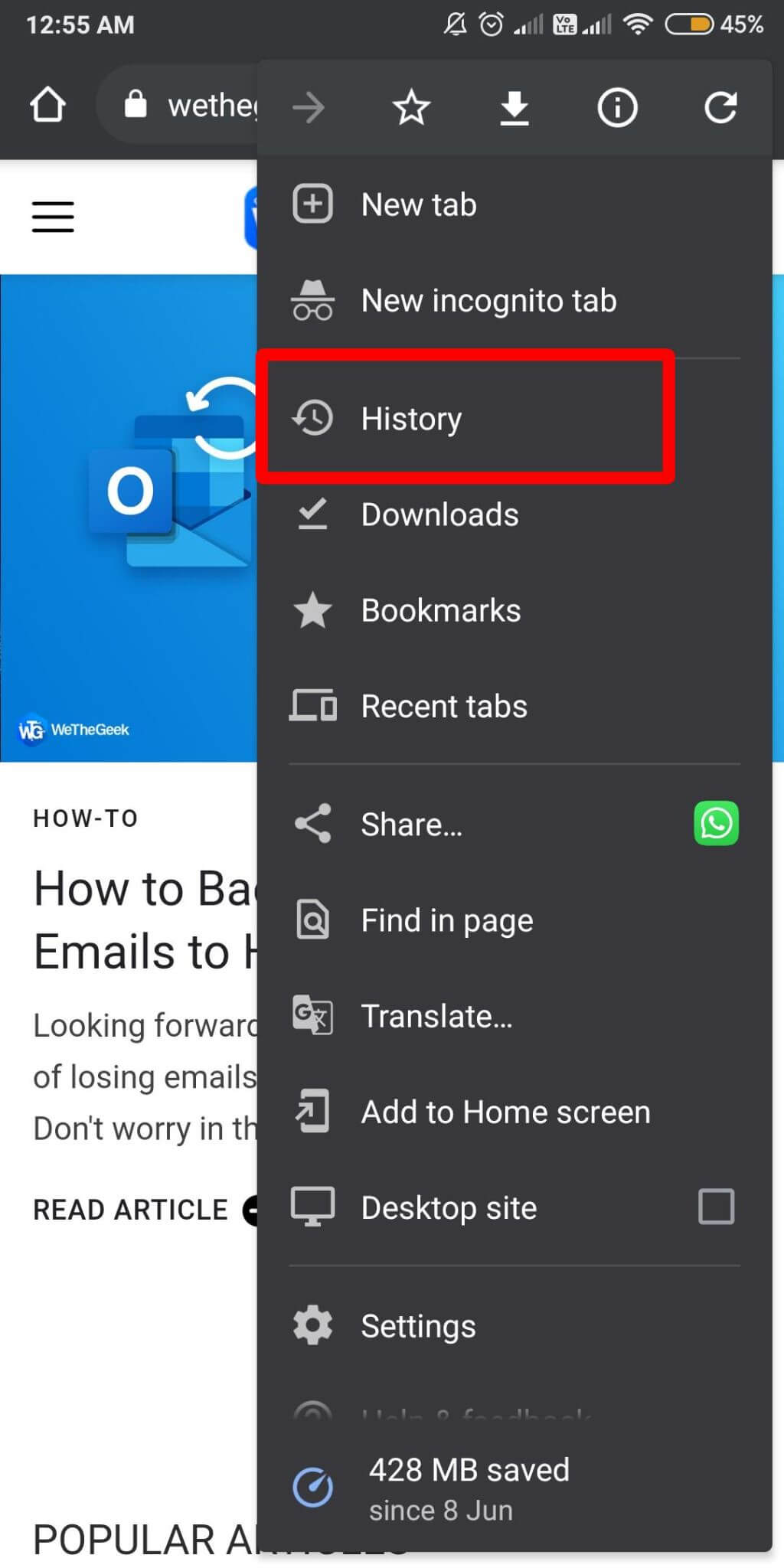
Step 2: Now tap on the Clear browsing data.
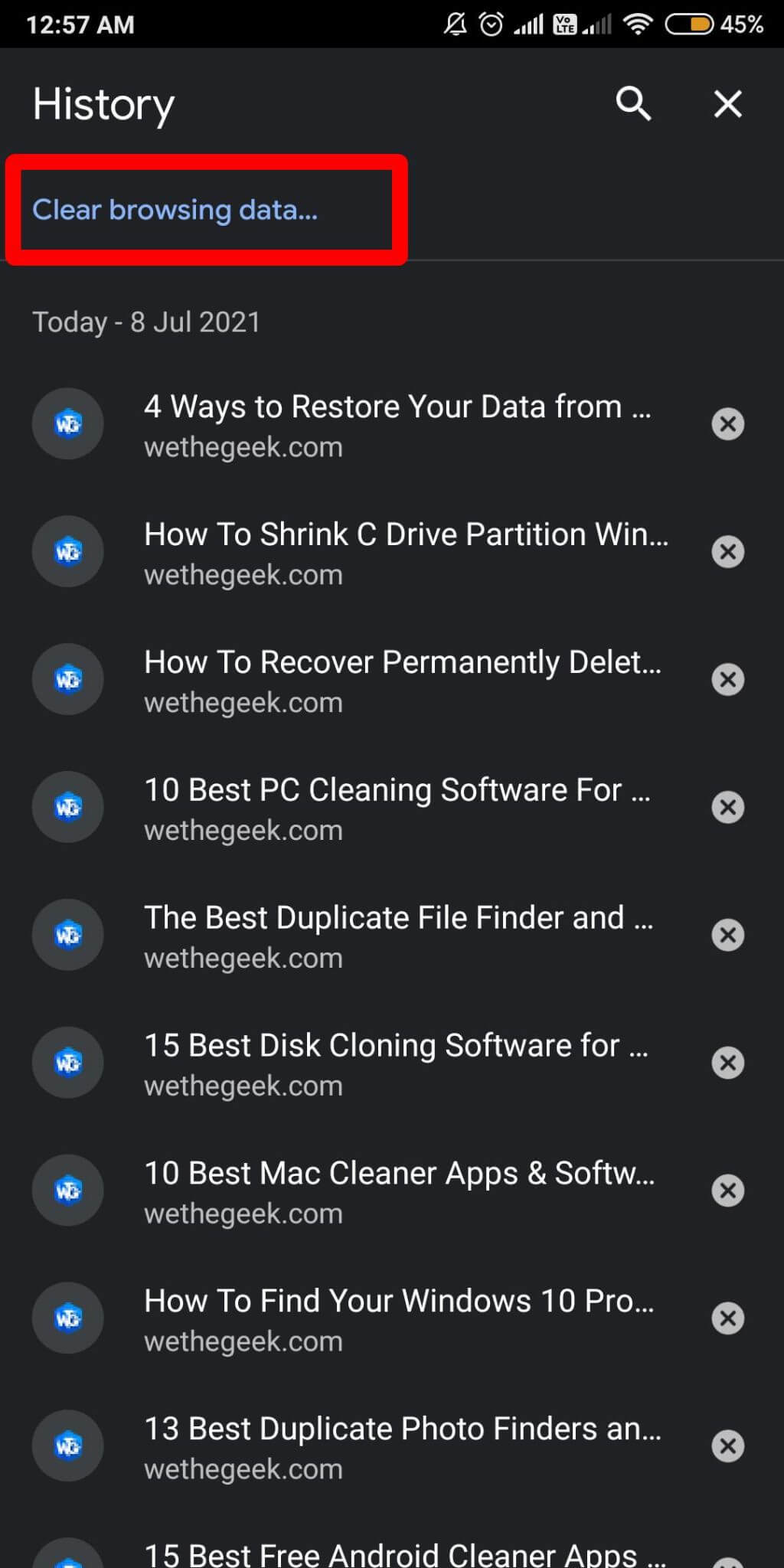
Step 3: Under the options, mark the box for Cached images and files. And in the Time range, select All time.
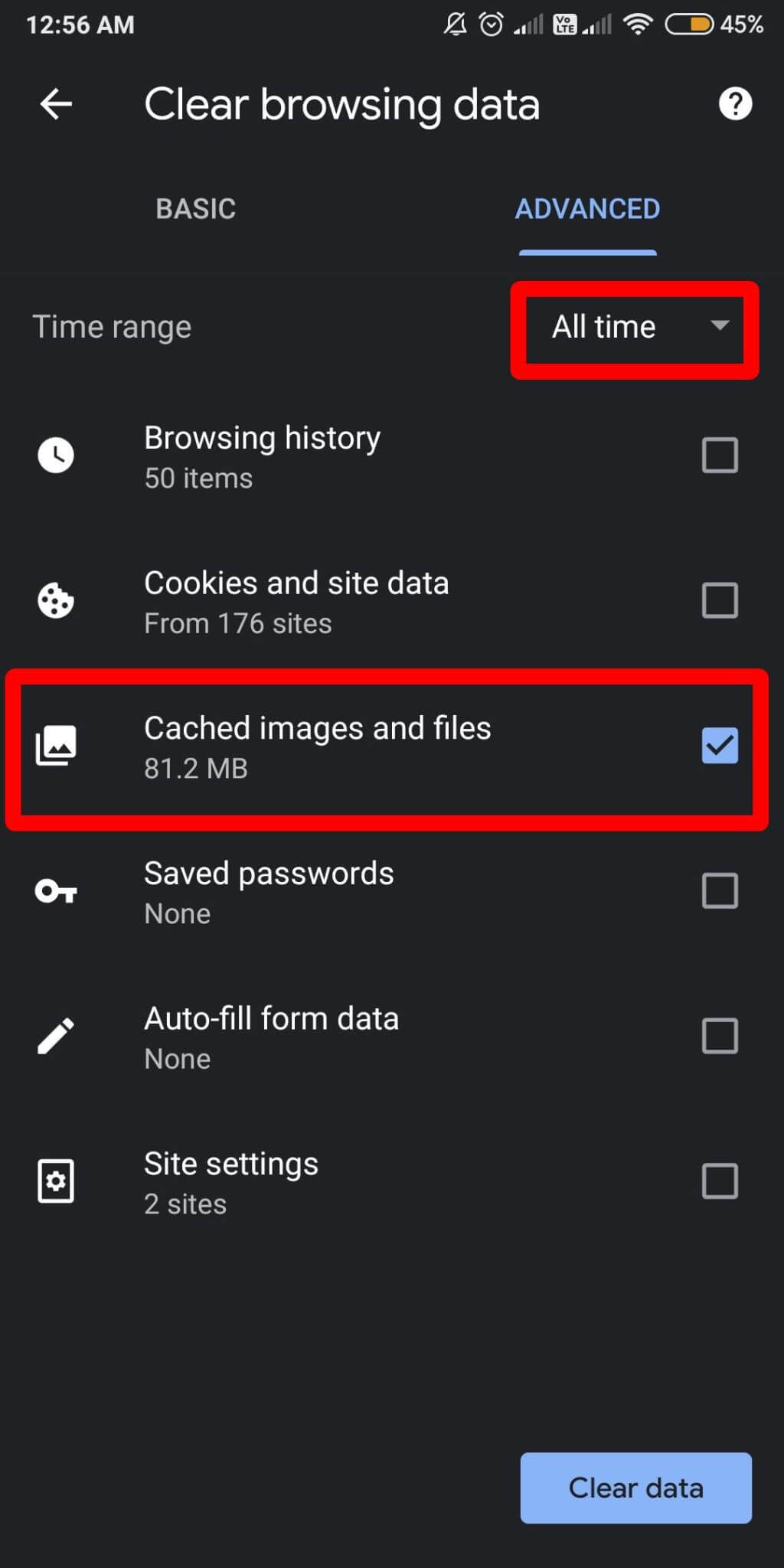
Now tap on Clear data and this is how all the cached files and images in the web browser on your Android device are cleaned.
Also Read: How to Recover Deleted Photos from Android Gallery
Wrapping Up-
Cache files on Android are formed by the web browser and the applications and fill up the storage making Android slow. To delete the cache on Android you can use one of the following methods. Although we recommend using the Smart Phone Cleaner for much easier access and quick results. Get it for your Android device now.
We hope this article will help you learn how to clean the Android cache. We would like to know your views on this post to make it more useful. Your suggestions and comments are welcome in the comment section below. Share the information with your friends and others by sharing the article on social media.
We love to hear from you!
We are on Facebook and YouTube. For any queries or suggestions, please let us know in the comments section below. We love to get back to you with a solution. We regularly post tips and tricks along with solutions to common issues related to technology.
Frequently Asked Questions –
Q1. What is the best cleaner for my phone?
We recommend Smart Phone Cleaner as the best cleaner app for Android. It can be used to boost up the performance of your phone in a few minutes. It will clear up the unwanted files and restore storage.
Q2. How do I clean my smartphone?
To clean your phone you must delete the unwanted files, applications, and cache data from the storage. One can clean the unnecessary files manually or use a phone cleaner application to save time.
Q3. Is there a free phone cleaner?
Yes, Smart Phone Cleaner can be used for free to remove unwanted junk and cache from your Android device. It comes with many features to enhance your phone’s performance and free up memory.
Q4. What is the best phone cleaner app for Android?
Smart Phone Cleaner is the best phone cleaner app for Android as it comes along with multiple modules such as game booster, duplicate cleaner, file explorer, battery saver, App Manager, AppLocker, and much more.
Q5. Do phone cleaning apps work?
Yes, if you use an authentic phone cleaning app on your device, it will work. Smart Phone Cleaner is one of the best phone cleaning and speed boosting apps for Android.
Related Topics-
5 Best File Converter Apps For Android Phone
Get Yourself Free GoPro Video Editing Apps In Android/iPhone!



 Subscribe Now & Never Miss The Latest Tech Updates!
Subscribe Now & Never Miss The Latest Tech Updates!