If you have an iPhone, then you must know about Apple ID. You need to create an Apple ID when you first setup your iPhone. The Apple ID for iPhone is just as Google Account is for Android device. You can create an Apple ID with third-party email accounts such as Gmail or Yahoo. However, it is not feasible to associate an Apple domain address to the same. You can switch between third-party email address but now you can replace the third party email ID with an Apple domain address.
Apple allows you to use an Apple domain address to log into your devices, Apple has made it seamless to organize Apple account. However, once you have performed the procedure, there is no going back. That’s why, before you start the procedure, Apple warns you that once you have created Apple domain ID, you can’t revert back to third party email address.
So, before doing it think twice and if you are ok with the process, let’s do it:
Before you initiate the process, you need to remember that to create an Apple domain account you need to choose an email address which ends with @iCloud.com, @me.com, or @mac.com.
Note: you can change the Apple ID if your iOS is 10.3 or above. In case you already have Apple ID with Apple domain, you can’t change it.
- Locate Settings.

- Tap on your Name displayed at the top of the Settings page.
- Now tap on the first option Name, Phone Numbers, Email’ to open it.

- On the Name, Phone Numbers, Email section, tap on Edit(highlighted in blue color) beside Contactable At.
- You will get minus button in a red color circle beside the current email address. Tap on it to get Delete option.

- You will get a prompt to add another email address, click Continue to add Apple Domain Address as Apple ID.
- Enter your Apple domain address and tap on Next to proceed. You need to enter a verification number that you must have received the said email address to change your Apple ID from a third-party email to an Apple domain.
You can also change your Apple ID from the third party to Apple domain via Apple ID account login page. Follow these steps to get it done:
- Type http://appleid.apple.com/ in the address bar of your browser and press Enter.

- On the Apple ID page, you will be asked to sign in to your Apple account.
- Now you need to answer two security questions that you picked when you set up the account for the first time.

- In the accounts section, click Edit button beside ‘Reachable At’ section.

- Locate Apple ID section, click on Add more and enter the Apple domain address that you want as your new login ID.

- Now click on Continue to check whether changes have taken effect or not.

In this way, you can switch from your Gmail account to Apple domain address to manage your Apple account seamlessly. The third-party email address will be an additional email address for your Apple account. In other words, you can still log on to your Apple account with third-party email account but all the communication related to your account will be sent to the iCloud Mail account.
Try this and let us know if you face any issues.


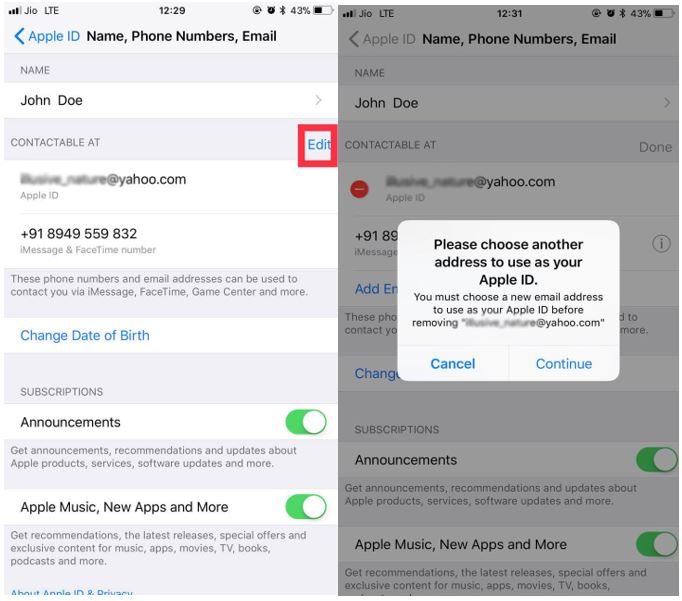



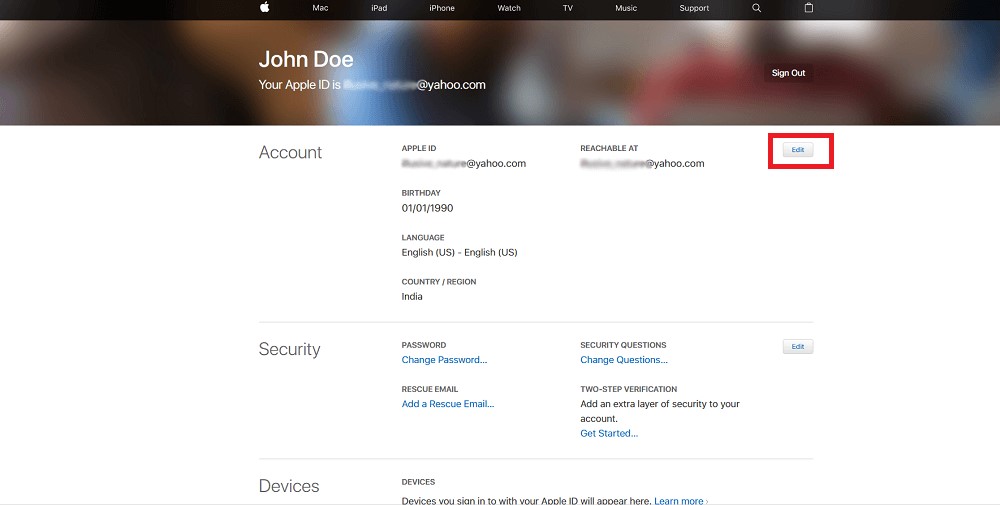



 Subscribe Now & Never Miss The Latest Tech Updates!
Subscribe Now & Never Miss The Latest Tech Updates!