How many of you agree that in spite of all the useful features that Command Prompt possesses, it seems to be a bit boring due to the white color font with a black background?
Windows has always been colorful. Be it themes, background, or the colorful icons. Don’t you think, your colorful Windows OS should stay colorful, irrespective of the program running on it ?
So, let’s add a dab of color to Command Prompt on Windows 10, 8, and 7 and make it look vivid.
There are two different methods to change Command Prompt’s background and font color for Windows 10, 8, and 7.
1. Use Commands
Before changing the font color, you can get an overview of what can be done with the color command. Follow these steps to change the font and background color:
- Go to Start button, type ‘CMD’ in the search box to open Command Prompt.
- Command Prompt window will open, type “color/?”

- You will get the color codes.
- To get the color of the background and font changed, use the color command option along with the background color code followed by the font color code.
For Example: Let’s paint Command Prompt in white background with red font color.
- Type “Color 74”

- To change it back to default white font and black background, type “color” and boom, everything is back to basics.
- Now, you can try different combinations to make the dull command prompt window look cooler.
2. Make Changes in Properties
Don’t want to enter any commands, still, want to play with the color and customize Command Prompt. Follow these steps:
- Go to Start button, type ‘CMD’ in the search box to open Command Prompt.
- Click on Command Prompt icon at the top left-hand corner and select Properties.

- Go to Font Tab.

- You can change the size of the font and choose a different font from three choices available.
- To change the color of font and background, go to Colors.

- There are four items in the list that can be customized: Screen Text, Screen Background, Pop-up Text and Popup Background.
- Screen Text – It is used to set the color of the text, in the Command Prompt window.
- Screen Background – It is used to choose the background color of the Command Prompt window;
- Popup Text – It is used to set the color of the text displayed in pop-up windows triggered by the Command Prompt;
- Popup Background – It is used to set the background color of the pop-up windows triggered by the Command Prompt.

If you have Windows 10 installed, you can adjust transparency as well. Under all the different sections on Colors tab, there is an option Opacity. You can set the transparency of Command Prompt to the desired level.
Also Read: How To Remove Computer Virus Using CMD
Note: This option is only available if you have unchecked the Use legacy console setting from the Options tab.
These are the two different methods to make your Command Prompt look as colorful and vibrant as you want. Try them and let us know, which one worked for you.
Watch Video to Know More.

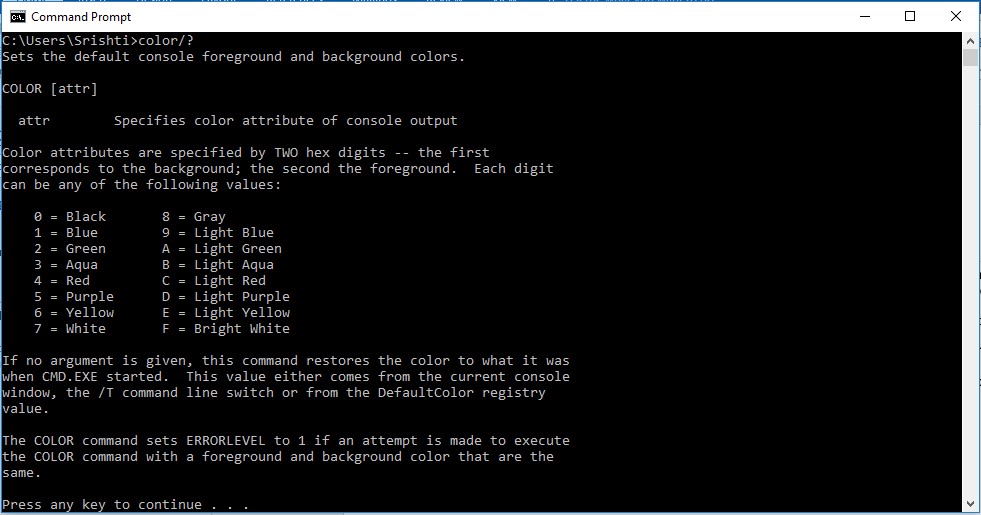
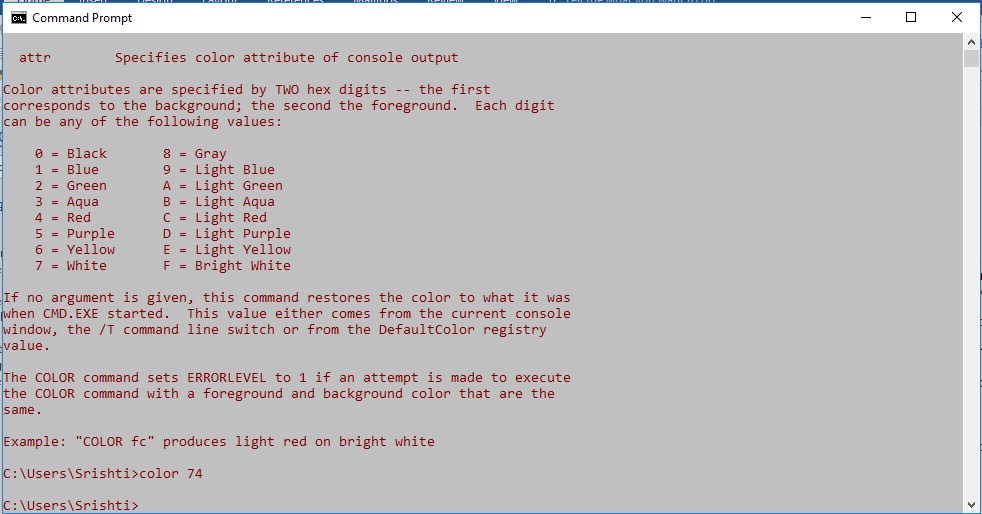



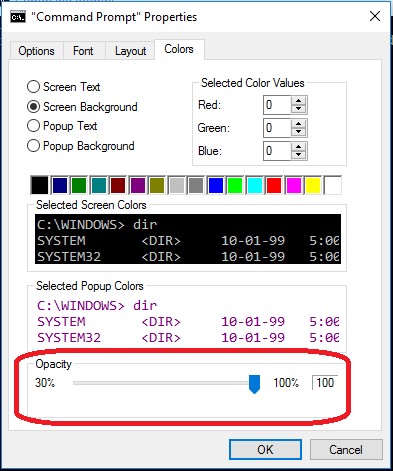

 Subscribe Now & Never Miss The Latest Tech Updates!
Subscribe Now & Never Miss The Latest Tech Updates!