If you have been using iPhone for some time now, then you certainly must be aware of the Apple’s My Photo Stream feature. For those not in the know, it’s a feature available for iCloud users that syncs their pictures and makes them accessible from any Apple device.
Let’s say, you have clicked pictures from your iPhone and have uploaded them on iCloud. If your Photo Stream feature is turned on, you’ll be able to access those images from your iPad or MacBook or any other Apple device.
Having said that, there is still a catch. You only have free access on up to 5 GB of memory space on your iCloud account (which is only a small amount of memory space, especially for users with a lot of data files). Once you’ve consumed it all and wish to have access to more, you’re required to pay a considerable amount to Apple. However, you can manage your iCloud account better and optimize its free 5 GB storage facility. So let’s get to that then.
How to Access iCloud Photos?
In order to have an access to iCloud photos, you must set up your iCloud drive from your Apple ID. Once you have created your Apple ID and set up iCloud drive, you should follow the steps below.
- Launch any web browser and go to iCloud.com

- Once you’ve landed on the page, you should tap on Photos.
- Your tap will sync all your photos to your iCloud drive.

Alternatively, you can also try these steps!
- Go to your phone Settings
- Tap on iCloud

- Tap on Photos
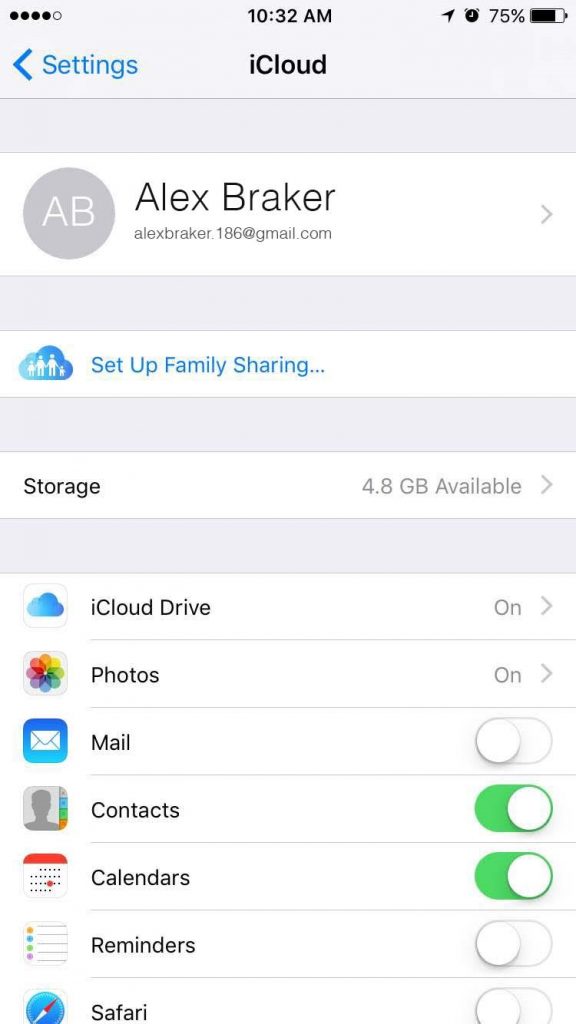
- Turn on iCloud Photo Library and My Photo Stream
Note: The first time you load your pictures to iCloud, it might take some time. The screen prompts a message- ‘Preparing your library’, while your photos gets uploaded. However, once your photo library is synced to iCloud, this load time becomes considerably less and access over pictures becomes quicker.
How to enable Photo Stream from iPhone?
Enabling Photos Stream is simple and quick. Follow these steps to turn it on.
- Go to your phone Settings.
- Tap on iCloud.
- Go to Photos.
- Turn on ‘Upload to My Photo Stream’.
How to Manage iCloud Storage?
With a little memory of 5 GB, it’s quite challenging to manage and still leave out some storage space for new data. You can either get extra storage by upgrading your iCloud storage plan or manage its data manually.
You can manage your data on iCloud and create more space on it by deleting various items from its storage.
- You can delete old backups.
- Stop various apps from getting backed up.
- Delete unwanted photos and videos from it.
- Delete all unnecessary files from it.
- Delete mails stored on your iCloud storage.
Once you’ve cleared all unwanted data from your phone, you’ll certainly have adequate space to store more files. On top of that, iCloud and My Photo Stream feature will help you have access over your photos at any hour, with any Apple device from where you’re!
So get started with this cool feature and let us know how did you like it in the comments section below!


 Subscribe Now & Never Miss The Latest Tech Updates!
Subscribe Now & Never Miss The Latest Tech Updates!