Recently, Google, the search engine giant, was fined $400 million by the Michigan attorney general, but for what? According to reports, Google illegally tracked the user’s position. Additionally, the search engine behemoth has been urged to inform users more clearly when it tracks their locations.
Following this, Google released a blog stating that it would implement changes to offer even more control and clarity over location information in the upcoming months. The deletion of location data is being made simpler as part of those modifications. New users will gain access to Auto-delete options that let them instruct Google to remove certain data when it reaches a specific age.
Read Also: How To Disable Websites From Tracking Your Location
How Google Tracks Your Location & How To Stop That?
But why does Google track our location? How exactly Google tracks us? And more importantly how to stop Google from tracking our locations? Today we’ll be answering all these questions so stay till the end.
1. Why Does Google Track our Location?
I would say “advertising” if I had to reply to this in a single word. Since Google collects information from numerous sources to create a customized ad for consumers, location is a key factor in its decision to show users a targeted advertisement. This is used to forecast which product you will likely purchase more precisely. Although it is the main reason, ads aren’t the sole reason Google tracks our location.
Google tracks users’ locations for a variety of reasons, which are as follows:
- Thorough Market Research.
- Improved Search outcomes.
- Navigation
This is to enhance user experience overall. Naturally, the key concern after that would be how precisely Google determines our location. To know this let’s move ahead to question no 2 which is:
Read Also: How to Change Google Maps Voice (Android and iOS)
2. How Google Tracks Our Location?
Here are some pointers explaining the ways Google tracks location.
- GPS is the most used way to track a location. Google has a detailed picture of your travels and their timing down to the meter thanks to GPS monitoring in gadgets like smartphones and tablets.
- Using an IP address as a tracking method is another option. Your overall location can occasionally be determined down to the postal code using IP addresses. Google often collects this information from PCs using a web browser connected to your Google account. Considering the phone’s IP address doesn’t always change when you go from one location to another, it is less accurate when used on mobile devices.
- If your smartphone connects to a neighboring Wi-Fi network or cellular tower, Google will also utilize those networks to monitor you. This data can be used by Google to get a rough location for you.
- It shouldn’t be surprising that Google also collects user data via its Photos app. According to the company’s privacy statement, it gathers all content that is produced, uploaded, or obtained using any of Google’s services, including photos and videos.
Google claims that using location data enables it to provide a more beneficial experience when we utilize its products, even though it is a breach of privacy. In addition to uncovering nearby restaurants and informing us of their level of activity, Google search also provides driving directions that help us avoid traffic. The most useful and relevant experiences throughout Google are connected with the help of location information.
Read Also: Google Maps VS Apple Maps: Which Map App is Best For You
This brings us to the final and more important question of how to stop Google from tracking us. Let’s take a look at it.
3. How Do You Stop Google from Tracking You
If you’re using any Google applications, you are undoubtedly being tracked, and simply turning off “Location History” in your Google account won’t prevent these applications from saving your location information. Every time you use Google or open Google Maps, those applications log your general position. Therefore, here’s how to stop Google monitoring.
- Open the Google search page and tap on your profile from the top left corner of the screen. (I am doing it on an Android device; these steps are more or less the same for your Windows PC and iPhone.)

- Now tap on “Manage Your Google Account.”

- On the following page, choose the “Data and privacy” option.

- Scroll down and under the “History settings” option tap on “Location History” and click on the “Turn Off” option under “Location History.”


- On the next page scroll down and hit the “Pause” button.


- Now take a step further and while staying on that Location History page tap on “Manage history.” This will lead you to your Google Maps timeline.


- Here Now just choose the day from the given option and tap on the “three vertical dots” icon and tap on “Delete day.”

Read Also: How To Fake GPS Location In Chrome
Here’s another to stop Google from collecting data from your Web & App activities. Follow the steps up to no 3 mentioned above and then:
- Scroll down and under the “History settings” option tap on “Web & App Activity” and click on the “Turn Off” option under “Web & App Activity”


- On the next page scroll down and hit the “Pause” button.

- Now take a step further and while staying on that Web & Activity page tap on “Manage Web & App Activity.”

- On the following page Scroll down and tap on the “Delete” option. From there choose the time frame to delete all your web & app activity.


It’s important to note that disabling Google tracking has several disadvantages. If you disable this setting, Google will utilize your location to display local companies or more specific search results; as a result, the adverts, search results, and information you receive will be more scattered. But you might wish to disable tracking if you prefer your privacy to a more specialized online experience.
Read Also: How To Delete Google Maps History And Enable Incognito Mode?
To Wrap This Up
And with that, you should now have a better understanding of your data and the information you want to share. By following these instructions, you can stop Google from saving your location history, location markers, and search-related data. And for more such troubleshooting guides and tips & tricks related to (Windows, Android, iOS, and macOS) follow us on Facebook, Instagram, and YouTube.
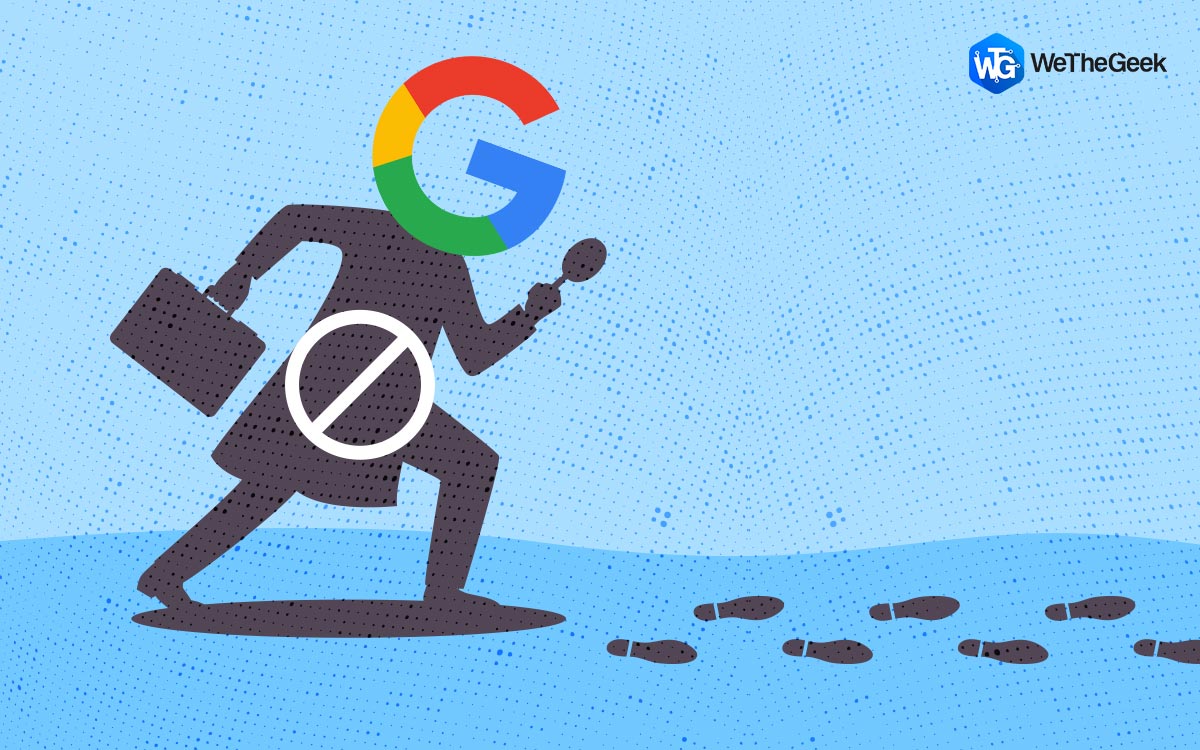

 Subscribe Now & Never Miss The Latest Tech Updates!
Subscribe Now & Never Miss The Latest Tech Updates!