Undoubtedly, Amazon Prime is likely the most innovative & successful contribution to online retail with excellent benefits like video streaming, free eBooks & unlimited one-day deliveries. Lately, the company has introduced support for adding up to six profiles on the same Prime Video account. Now each individual can track their viewing progress, manage watch lists & get personalized recommendations for the best experience.
Though, Amazon is a little late in the game to introduce a particular feature, which has already been available on several other popular services, including Netflix for years. Nonetheless, several users have welcomed the feature at a time when everyone is cooped up at home & relying on streaming solutions to pass their time.
How To See Which Devices Are Using Your Amazon Prime Video Account On Desktop?
But if you are noticing some unusual activity on your Amazon Prime Video account, & you think someone unknown has access to your profile. You can undoubtedly check what devices are logged in with your Prime Video account.
To do so, follow the steps below:
STEP 1- Go to Amazon’s website, select the three-lined hamburger icon & reach the service menu.
STEP 2- Click on the Prime Video button & you’ll be redirected on the other window.
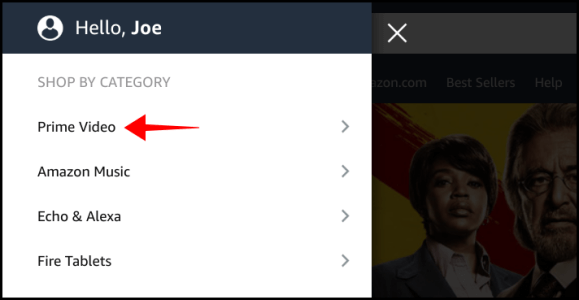
STEP 3- From there select Settings option; go to Account & Settings menu.
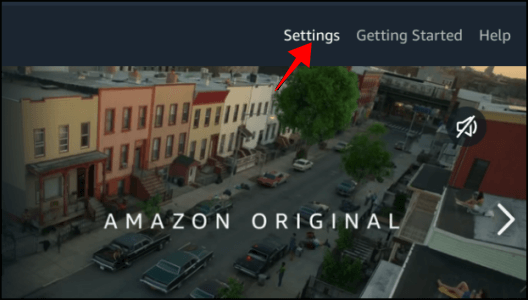
STEP 4- You’ll see the option “Your Devices”. Click on it, & you’ll be taken to separate Devices Page.
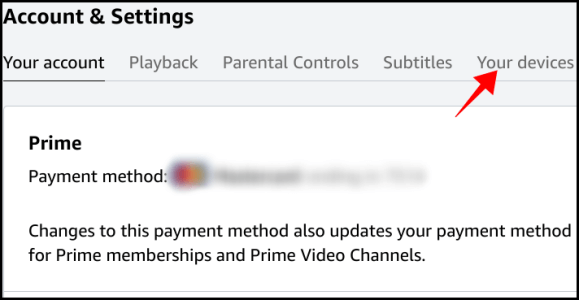
STEP 5- You can see a complete list of devices that are using your Amazon Prime Video account.
Next to each device, there’s an ‘Unregister’ button that you can click and remove the unknown added Amazon Prime Video profiles.
How To See Which Devices Are Using Your Amazon Prime Video Account On Mobile?
To remove unknown devices that are using your Prime Video account, follow the steps below:
STEP 1- Log in to Prime Video app from your Android, iPhone or iPad device.
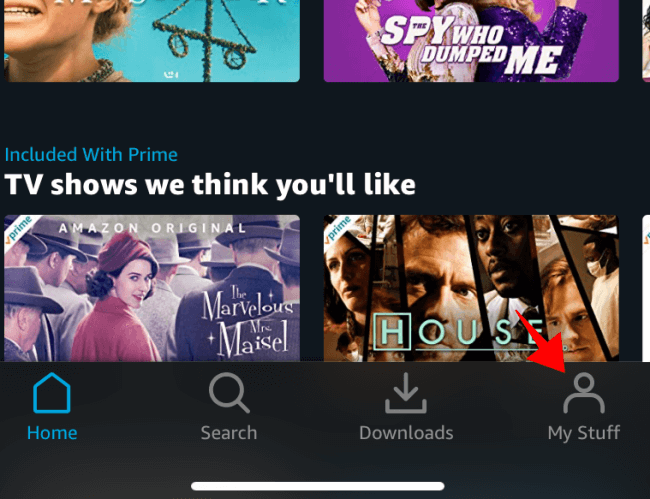
STEP 2- Hit the “My Stuff” tab, located in the bottom-right corner of the screen.
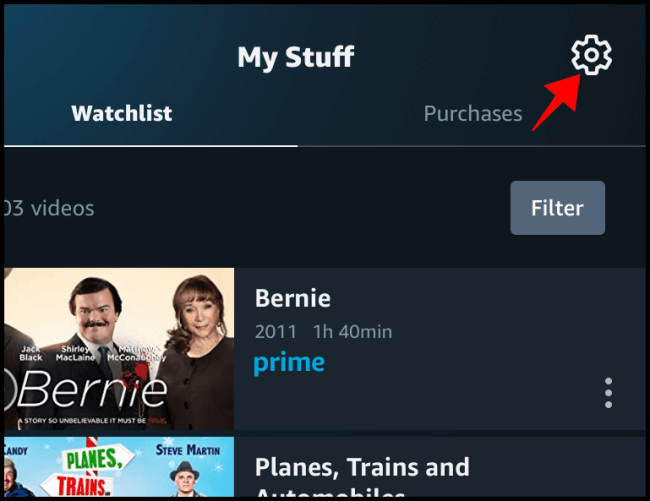
STEP 3- On the “My Stuff” page, tap on the Gear symbol to head towards the Settings menu.
STEP 4- Click the ‘Registered Devices’ button to see the complete list of devices (computers, phones, tablets, etc.) that are signed in with your Amazon Prime Video account.
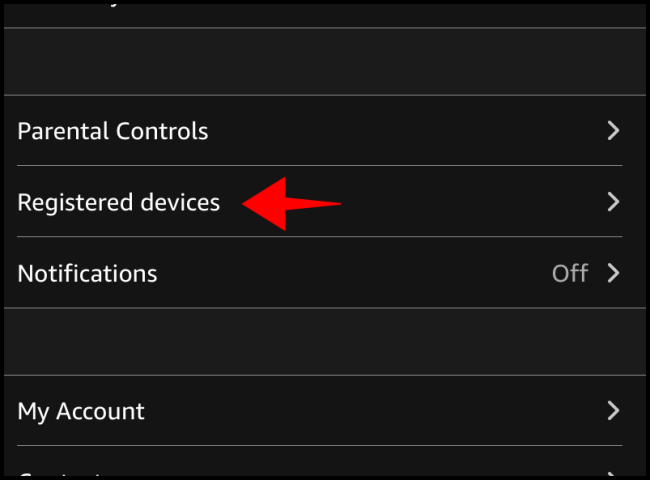
You can follow the same method for the online website. See the Registered devices and get the option Unregister them!
How To Change Amazon Password & Regain Control?
If you think some unknown devices have access to your Prime Video Account, consider changing your password.
STEP 1- Login with your current Amazon credentials & head towards Account & Lists.
STEP 2- From the drop-down menu, click on Your Account option > Login & Security.
STEP 3- Locate for the Password row & hit the Edit button to change your password to something unique & complex.
STEP 4- But, first fill in your current password, followed by a new one into appropriate fields.
STEP 5- Re-enter your new password & click on the Save Changes button to finish the process.
Moreover, for more advanced security, users can also go for adding two-factor authentication to safeguard their Prime Video Account.
Here are complete guides to the Best Two-Factor Authentication Services that you can use on your Android & iPhone devices.
Bottom Line
For whatever reasons someone is using your Amazon Prime Video account, now it’s easier to clear up the devices which are unnecessary using your account.
Frequently Asked Questions:
Q1. Can I see who logged into my Amazon account?
Of course! To see who has logged into your Amazon account, simply follow the instructions below:
- Log in to your Amazon account.
- Find and click on the small down arrow next to Account & Lists.
- From the drop-down menu, locate and click on the option Your Content and Devices.
- Here you can see every device registered to your account & details like when the device was added and so on.
You can even find the option to remove and deregister the account.
Q2. Does Amazon Prime video notify you when someone else logs into your account?
No! Amazon Prime Video doesn’t notify you when someone logs into your account. However, you can see which accounts have logged in.
Q3. How do I remove someone from my prime video?
Well, if you wish to delete a person’s access from your Amazon Prime Video account, here’s what you need to do:
- From your account, find and click on the option Users & Roles.
- Locate and click on the All Users button.
- As soon as the User List appears, look for the individual’s account you wish to remove and click on the Delete button!
For more information and assistance, simply navigate to the Support Page of Prime Video.
YOU CAN READ SIMILAR ARTICLES:
- The Best Video Streaming Services Available
- How To Use Amazon Household To Share Prime Benefits With Family Members
- How To Modify Closed Captioning On Amazon Prime Video?
- 5 Perks That Come Along With Your New Amazon Prime Subscription
- Tips And Tricks To Make Amazon Prime Video Better
- Best Mind-Bending Sci-fi Series On Amazon Prime


 Subscribe Now & Never Miss The Latest Tech Updates!
Subscribe Now & Never Miss The Latest Tech Updates!
Elizabeth Strauss
My husband has an i phone, I have an android, now on our registered devices, I don’t see his i phone. I see my android and then I see mozilla? What is that? Plz ? can someone explain bc I think someone is using our prime video. We also have prime video on 3 tvs, is that mozilla?Mridula Nimawat
Hello, If you have all of the registered devices with you, try to remove the suspicious ones and then change the password. This will help you fix the issue as only your registered devices will be able to login again, then you can check the list on Prime again. Hope it helps.