‘Privacy’ is one crucial issue which we cannot afford to neglect—at any cost. Social network webs create an environment where there is perceived duty to expose our self. Be it our status, pictures, the food we eat or places where we travel. Well, Facebook is one major social giant that always promises to keep our privacy intact.
Not many of us are aware but a while ago Facebook rolled out an end to end encryption feature known as ‘Secret Conversations’ to secure our conversations. Not just it secures, messages in secret conversations can also be made to disappear after a set period. But there’s one small caveat, first you need to manually enable the feature as it does not come activated by default when you install Messenger.
Here’s how to set up and use Secret Conversations in Facebook Messenger.
How to Enable Secret Conversations feature on your Messenger
As we priory said, before initiating secret conversations with your friends, you need to first enable this feature. Here are the quick steps:
- Launch Messenger and tap the ‘Me’ tab at the bottom.
- Tap Secret Conversations.
- Toggle the “Secret Conversations” switch.
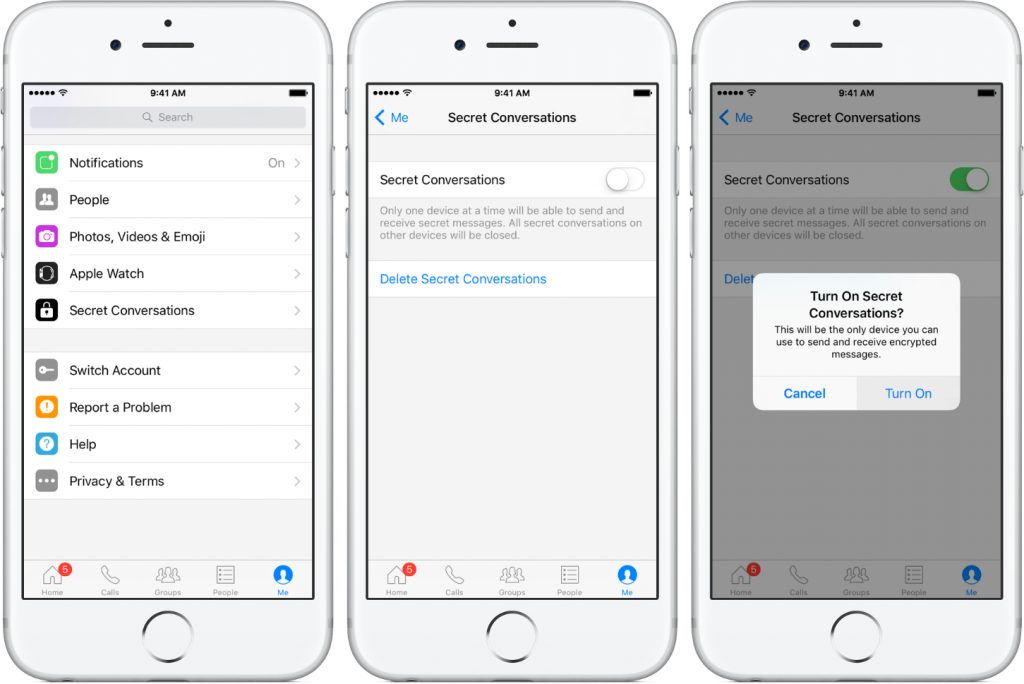
- Tap on “Turn On” to enable Secret Conversations on your device or select Cancel to abort the action.
When you enable Secret Conversations on one device, Messenger will automatically close all secret messages on all other devices.

If you disable Secret Conversations, your existing secret messages will remain on the device until you delete them, but you’ll no longer be able to send or receive them or start new Secret Conversations.
How to Start a Secret Conversation
- Launch Facebook Messenger on your iPhone, iPad or iPod touch and tap the Home tab at the bottom of screen.
- Now tap on the “New Message” button to start a conversation, then tap the Secret button in the top right and select the contact with whom you wish to initiate a secret chat.

Tip: You can also choose an existing conversation, then tap the person’s name at the top and select the “Secret Conversation”, as depicted in the screenshot below.

 How to Get Rid of Virus on Facebook:...Facebook Virus has been a menace for countless users. Find how to get rid of it by removing Facebook Virus...
How to Get Rid of Virus on Facebook:...Facebook Virus has been a menace for countless users. Find how to get rid of it by removing Facebook Virus...- Simply type your message, then hit the Send button.
Secret messages are rendered in black bubbles. A padlock icon along with a message “Encrypted from one device to the other” by a person’s Messenger profile image at the top denotes that you’re currently engaged in a secret conversation with a user. Usually the normal conversations on messengers are shown in blue color.

You may see two different conversations in Messenger if you’re in a secret conversation with someone you already have a conversation with.
Send Snapchat-Like self-Destructing Messages on Facebook Messenger
In order to send auto disappearing messages to a contact, all you need to do is:
- Right before you send a message, simply tap on the clock icon located on the right side of the chat box.
- As soon as you’ll tap on the clock, you’ll have the option to select how long the message should exist after it is first viewed before expiring. You can select the timer duration from 5 seconds to 1 day.
- The expiration time will remain for all future messages unless you tap on the clock icon and select “Off” to disable message expiry.

So, did you know about this exciting feature offered by Facebook? If not, then start a secret conversation right away. Being protected is always a better option than getting our privacy exposed.
#SwitchToPrivateZone



 Subscribe Now & Never Miss The Latest Tech Updates!
Subscribe Now & Never Miss The Latest Tech Updates!