Imagine being in a Zoom call meeting and not able to hear a thing. You will be perplexed as the Zoom meeting, which is a voice and video conference call is not supposed to be like this. Well, let us tell you that you are not the first person to have the issue where you can not hear anyone on Zoom. This is a common problem faced by many users, and it can be fixed with solutions. We are going to discuss the issues in this article and help you fix your problem of can’t listen on Zoom.
Why Can I Not Hear Anyone On Zoom?

There can be several reasons why you can not hear anyone on Zoom, first being the internet connection issue and another big reason that users miss out on essential steps. There is an option, Join With Computer Audio, where you are supposed to tap or click to being able to speak/listen on Zoom call. If all is well, it can be an issue of the devices you are using. Therefore, check your sound system by playing music on it, try reinstalling the app or using it on another device for a quick solution.
How Do I Join Audio On Zoom?
- Firstly, if you are new to the Zoom app, try to understand the basics. As it can differ from the video conferencing apps, you’ve been using. The most common difference is that it will not show you audio or video if you have not permitted it while entering the call. There have been instances where users could see their fellow participants conversing, and they could not hear anything.
It is because the user has not allowed the sound from the Zoom call. One needs to click on the Bottom-left panel – microphone to see more options. One can see – Call via device audio which needs to be tapped or clicked to enable the sound.

- Second, you can check the volume of your device; it has been turned off or lowered. The sound drivers can also cause no sound issue for a computer. If that’s the case, a driver updater such as Smart Driver Care can fix corrupted or outdated drivers automatically is recommended for Windows. In the case of a smartphone, one must check the volume settings and restart the app.
- Third, one must check for the app permissions to fix the issue if you can’t hear anyone on Zoom calls. If you denied the permissions while joining the call, it could result in the issue “can’t listen to anyone on Zoom.” Therefore check your App permission on and allow the app to have permissions for necessary tasks.
Check App Permissions for Windows
Check App Permissions for Android

- Fourth, check if you get a specific error message while on meeting and if yes, then that could be the reason why you can’t listen on Zoom call. A few error codes such as Error 104103 when detected, were said to be the reason for you not being able to hear anyone on Zoom. This issue is caused by a proxy or antivirus software trying to block your connection with Zoom servers. The solution to it is as simple as turning off your Proxy or VPN service and trying back to join the Zoom Call. If the problem persists, you must inform your Internet service provider to see if the connection to Zoom is blocked. This is possible as for a few organisations, certain communication apps and websites are blocked. Even after trying these methods to resolve you can’t listen to Zoom meeting, try reporting to the Zoom support.
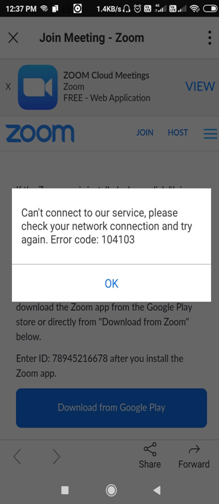
How Do I Turn On My Microphone On Zoom?
Thereafter, you have turned on the audio for your Zoom call, you can tap on the Microphone icon, and it will turn on. One can also turn it on before joining a Zoom call. But someone may have put you on mute, which is common in Zoom meetings.
How Can I Improve My Audio Quality On Zoom?
You can close any background apps which might be using the internet. This can be changed within the settings on your device. Try the tips to improve your Zoom meeting experience.
To Sum up:
We find that most users have the same audio issue on Zoom call. They are not able to recognize the Audio enable button and that’s why they can’t hear anyone on Zoom. But it can be quickly fixed by going through this post. Any other issue can also be network or device-related. One must write to Zoom to report the error, in case, they can’t listen on Zoom calls even when tried on different devices. Try using a Zoom alternative to make a call if you still can not hear anyone on the Zoom call.
Also Read: Find out how to make your video conferencing call better with these tips.
We hope this article helps in fixing the issue of can’t listen on Zoom call. We would like to know your views on this post to make it more useful. Your suggestions and comments are welcome in the comment section below. Share the information with your friends and others by sharing the article on social media.
We Love To Hear From You!
We are on Facebook, Twitter, & Instagram. For any queries or suggestions, please let us know in the comments section below. We love to get back to you with a solution. We regularly post the tips and tricks along with solutions to common issues related to technology.


 Subscribe Now & Never Miss The Latest Tech Updates!
Subscribe Now & Never Miss The Latest Tech Updates!