Since its introduction in 2009, WhatsApp has become the most popular app used by people for messaging. And with the passage of time, Jan Koum has made the app more advanced by adding the features like video calling, audio calling, and voice messages and many more. Well, seeing this, it can be stated that WhatsApp is continuously trying to make its operation more systemized and purposeful. Nevertheless, just like all things made by humans, WhatsApp users too are experiencing some problems with the contacts list.
What Difficulties are Users Facing ?
It has been said that perfection cannot be achieved easily when dealing in the world of technology. Small errors, mistakes, and unwanted obstacles reduce the efficiency of the app. Something similar has happened with the WhatsApp contacts which are only showing numbers and not names.
Facing the same issue? Do not worry, here is a step by step solution for your problem! This simple process will easily fix your problem and will let you easily go through your WhatsApp contact numbers with names. If your WhatsApp shows numbers instead of WhatsApp contact names, try again by resetting the WhatsApp sync with contacts.
How to Sync WhatsApp with Contact Numbers ?
Step: 1 Firstly, go to phone setting and open users and accounts. In some phones, there can be option as ‘Accounts & Backup’ > Accounts.
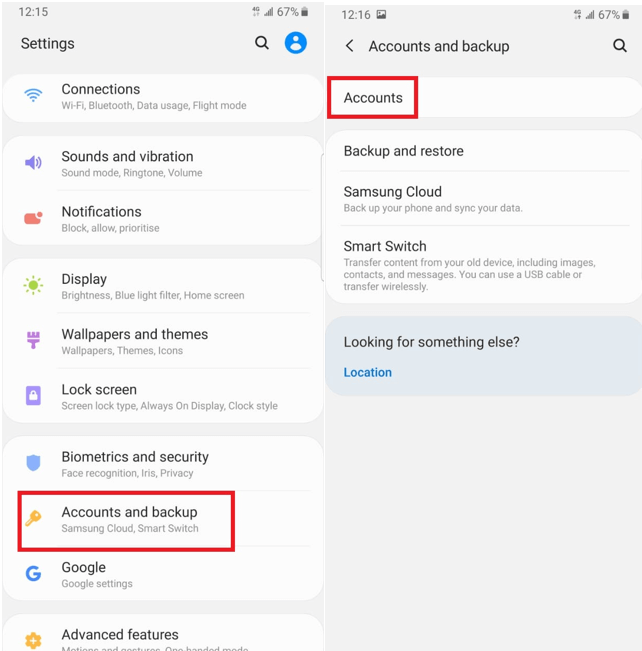
Step:2 Select ‘WhatsApp’ from the list of different accounts.

Step 3: After selecting the WhatsApp option, you will see an option of remove account.
 6 Useful WhatsApp Web Tips and TricksWhatsApp Web is one reliable, secure messaging service that allows you to send and receive messages from your PC no...
6 Useful WhatsApp Web Tips and TricksWhatsApp Web is one reliable, secure messaging service that allows you to send and receive messages from your PC no...Step 4: Click on remove account and open WhatsApp.

Step 5: Once the WhatsApp is open, choose and click on the new chat icon.
Step 6: Refresh!
Above steps will help you to fix WhatsApp contact names issue.
Still, WhatsApp contacts not showing? What could be the reason?
If you are still facing the same issue, then it is likely that your phone’s settings are not allowing WhatsApp to function properly.
Is there any way to overcome this?
WhatsApp contact names not showing problem can be really confusing and must be resolved quickly by going to the phone setting again and clicking on Apps & notifications. List of all the apps will appear. Select WhatsApp, go to permission and rectify that all the permissions are turned on.
These two ways will surely help you to deal with WhatsApp contact names. But, in case you’re still unable to access your contact names then seek the help of phone’s manufacturer to gather information about security permissions.
Wrap up…!
Users see WhatsApp not only as an alternative to SMS. Interestingly, it’s rather considered a social media platform that connects them anytime and anywhere with their friends and families. Simplified connectivity and high-tech advancements have made this social platform as a messaging icon for people all around the world.
Hope these steps quickly solve your problem
And if you wish to read more such articles and want to find out the solution for your tech problems then leave a comment in the section below!



 Subscribe Now & Never Miss The Latest Tech Updates!
Subscribe Now & Never Miss The Latest Tech Updates!