To date, video compressing or video compression tools are not that popular, but trust us, video compressor software is a must. Those who are into video editing or digital marketing will agree with me. They know how a meek 1MB video can take an ample amount of storage space. Hence, we need to look for a way to compress videos.
Well, if you are here, it means you want to know about the best video compressor software for Windows and Mac. So, go on and read as to how you can compress video without losing quality.
Additional Tip:
The two words compression and conversion are often used interchangeably, but let me tell you they are different. The results and output differ in clarity and quality. Compression helps reduce the size, and conversion enables you to change the file format.
Before we begin with the list, let’s discuss the advantages of using a video compression tool.
Benefits of Video Size Reducer Software
- Video files will take a minimal amount of space.
- Will make video file transfer quick.
- Although the video will be compressed, the quality will remain intact.
- Webpage with video will load faster.
11 Best Video Compressor Software for Windows & Mac – 2020
1. Wondershare UniConverter
![]()
This video compressor and converter tool offers basic compression and reduces the file size efficiently. The interface is simple to use, and the compression software does not provide any extra features that might confuse the user. It respects the rule of compressing video without compromising the quality.
Beginners can try using its online version, while advanced users can use the best video compression software.
Features:
- Packed with conversion, batch processing, trim, merge video, and other features
- Support different format outputs
- Compatible with Windows, Mac, and other systems
- Add subtitles
- Free trial with limited features
- Convert video/audio/image to 1000+ formats
2. VideoProc Converter
Fantastic Offline and Online Video Size Reducer

VideoProc Converter is an easy yet powerful video compressor that features different video compression solutions for Windows and Mac users. Users can reduce the video file size by transcoding, converting, lowering the bitrate/resolution/frame rate, cutting, cropping, increasing the GOP value, and removing the audio track. It supports all types of large videos, including but not limited to 4K, HDR, 360-degree, high FPS, and 3D videos.
Benefiting from its latest compression algorithm and High-Quality Engine, VideoProc Converter achieves over 90% file size reduction while keeping 98% original quality. In addition, it functions as a Swiss army knife in your digital life as it can edit, convert, download, and record desktop screens with ease.
Features:
- A real-time estimate of the final video file size for your reference.
- Handy presets for beginners and all-around compression settings for pros.
- Free trail without watermarks or limits on file size and output quality.
- Deliver 47x real-time faster video compression with only 2% CPU usage.
- Smooth batch compression on all recent computers.
- Subtitle extractor, screen recorder, music downloader
- Support 420+ rare and major video formats.
- Edit, compress, fix, and convert videos in one stop.
3. Handbrake
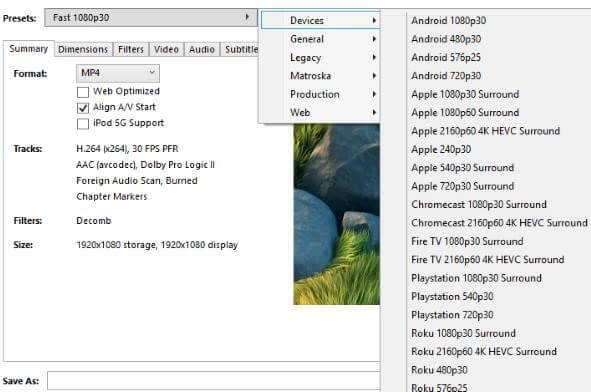
The first on our list is a complete suite of tools for both beginners and advanced users. Moreover, it is a free video compressor software and is more than a basic video compression software. This intuitive tool is compatible with both Mac and PC and is best for everyone. Even those who know only the basics about video processing can use it seamlessly. The free video compressor for Windows and Mac allows you to choose the right codes, FPS, and video quality. You can also optimize the output and do a lot more using the Handbrake video compressor.
Features:
- Convert videos to almost any format
- Free and Open Source
- Multi-Platform video compression tool
- Built-in device presets
- Supports input & output sources
- Live Static and Video Preview
Pro-Tip: When looking for the best video compressor tool, never go with a complicated interface & extra features. A compressor tool good enough should offer multiple format outputs necessary and lets you choose the size and resolution for your video.
4. Movavi Video Converter
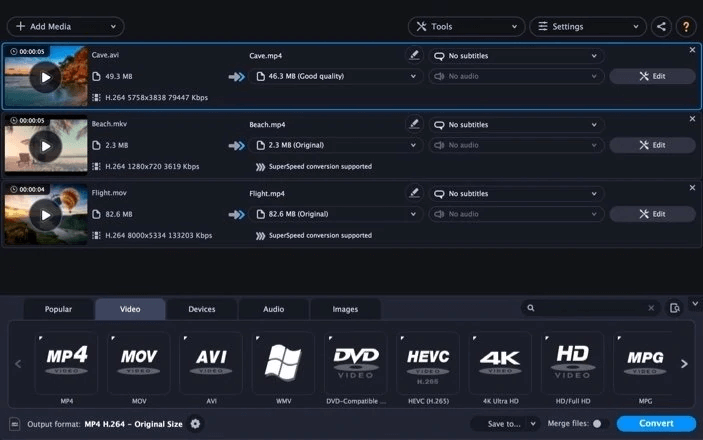
Movavi Video Converter is a popular video compressor for Windows and Ma. Using it, you can compress video without losing quality. It is one of the best compressor tools to reduce the video’s size and convert clips using any device.
Features:
- Compatible with Windows and Mac
- 7-day free trial
- Provides presets settings
- Fast video compression and conversion tool
- Allows adding watermark in the video
- Provides the option to change video format to a compatible smartphone, TV formats
5. Videosolo Video Converter
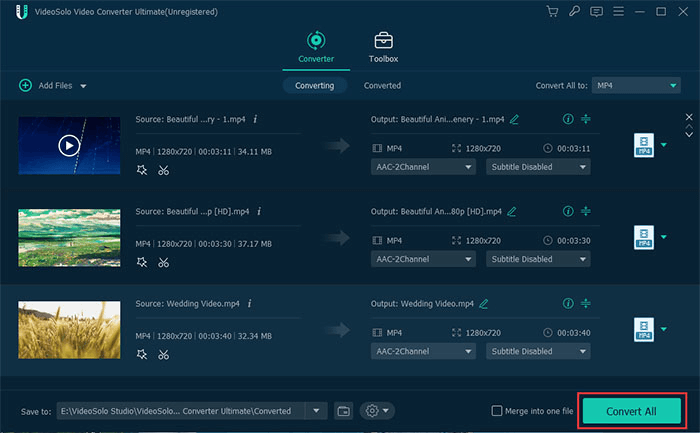
Another best and free video compressor software for both Mac and Windows is Videosolo Video Converter. Using this powerful and simple video converter, you can convert video/audio files between 200+ formats and make them compatible with almost all devices. You can also crop unwanted parts, cut the video into clips, change video angle, split a long video and audio file, add text or picture to the video, and do a lot more. This ultimate video compressor is just the best free video compressor for PC and Mac.
Features:
- Add a watermark to the video.
- Works on high speed, real-time video processing algorithms
- Media metadata editor
- Batch processing
- Free video compressor
- Compatible with both PC and Mac
6. Final Cut Pro X
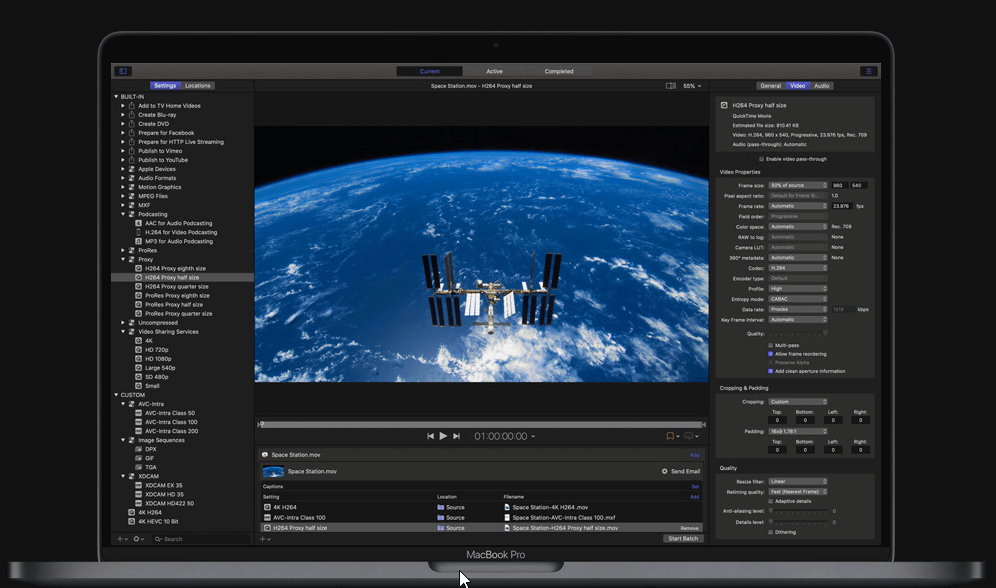
This excellent video compressor is available only for Mac. It adds custom output settings, distributed encoding and offers extensive features. Using its simple interface and intuitive control, anyone, even a novice, can easily compress videos. Final Cut Pro works on a powerful new metal engine that benefits the CPUs and GPUs memory in your Mac. It uses a high-speed GPU on the graphic card and is optimized for Mac Pro.
Features:
- Dynamic image filters
- Support 4K, HDR, and 360 degrees
- Simple and easy to use
- Best video compressor software for Mac
- Compatible with only Mac
- Perfect video compressor for professionals
7. Any Video Converter

It is an excellent video compressor tool for all video files. The software supports various video inputs like M2TS, 3G2, WMV, VOB, etc. Alongside it supports video outputs like MGG, WMV 3G2, FLV, and others. Available both as a paid and free video compressor, this is a complete video compression and file reducer software
Features:
- Fast speed high video quality
- The trial version is limited
- Edit video codes, bitrate, frame rate, sample rate, etc
- Rip and extract audio from CDs
- Available only for Windows
- Best video compressor for PC
8. Filmora

Popular as a Mac video compressor tool, Filmora works on PC too. You can use this powerful video editing software to compress videos too. It offers 12 formats, including standard formats, to minimize the size of a video. The best part about this video compressor is, it is efficient, fast, and easy to use. Available as a free trial version, you can try it before buying the paid version.
Features:
- Create video without limit
- Compatible with both Mac and Windows
- 14-day trial version
- 12 different video compression formats
- Perfect for aesthetic
- Supports MP4, VOB, MOV, FLV, etc
9. Hybrid
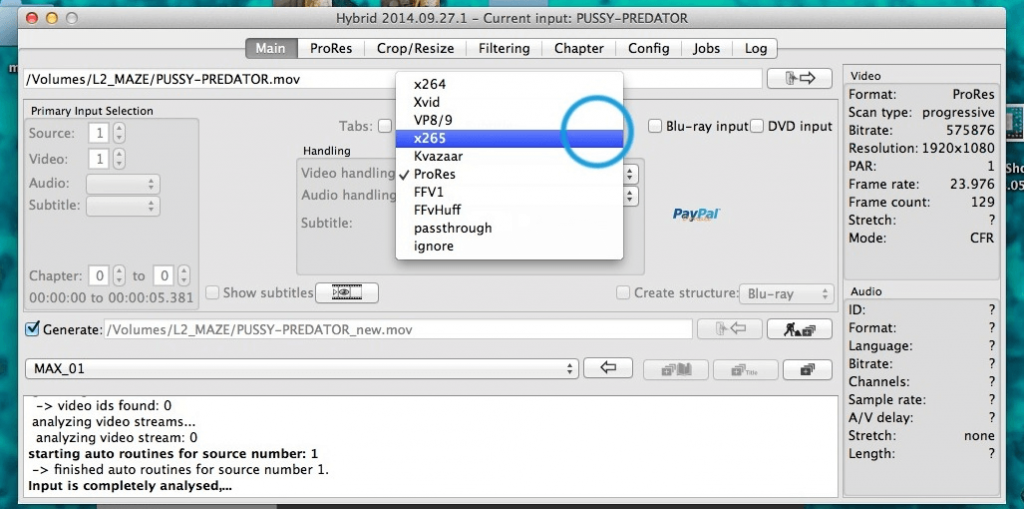
A straight forward free video compression software available for Mac, Windows, Linux. This multi-platform video size reducer can convert nearly any input for instance x264/x265/Xvid/VP9/AV1… + ac3/ogg/mp3/aac/flac to mp4/m2ts/mkv/webm/mov/avi container, a Blu-ray or an AVCHD structure.
It works both on video and audio converting and works flawlessly as one of the best video compressor software.
Features:
- Tagging support
- Integrated bitrate calculator
- Compatible with Windows and Mac
- Easy to user
- Offers various presets
- audio/video pass-through -> can be used for muxing, tagging, chapter editing
10. Free Convert

FreeConvert is a basic online video compression tool that reduces the video file size without compromising quality. Using it, you can compress videos, audios, or documents. As far as MP4 compressors go, this one is the best video compressor.
To compress a video, you just need to select the file > upload it > choose the output format, and you are all set.
Features:
- Audio, video, image converter
- All files are uploaded via HTTPS.
- This is an online-only tool.
- Supports a large number of output formats
- Simple, fast, and easy to sue video compressor
- Best free MP4 video compressor
11. Adobe Premiere Pro

Last on our list of best video compressors is Adobe Premiere Pro. Compatible with all Adobe products, this powerful tool offers excellent features to compress video. Using it, you can work with various file formats and never fall short of an option. Available for both Mac and Windows, this video compressor software also offers a trial version. Moreover, it provides everything you might need.
Features:
- Import and export any video file format
- 7-day free trial
- Compatible with Windows and Mac
- Extensive library of resources
- Works in sync with Adobe products
- Quick data processing even for high-quality video files
These are the 11 best video compression software for Windows and Mac. We hope the information provided in this article is precisely what you are looking for. You can pick any of the compression tools to reduce the size of the video.
If you use any other good video compression software, do let us know in the comments section.
FAQs – Know More About Video Compression Software
Q1. What is video compression?
Video compression is the process of reducing the total number of bits that represent a given image or video sequence. A video can compress using specific software and algorithms.
Q2. Which is the best video compression software?
It depends on the user’s needs. However, if you want to know the best, then a few to name are Wondershare UniConverter, HandBrake, Movavi Video Converter, Videosolo Video Converter, and more.
Q3. What is the best way to compress a video?
The best way to compress video files is to use a video compressor tool to reduce the file size without compromising the quality.
Besides this, we can also create a zip file and compress a video.
Q4. How long is video compression?
The time taken to compress a video depends on the length of the video & bitrate. For example, if you have a video of 10:00 minutes length with 5,000 bitrates, you can compress it to 400 MB without losing quality.
Q5. How do I reduce the file size of a video?
To reduce the video’s file size, you can use the best video compressors listed above or use an online video compressor. To use it, simply upload a video > choose a file to compress >run the compression process, and you are all set.
Q6. How can I send a large video file?
To share a large video file, you can use the following ways:
- Cloud storage services like Google Drive, Dropbox, or OneDrive
- File compression software
- USB flash drive
- Free online service


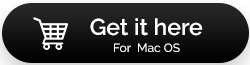

 Subscribe Now & Never Miss The Latest Tech Updates!
Subscribe Now & Never Miss The Latest Tech Updates!
Gajendra singh
I am just confused with Wondershare and Handshake.