Firefox Screenshot Extensions allow users to grab partial, full web page, specific region screenshots in no time. These nifty add-ons are convenient tools for students, businesses, or personal use. While you can always bookmark specific websites for future references, you won’t be able to view them offline. That’s why several users prefer to take screenshots, capture specific texts and images for later use. If you are using Mozilla Firefox as your default browser, then there are numerous screen capturing extensions available for you, equipped with a vast array of functionalities.
To help you sort out the best, we’ve compiled a list of Top 5 Screenshot Plugins for Firefox browsers that you can consider using this 2022. So, without further ado, let’s dive in!
Best Firefox Screenshot Extensions To Try (2022 Edition)
Before we begin, do you know Mozilla Firefox offers an inbuilt tool (Firefox Screenshots) to capture snapshots? Well, it might not be as seamless as these add-ons will be, but you can give it a shot, sometimes.
How To Access The Firefox Screenshots Tool?
Well, using the tool is a straightforward process, all you need to do is:
- Launch Firefox and navigate to the website where you want to take a screenshot.
- Now, simply right-click anywhere on the page and choose the option Take Screenshot from the context menu that appears on the screen.

- As soon as you activate the Firefox Screenshots tool, the browser will get into the capture mode. You will be provided with options to capture the screen in different ways like specific parts, entire web pages, only the visible portion, etc.
You Might Want To Read: How To Use Firefox ScreenshotGo App?
As discussed above, the in-built screenshot tool doesn’t work as seamlessly as dedicated extensions or add-ons will. Here we are sharing the best bunch of Screenshot Extensions for Firefox (2022).
1. Awesome Screenshot & Screen Recorder
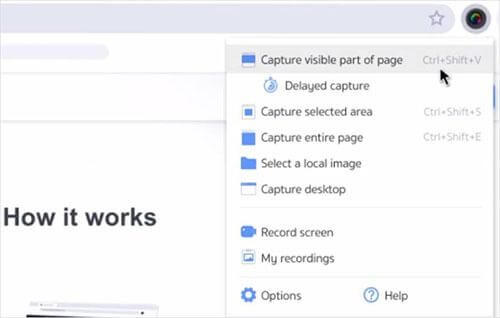
Awesome Screenshot & Screen Recorder is a powerful tool to help users with taking screenshots, video recording, and screen sharing. All the captured files can be saved within the application and allow you to share your images, videos instantly via unique shareable links. Not only this, this screenshot extension will provide tools for resizing, cropping, annotating, adding texts, blue unwanted parts, and highlighting significant regions.
Add This Screenshot Firefox Extension Now!
2. FireShot – Full Web Page Screenshots
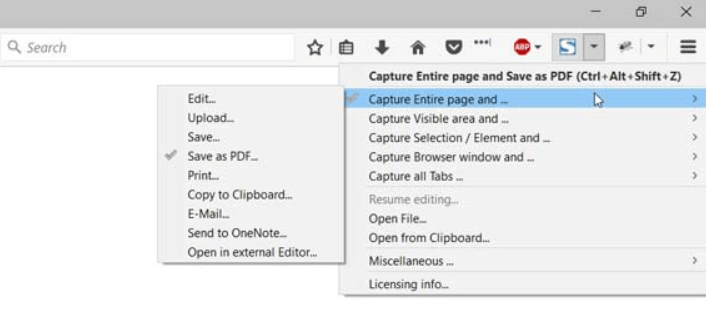
Designed and developed by susbox, FireShot is an excellent screenshot capturing plugin that helps users quickly get started with taking different kinds of snapshots and recording the screen in the best quality possible. Not only this, FireShot supports capturing all browser tabs and saving them to single-page or multi-page PDFs with hyperlinks. The screenshot extension for Firefox comes with an advanced editor as well, that allows users to crop, resize, blur, highlight, and more. It even supports popular email clients like Gmail, Outlook, Yahoo, etc.
Get This Firefox Screen Capturing Add-On Right Now!
3. Nimbus Screen Capture: Screenshot, Edit, Annotate
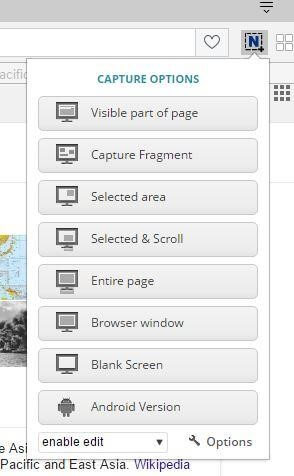
Trusted and used by millions of users worldwide, Nimbus Screen Capture is an incredible browser extension that allows users to grab entire web page, specific regions, complete browser window, and more. Additionally, using this Firefox screenshot capturing plugin, you can take advantage of the plethora of editing tools to resize, crop, highlight text, add graphics, text boxes, hide sensitive parts, etc.
Must-Try Firefox Screenshot Extension Today!
4. Lightshot
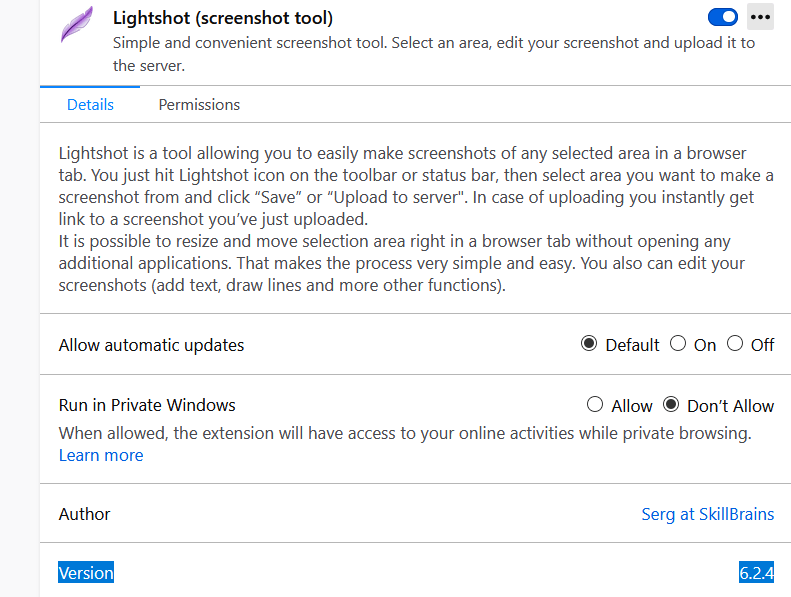
Next on our list of Best Extensions To Capture Screenshots On Firefox, includes Lightshot by Serg. The plugin allows users to capture almost everything with ease. Although you won’t be able to upload all the screenshots to any cloud storage, you can save the grabbed images to your local computer or share them directly on Social Media Platforms like Facebook, Twitter, etc. Lightshot even provides features for editing your screenshots via a small editing panel, packed with free-hand drawing, arrows, shape, text tool, and more.
Try Using Lightshot Extension For Firefox Now!
5. Easy Screenshot
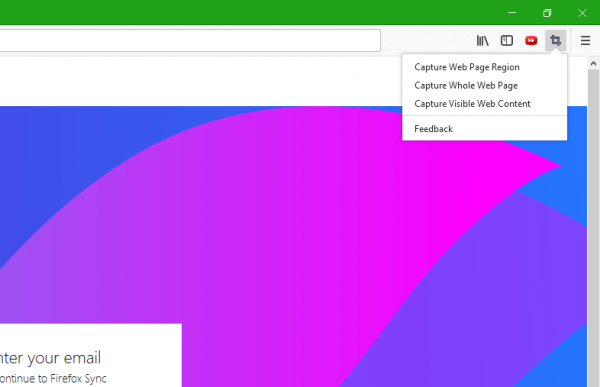
Here comes another popular Screen Capturing Extension for Firefox browser – Easy Screenshot. The plugin supports capturing specific regions, entire windows, or scrolling screenshots in one go. This is probably the fastest screenshot capturing add-on you can try on your Firefox browser. It even features a fantastic image editor that allows users to refine and create professional output for sharing and printing. The only downside with this Firefox screenshot extension is that it only supports two formats (JPG & PNG) for saving.
Get Your Hands-On Easy Screenshot Firefox Extension!
BONUS TIP = Install All-In-One Screen Capture & Recording Software For Windows
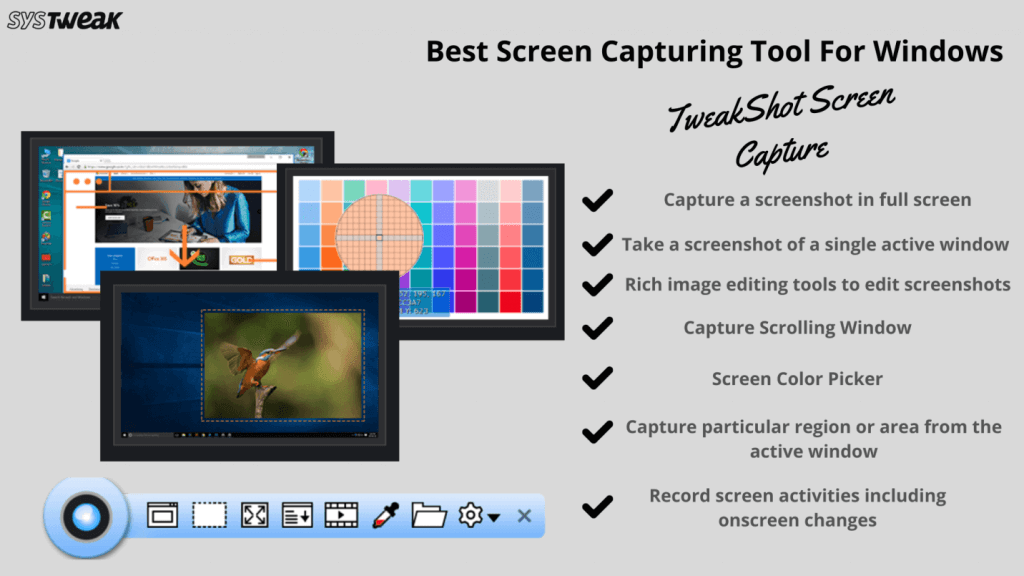
Undoubtedly, all the aforementioned Firefox Screenshot Extensions works amazingly well to grab multiple types of screenshots or record on-screen activities. However, if you are looking for Screen Capturing & Recording Software, then go for TweakShot Screen Capture program. The application features all the essential utilities you’ll ever need to take crisp screenshots and perform HD Screen recording. You can take a variety of screenshots using TweakShot, like the entire webpage, active window, scrolling webpage, specific region, etc. Additionally, you can take advantage of a feature-rich image editor tool that will help you to edit, refine, annotate and share files according to your needs and preferences.

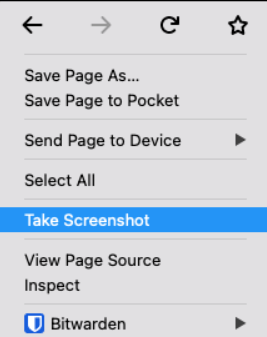


 Subscribe Now & Never Miss The Latest Tech Updates!
Subscribe Now & Never Miss The Latest Tech Updates!