Developed by Google, Android is one of the most widely used and popular operating systems majorly intended for handheld devices like smartphones and tablets. It offers great flexibility and a variety of features, especially when it comes to developing, downloading, and installing apps. But Android operating system for PC, have you thought about it?
As most of you must be already aware, Android OS can also be downloaded on Windows or any other platform. Yes, you heard that right. A myriad of emulator apps is available online that allow you to run the Android OS on a PC. After installing any such app, you will easily be able to run Android applications on your Windows PC or laptop.
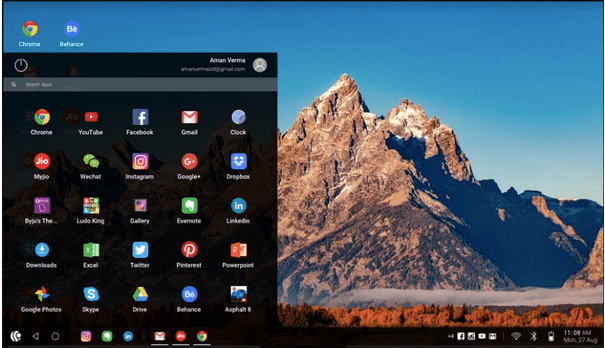
Looking for the best Android OS for PC? In this post, we have covered the 10 best Android OS for PCs that will allow you to experience an Android-like environment on Windows.
Let’s get started.
Also read: 15 Best Android Emulator For Windows 10, 8 And 7
10 Best Android OS for PC
1. Bluestacks
Yes, the first name that strikes our mind. Bluestacks offers an intuitive platform to run Android applications seamlessly on any desktop. From playing games to running any Android-based applications, Bluestacks can be the perfect space to simulate Android OS on your PC or laptop.
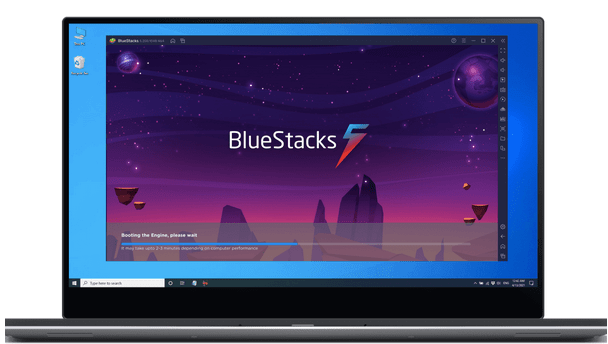
Key highlights:
- Light-weighted, one of the fastest Android emulators.
- Comes packed with preset game controls.
- Customized built-in controls.
- Allows you to play games on multiple screens simultaneously.
- Optimizes PC usage while running heavy applications.
- Includes a real-time translation feature that allows you to play games in your local language.
- High FPS rate for smoother gameplay experience.
- Offers a variety of games in HD quality.
- Video recording.
- Capture screenshots.
Pros
- Runs almost all applications.
- Shortcuts for Android apps.
Cons
- Lags when playing games.
2. PrimeOS
PrimeOS is one of the best Android OS for PC apps as it provides a similar Android experience on your desktop. You can use the PrimeOS emulator app to run Android games and applications in a dedicated environment.

Key Highlights:
- Offers a full desktop experience.
- Compatible on Windows and macOS.
- Comfortable and aesthetically organized user interface.
- Includes key mapping functionality to customize game controls.
- Lightning-fast performance.
- Quickly switch between multiple tabs by using the alt+tab key combination.
- Built-in file manager.
Pros
- Better performance with key mapping tools.
- Desktop interface on Android operating system.
Cons
- Lacks full-screen support
Also read: Run Android Apps On Your PC With Best Android Emulator Chrome Extensions
3. Chrome OS
Looking for a simple workaround to enjoy a similar Android environment on your PC or laptop? Well, you can download and install a copy of Chrome OS on your Chromebook and use it for running Android apps and games. It is the most inexpensive way to simulate an Android OS environment on your PC without any hassle.
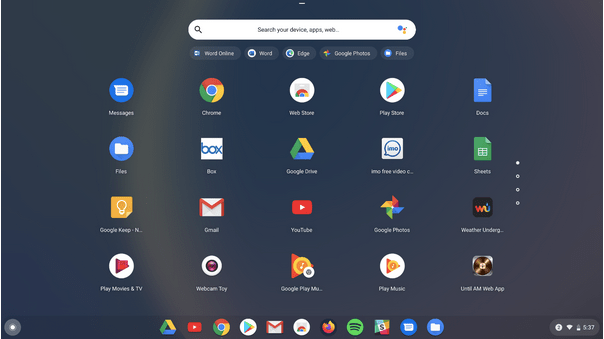
Key highlights:
- Compatible with Windows, macOS, and Linux operating systems.
- Simple to set up and easy to use.
- Safe and secure.
- Personalized search assistant.
- Comes with a “Status Tray” feature that displays battery level, WiFi connection, and other important information.
- A dedicated launcher to quick launch applications and games.
Pros
- Compatible with Android apps.
- Secure Android operating system for PC.
Cons
- High RAM usage.
Read Also: 10 Best Android Photo Editors
4. Phoenix OS
Looking for one of the best Android OS for PCs? Phoenix OS can be an ideal pick to enjoy an immersive gaming experience on the big screen. Phoenix OS offers a great platform where you can run Android apps and games on your desktop screen for a real blast!

Key highlights:
- Multi-windows supported.
- Supports x64 architecture.
- Comes included with key mapping functionalities.
- Notification center that allows you to control, view, and manage all your notifications in one place.
- One-key switch feature to toggle between various apps.
- App clones feature to create multiple copies of the same app.
- Universal search.
- File Manager.
- Ethernet and LAN access.
Pros
- Updated regularly.
- Good for gaming.
Cons
- Ads included.
Link not available
Also read: Miss Old School Gaming? Here’re The Top 10 GameBoy Advance Emulators For Android
5. Android x86 Project
Android x86 is an open-source application licensed under Apache Public License 2.0. It is a light-weighted emulator app that you can use to experience an Android-like environment on a desktop or PC.

Key Highlights:
- Bluetooth and WiFi support.
- Based on Lineage OS.
- Actively being developed by several contributors and developers.
- Easy multitasking controls.
Pros
- Actively developed an open-source Android operating system for PC.
- Offers stable support for devices.
Cons
- Slow performance.
6. Bliss OS x86
Next on our list of best Android OS for computers comes Bliss x86. Bliss OS x86 is another open-source Android OS application that is not just secure but comes packed with a variety of advanced features. Bliss OS comes in three different versions for desktop, tablet, and stock that you can choose as per your preference.
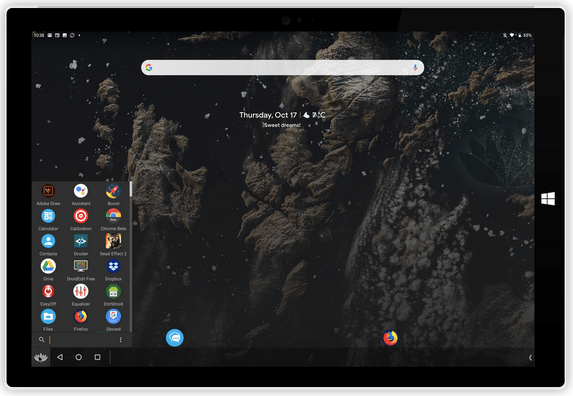
Key highlights:
- Optimizations, enhancements, and customizations are available on various levels.
- Compatible with Chromebook, Windows, macOS, and Linux.
- Supports ARM and x86 architecture.
- Includes gamepad configurations.
Pros
- Comes with a task and pixel launcher.
- ARM virtualization is available.
Cons
- Offers limited hardware support.
7. Remix OS
Remix OS is a fully-featured Android OS that allows you to run almost any Android application on a PC or desktop. It offers a similar Taskbar and a right-click functionality like Windows that makes browsing between the apps easier, hence offering a perfect blend of Android and Windows OS in an integrated space.

Key highlights:
- Attractive, easy-to-understand user interface.
- Fast installation process.
- Minimum hardware requirements.
- Compatible with both 32-bit and 64-bit OS.
Pros
- Slick and intuitive interface.
- Good Android syncing platforms.
Cons
- Less value for developers.
8. Openthos
Openthos is a free, open-source Android OS for PCs. Here are a few key features of this nifty Android OS application that you can use on any machine.

Key Highlights:
- Enhanced security based on Chinese algorithms.
- Light-weight native GUI.
- Low latency and 60 FPS frame rate.
- Disk encryption and biometrics feature included.
- Includes Multi-window, File Manager, and a Task Manager.
- Compatible with Windows, Mac, and Linux.
Pros
- Includes pre-installed applications.
- Comes with a UEFI boot manager.
Cons
- Glitches on older PCs.
Also read: 6 Best Windows Emulators For Mac
9. Lineage OS
Based on the Android mobile platform, Lineage OS is an enhanced open-source Android OS platform that you can use for installing Android applications, playing games, and other personalization preferences.
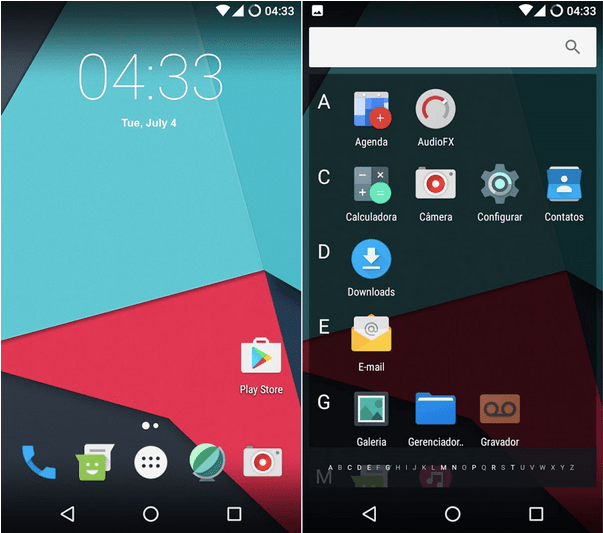
Key highlights:
- Features a lock screen for enhanced security.
- Comes with a unique “Privacy Guard” feature that allows you to manage app permissions.
- Customize the interface by tweaking brightness, rearrange icons and apply themes.
- Regular updates are released now and then.
Pros
- No bloatware.
- Simple to understand MIUI.
Cons
- Lacks physical security.
10. Genymotion
Genymotion Android emulator fits perfectly into any environment. It is available in 4 different versions: Free, On-demand, Premium, and Cloud. This is a good example of an Android operating system for PCs when you are looking to test out Android apps.
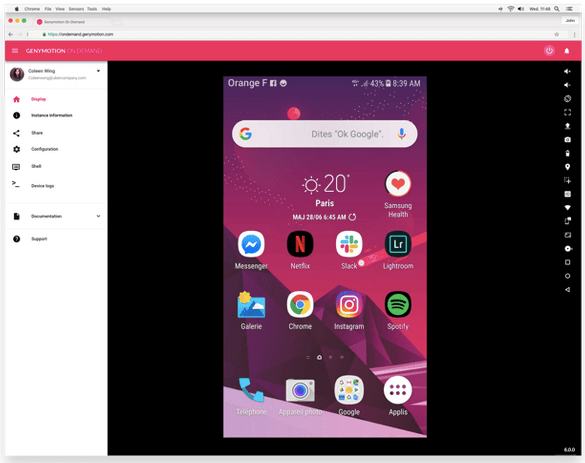
Key highlights:
- Optimized PC performance consumes less amount of RAM.
- Best in class security.
- Easy to integrate and use with SDKs & APIs.
- Instant access to unlimited virtual devices.
- Easy to configure.
Pros
- Fast speed for processing apps.
- Test automation of Android apps.
Cons
- Sign-up is required for download.
FAQ’s
Is there any Android OS for PC?
A wide variety of Android OS for PC is available on the web. In this post, we have listed the 10 best Android OS for PCs that you can choose for seamlessly running Android apps and games on any platform.
Which is the best Android OS for PC?
Bluestacks is a reliable, secure Android emulator app for PC that can help you get the job done. It comes packed with a plethora of advanced features that you can use to optimize your experience while running Android apps on Windows, macOS, or any other OS.
Also read: 10 BlueStacks Alternatives For Windows PC
How can I download Android x86 on my PC?
To run the Android x86 app on your PC, first, visit this link and install the ISO file from a mirror site. After installing the file, create a bootable USB disk. Choose the “Install Android x86 to hard disk” option from the list. Select the disk partition, you can either choose an existing partition to install Android x86 or install it to an external disk. Pick the “Do not reformat” option so that you don’t lose your precious files. Follow the on-screen instructions to complete the installation process.
How do I install Android software on my laptop?
Using an Android emulator app is the safest and most effective way to install Android software on a laptop or PC. Install any of the above-mentioned Android OS apps for PC and use this intuitive platform to enjoy an Android-like look and feel on any OS.
Conclusion
Here were the 10 best Android OS for PCs that you can use for testing and developing Android applications, playing games on the big screen, or simply experiencing an Android-like environment on Windows, Mac, Chromebook, or Linux OS.


 Subscribe Now & Never Miss The Latest Tech Updates!
Subscribe Now & Never Miss The Latest Tech Updates!
Krishnaraj K U
I tried almost all android os on my laptop. Among them, Remix Os is the best because it is comparatively fast, easy app updation, and it’s file exploring is similar to windows and linux.Mridula Nimawat
Thank you for responding.Bharat Thakker
It’s a good topic, I think it’s a greatest idea. To operate PC with only Android OS.. Then why people using pirate software?Srishti Sisodia
Thank you for your comment. You are correct; people should use original software as this could help them take benefit of OS completely.