Instagram, the famous picture-sharing social media platform redefined the way social media was used and perceived by people. It was the first platform that established that a story or moment is defined or told better with pictures. The increasing popularity threatened Facebook’s legacy, leading it to buy Instagram and end that battle once and for all. It’s just that the idea of sharing your experiences using pictures seems more elegant, more intuitive, and more immersive.
From sharing pictures as posts on the newsfeed to posting stories for sharing instant experiences, Instagram is now loaded with boatloads of features to get creative. While you can only download stories using third-party story savers, Instagram does allow users saving photos so that they are not lost in the daily feed in the future.
But did you know you can create an Instagram collection of photos by categorizing them in different folders? Instagram does not allow downloading stories offline on your mobile phone, but you can add important pictures to your exclusive collection. It works like a digital album where you can store your experiences and memories to cherish them later in the future.
Here’s how you can save pictures on Instagram and download them to your collection:
How to Save Photos on Instagram?
Saving photos on Instagram is the easiest job. All you have to do is tap on the Bookmark button and be done with it. All your favorites can be saved in the same way. Here’s how to do it:

– Look for the bookmark button in every post on Instagram.
– Tap on it, and it would be saved.
Now comes the point of adding Instagram photos that you’ve saved to your exclusive collection. This would help you create separate folders and store your pictures as per their types or the experiences they speak about. Here’s how you can save Instagram photos to your collection:
Read More: How To Post On Instagram From PC & Mac
How to Save Instagram Pictures to Your Collection?
Step 1: Select the post you want to save. In this case, I’m taking a post from my own account. It’s a quote from Stan Lee I shared a while ago.
Step 2: Tap on the Save button, which is signified by the bookmark icon.
Step 3: When you tap on it, you’ll be shown a button called Save to Collection.
Step 4: Tap on the Save to Collection Button. You’ll be directed to a pop-up asking you to select a Collection folder of your choice.

Step 5: Here, I choose a collection named Movies and Television, where I save all the images associated with my favorite films and television shows. Tap on your preferred Collection and the particular post will be added to it.

Alternatively: Follow the process below after Step 4 if you haven’t created any collection folder.
Step 6: Suppose you don’t have any collection folder. In that case, you’ll see a “+” button on the top right of the save to collection pop-up.
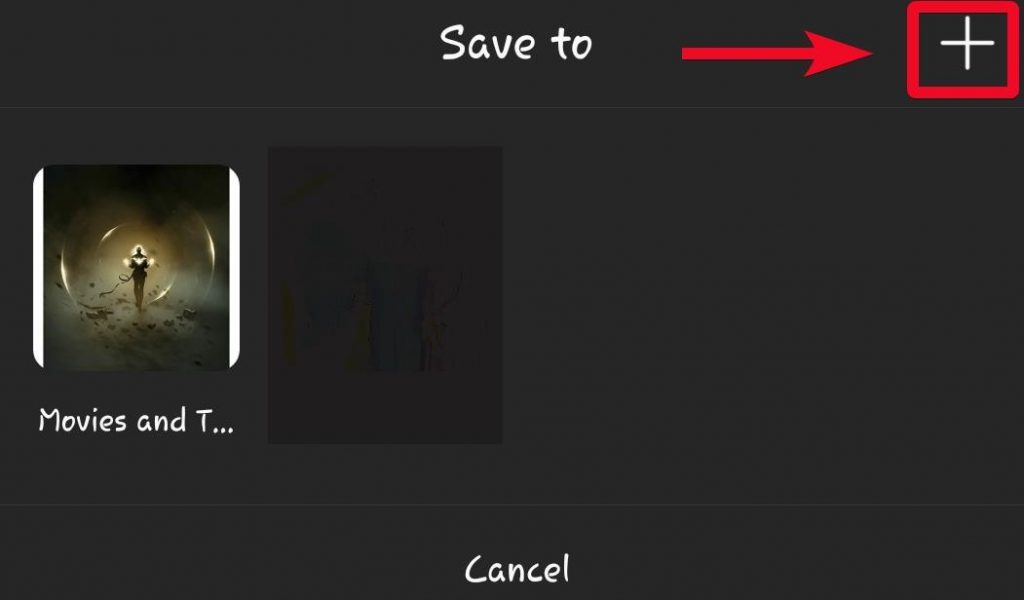
Step 7: In the next pop-up, add a name for your new Collection folder and save it.

From now on, you’ll be able to use that folder for similar posts or create new ones as well.
Read More: Threads from Instagram: A New Way to Stay Connected with “Close Friends”
Manage Instagram Pictures in Collection
To find the pictures that you’ve saved on Instagram collections, follow the steps below:
Step 1: Head to your profile.
Step 2: Tap on the three horizontal lines menu. From there, head to Saved.

Step 3: Find your collection items on Instagram here.

How to Delete Saved Instagram pictures from Collection
In case, you want to delete any Collection folder, follow the steps below:
Step 1: Tap on the three dots in the collection folder you wish to delete.

Step 2: Tap on Edit Collection.

Step 3: A new window would open. Under Manage, find the option Delete Collection. Tap on it and remove that particular collection.

This way, you can always recollect the experiences you’ve shared on Instagram without scrolling through the entire newsfeed. You can also categorize these experiences based on the photos you’ve saved. And of course, you can reminisce over them whenever you look at them in the saved section of Instagram.
Since you’re here, we would like to recommend you a great tip to clean and protect your Instagram account. Over time, your profile may get packed with fake, spam, bot profiles, and self-promoters that significantly harm your overall engagement rate.
As finding and removing these non-mutual, inactive and dead accounts manually can be a cumbersome task, we suggest going with an automatic workaround to ease the task. Use the web-based tool SpamGuard, to run a comprehensive scan and eliminate all the irrelevant audience from your account, alongside the activities performed by them, including comments, photo tags, DM requests, etc.

Try using SpamGuard and do share your experience with us in the comments below!
You can also find us on Facebook, Twitter, YouTube, Instagram, Flipboard, and Pinterest.



 Subscribe Now & Never Miss The Latest Tech Updates!
Subscribe Now & Never Miss The Latest Tech Updates!
Akshay Peter
How can I download the complete collection to my device?Abhishek Sharma
Hey Akshay, The Instagram collection of saved photos is meant to be created for in-app use only. Using Collection, you can have your best images saved within the app. It’s like a digital album of Instagram pictures. Instagram does not allow to download images or the collection folders on your device directly. Though there are third-party tools available that can bypass that barrier, we do not recommend using them.Mansi Vijay
Hi, Great article! Can you tell any way to save Instagram photos without Screenshotting?Abhishek Sharma
Thanks Mansi. Glad you like the article. Unfortunately, there is no way to save Instagram pictures on your device. It just does not allow to. There are third-party apps to breach that barrier, but we do not recommend using them as their safety and reliability is not guaranteed.