Different types of people exist both in real and digital life. Some are benign while some are cyberbullying, extremists, social activists etc. filling our Facebook feed with non-sensical posts. Due to this and other reasons you might want to block someone on Facebook without them knowing.
You’re just a few steps away from learning how to block someone on FB.
Remember blocking someone on Facebook and deleting Facebook accounts aren’t the same. If you have deleted your Facebook account to stop the annoyance, you might want to recover deleted Facebook account.
How to block someone on Facebook?
- Log in to your Facebook account.
- Tap the three horizontal lines.
- This will bring a list of options.
- Tap “Settings & Privacy” > Settings > Privacy section > Blocking > Add To Blocked List.
Moreover, if you are using Facebook on desktop click on the question mark to get the list of options.
Click Privacy Shortcuts > Blocking > add a user to block.
To learn how to block someone on FB in detail read further.
What Happens When You Block Someone on Facebook?
When someone is blocked on Facebook, you restrict the individual from performing the following tasks:
- Tagging you in posts.
- Viewing posts on your timeline.
- Invite you to events or groups.
- Send an indecent/annoying message.
- Add you as a friend
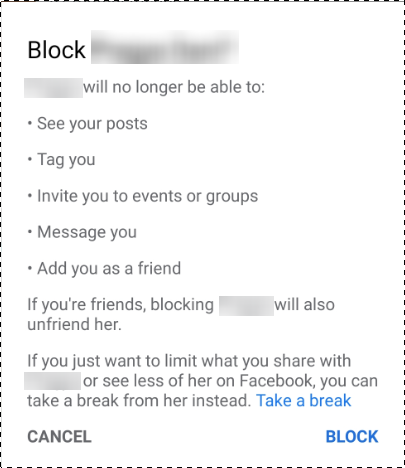
This means, if the blocked person is on your friend’s list, they will automatically be unfriended. Hence, think twice before making the choice to block someone’s Facebook.
Also Read: How To Delete A Reddit Account
How to Block Someone on Facebook
Getting rid of an irritating contact without letting them know has never been this easy. What a relief!
Steps to Block on Facebook on Smartphone
Using these simple steps you can effortlessly block someone on Facebook.
1. Open the Facebook app and log in.
2. Next tap three horizontal lines.
3. Here, tap “Settings & Privacy” > Settings
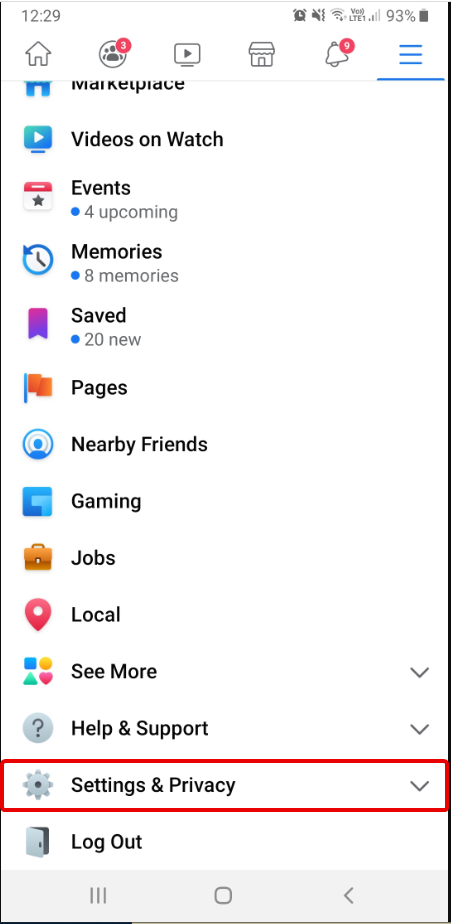

4. Scroll to look for the Privacy section > Blocking option. Tap it.

5. Add the person to a blocked list by tapping “Add To Blocked List”
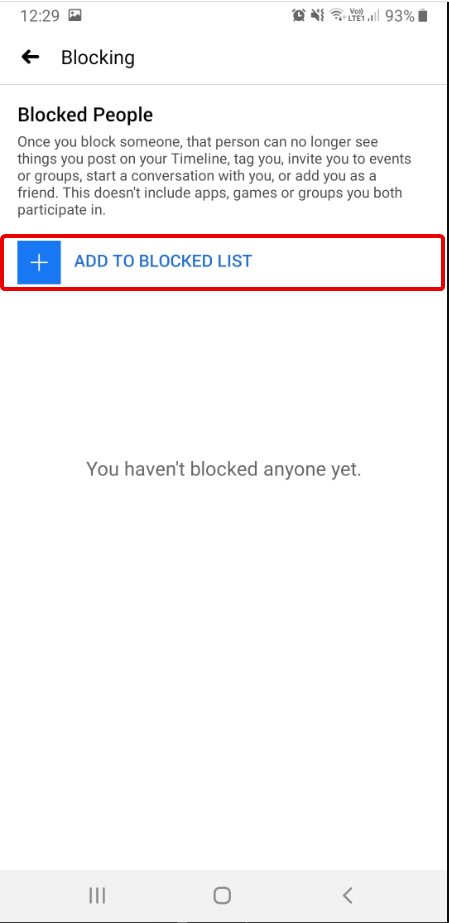
6. Tap block to confirm blocking the selected friend.

This way you can block someone on Facebook when using it on mobile.
Also Read: How To Download Private Facebook Videos
Steps to Block Someone on Facebook When Using it on Desktop
1. Open Facebook and login to your account.
2. Next, click the question mark present at the top right corner to get account settings.

3. Click “Privacy Shortcuts”

4. In the new window under the Privacy section click on See more privacy settings….

5. Now, from the left pane click on Blocking

6. This will open a new window with various blocking options. Select the one of your choice. Type in a name and here you go. That selected someone is blocked from Facebook.

When you use Facebook on desktop you get different blocking options, you can use them to not only block a person but to block app invites, apps, etc.
In addition to this feature, you can also use Facebook Pay. Here’s what you need to know before using Facebook Pay.
What is blocking on Facebook?
Blocking someone on Facebook is like closing the door. This means neither you nor the other side can see you on Facebook.
Is a Facebook block indefinite?
No, it isn’t permanent – you can undo it anytime.
If someone is blocked on Facebook, will they know?
Nope, the individual blocked on Facebook will not be notified. However, you’ll disappear on Facebook to them, and will be unsearchable.
How to block someone on Facebook Messenger?
Blocking someone completely is a big thing because you will cease to exist on Facebook for them. If you simply want a break, you can unfriend then instead of blocking or can block them on messenger.
Here’s how to block someone on Facebook Messenger.
What happens when you block someone on FB Messenger?
- They’ll not be able to contact you via messages or call on Facebook chat or on Messenger.
- You’ll also not be able to contact them on Messenger or on Facebook chat.
- If the blocked person is a part of a group conversation, you’ll be notified before you enter the conversation.
- Cannot see the online status or last active status on Messenger.
- In group chat blocked people can see your messages and vice versa.
What message do you see when you try to message a blocked person?
When you try to contact a blocked person you will not find a text box, camera icon, and other things. In addition, you will receive a notification like ‘You can’t reply to this conversation’ on mobile and ‘This person isn’t available’ message on the desktop.
Also Read: Best Weather Website
How to Block Someone on Facebook Messenger (Android)
- Open Facebook Messenger
- Tap Chats
- Tap on the person’s name you wish to block on Facebook Messenger. This will open the conversation. Here tap the information icon


- Now, scroll and look for the Block option.

- Tap it to Block selected contact on Messenger.
How to Block Someone on Facebook Messenger (iPhone)
- Open Facebook Messenger
- Tap Chats, head to the individual you wish to block.

- Tap person’s photo > tap Block.

- This will help block someone on Facebook Messenger when using an iPhone.
Note: Blocking someone on Facebook Messenger is different than blocking on Facebook. If someone is blocked on FB Messenger, you can still see their Facebook profile.
You can also make money on Facebook and change your name on Facebook.
Learn How to deactivate Facebook Messenger
Tip: When you block some on Facebook Messenger, it doesn’t automatically block them on Facebook.
If someone is blocked on Facebook Messenger does it mean older conversations will be removed?
No! Blocking someone on messenger does not delete conversation thread from either side until you do so manually.
Is blocking on Facebook and Messenger the same?
Nope! Blocking someone on Facebook or Messenger isn’t the same. When you block someone on Messenger, the above things are true but it will not impact Facebook connections. However, if you block someone on Facebook, you will lose access to their profile.
Can I know if someone has blocked me on Facebook Messenger?
Facebook doesn’t give clear information about the same. However, messages like ‘This person isn’t available right now’ or ‘You can’t reply to this conversation,’ can be a hint. But you cannot take it as a guarantee because if the person has deactivated their Facebook account then also you get the same message.
This is it! Using these simple steps you can block someone on Facebook and Messenger. In addition to if you wish to block someone on Facebook without them knowing. Here you go!
How To Block Someone on Facebook Without Them Knowing
You desire to block someone but don’t want them to know. Here are quick tips to block someone on Facebook without them knowing.
Add your talker friend to “Acquaintances” list
So, you’ve certain people in your friend list that are always sharing information about what they did, what is their favorite TV show, etc. You like them but not their posts. Here’s a quick way to solve this problem. Instead of adding them to close friends add them to the Acquaintances list.

Once you do, Facebook will minimize news feed update from those contacts. Don’t worry, your friend will never know you added them to your Acquaintance list.
Additional tip: To hide your post from the Acquaintances list, select “Friends except…” option.
1. Block sad, tragic posts from the news feed
Here’s another plan: if you have a downer friend and you don’t want to block or unfriend your buddy. You can use the Hide post, Snooze or Unfollow option.
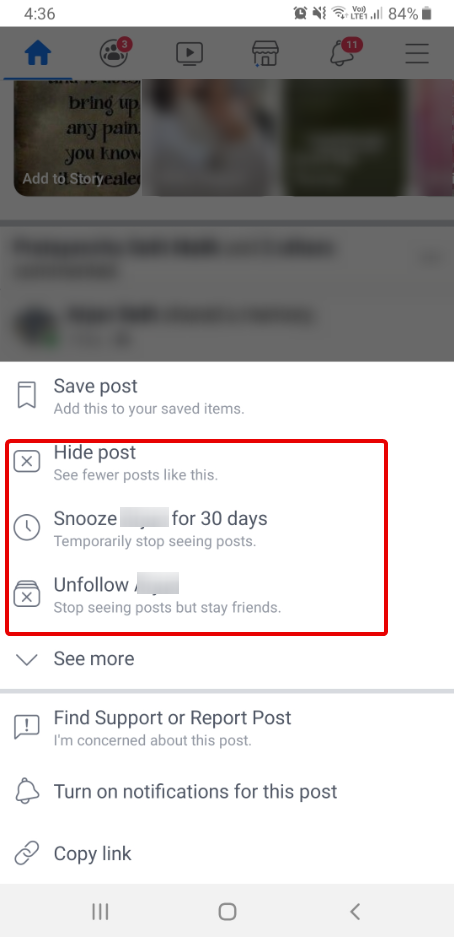
Steps to block posts of a specific friend on all platforms:
1. Tap or click three-dots next to your friend’s posts.
2. This will open a pop-up menu with different options.
3. To permanently block friend’s posts click or tap “Unfollow .” You can always undo this.
If you only want to take a break for a while, tap “Snooze for 30 days.”
Also Read: Wayback Machine Alternative
2. Add conniving people to Facebook Restricted list
Without thinking you added your senior as a Facebook friend and now you’re regretting it. You cannot block or unfriend. What to do? Try adding them to Facebook “Restricted” list.

Once someone is added to the Restricted list, they’ll no longer see any of your photos, update until it is flagged as Public. The restricted list is somewhat close to unfriending but not exactly that.
Nevertheless, it’ll still keep your post free from being commented on by random users.
Did you enjoy learning these clever tricks to block someone on Facebook without them knowing and blocking them on Facebook and Messenger? Do leave us your comment to let us know what you think. Your feedback is valuable.

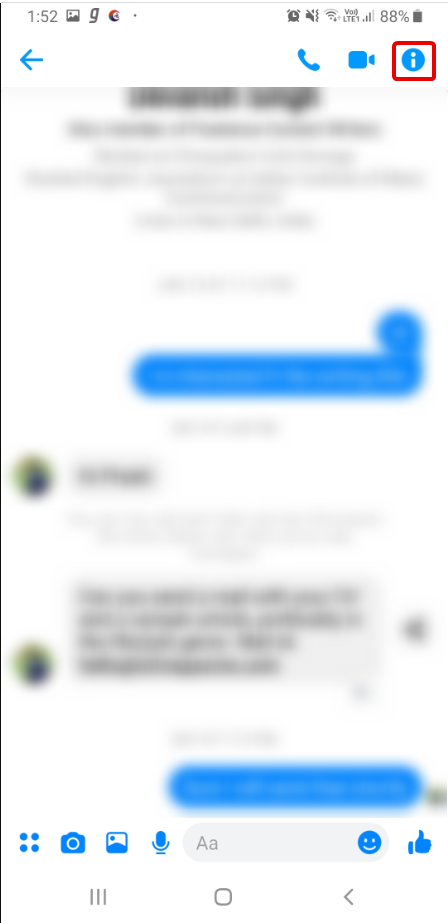
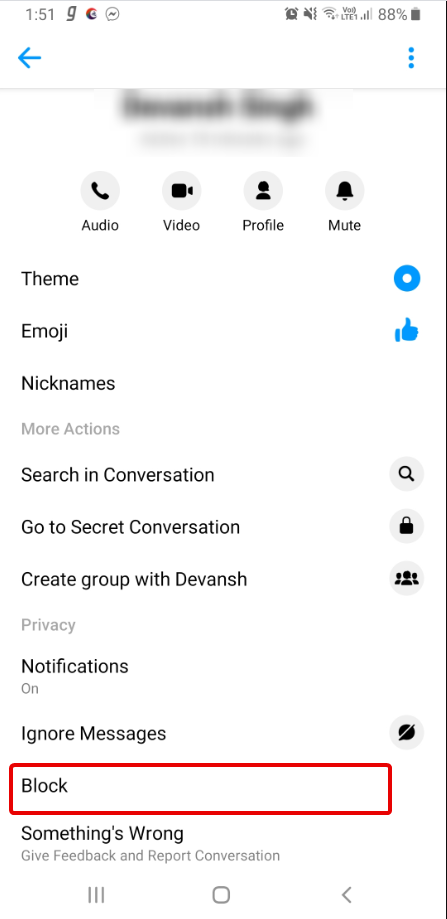
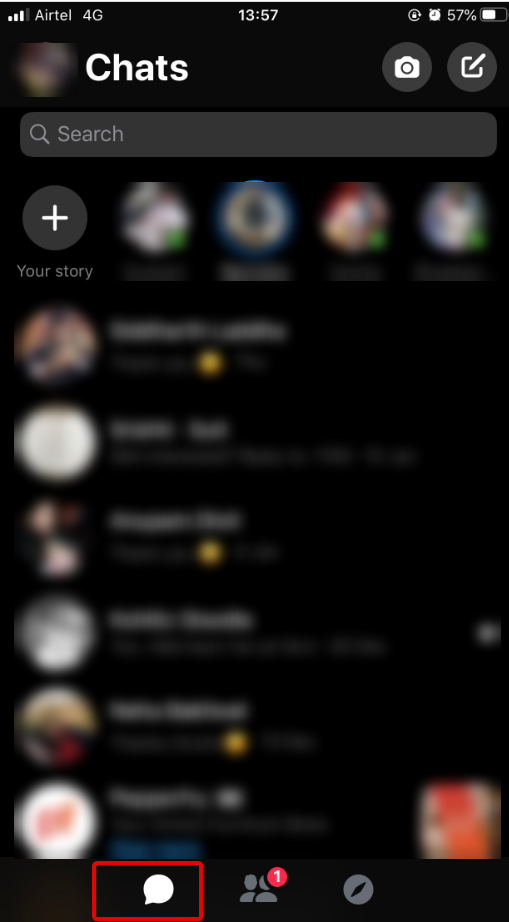


 Subscribe Now & Never Miss The Latest Tech Updates!
Subscribe Now & Never Miss The Latest Tech Updates!