Want to pull out all the stops to your Social Media game? Then you need to try VSCO Filters for sure!
If you haven’t heard of VSCO, it’s one of the most popular & well-rounded applications for mobile photo editing. While parts of it sound similar to Instagram, it’s a far more capable tool. It works exceptionally well to make your pictures look extraordinary and adds professional touch using pre-sets & effects.
We recently discussed 12 Favorite Apps To Use With Instagram & VSCO ranked as one of the best editing tools, since its easiest-to-use & comes packed with a plethora of advanced features.
So, without further ado, let’s learn How To Use VSCO Filters To Create Beautiful Photo Edits?
Getting Started
Even if you’ve never used a photo editor before, using VSCO Pre-sets is damn fast & fun. Check out the guide to get started with Best VSCO Filters & Effects.
STEP 1- Install VSCO: Photo & Video Editor on your Android or iPhone. Create a free account to continue using VSCO.
STEP 2- A small timeline with five icons would be displayed to you.
From right to left:
VSCO X (to get access to the paid version)
Profile (your VSCO feed)
Studio (to do VSCO Edits)
Discover (to explore photos added by the VSCO Community, you can further customize them for your collection.)
VSCO Feed (to check out images shared by your followers).

STEP 3- To start editing your photos, first you need to import the pictures into the app. To do so: go to the Studio (middle icon) & tap on the (+) icon.
STEP 4- Choose photo(s) you wish to edit & tap on the Import button to continue. Once the images are added, tap on Edit your photo button.
STEP 5- Now they are two ways to edit the pictures.
Either use the one-tap VSCO filters to overall transform the look & mood of your added images or do VSCO edits manually with a plethora of tools.
STEP 6- To use VSCO Filters, tap the Filter button (white square) located at the bottom-left corner.

STEP 7- Each filter is designed to create a different look & set a unique mood to the image. You can even adjust the exposure by tapping the active filter. Make use of the slider to adjust the effect strength. Once satisfied, tap the check-mark.

STEP 8- You can apply multiple VSCO edits using beautiful filters and effects.
When you’re done editing, try comparing the Before & After look of images. To do so just tap and hold the image to see the original (unedited version) & release your finger to get back to the edited picture.
Get More VSCO Filters
The free version of VSCO offers a basic set of filters and effects to get you started. But, if you want to access their entire collection of 150+ VSCO Filters, you’ll need to subscribe to VSCO X. The paid version is available for $19.99 a year, but it’s totally worth the price for what it’s offering. With VSCO X subscription, you can also enjoy additional photo editing tools
Try The Best VSCO Filters
Here are the Top Five Favorite VSCO Filters of all time that are worth trying, to create appealing & attractive posts for Instagram and other social media platforms.
1. C1 (Best VSCO Filter for Landscape, Cityscape & Nature Shots)
Best for adding lovely pastel colors to your images. It adds great pink highlights with blue shadows. It even adds up required saturation, brightness & contrast to your photo for perfect shots.

2. B1 (Must-Try Filter For Black & White Lovers)
Give your photos great old-film school effect with B1 filter. It simply highlights the details in shadows & adds gentle contrast to preserve adequate lights & darks in your shots. The filter is best to try on your landscape, street scenes & macro shots.

3. M5 (Excellent Filter For Portraits & Street Photographs)
For adding bright rust tones & warmth throughout the image, check out M5 VSCO Filter. It creates flattering skin tones & gives a vintage feel to your photos.

4. G3 (Great Filter For Enhancing Skin Tones)
While most of the VSCO Edits would work great to enhance your portrait, but G3 VSCO Filter is designed to excel in the department. It adds required contrast, sharpness, warmth along with fewer highlights to make a perfect portrait.

5. F2 (Ideal VSCO Filter For Floral, Cloudy Beaches Shots)
With this filter, you can recreate underexposed film shots. It adds a mellow, moody look to your photo by washing it with a muted blue effect. Though the filter is a bit quiet, it definitely gives an edgy look to your images.

Image Corrections With VSCO
In addition to pre-sets, the VSCO Photo editing app also offers a standard suite of correction tools such as Contrast, Sharpening, Exposure & more. To launch the correction tools on VSCO:
STEP 1- Add an image from the Studio tab & tap the slider icon (Edit your photo) like you did at the time to enter the VSCO Filters tab.
STEP 2- Start adjusting the Exposure, Contrast, Sharpening, Clarity, Saturation, Tone, White Balance, Skin Tone, Vignette, Grain, Fade, Split Tone & whatnot.
STEP 3- You can even Crop & Straighten the image right from the set of tools.
Several of these editing tools and features would be familiar to you if you’ve ever used any other photo editing tool.
Publish Your VSCO Edits
Once you’re done editing & polishing your images, you can publish the image and share it with VSCO Community. Just Tap on the Publish button next to the Save button at the top-right of the screen. You can even add relevant caption & hashtags to your image to reach a broader audience.

Bottom Line
Don’t hesitate to be adventurous and have fun to keep your creativity flowing. Try the Best VSCO Filters and make your Instagram feed stand out from the crowd!
RELATED ARTICLES:
- 10 Best Free Photo Editing Apps for Android
- Best Photo Editing Apps For iPhone
- Best Online Photo Editors
- Top 10 Red Eye Remover Apps For Android And iPhone
- How Can You Edit and Unskew Your Favorite Photos on iPhone
- How to Save Edited Instagram Photos on Your iPhone Without Posting Them
- Instagram Best Nine: How To Find Your ‘Top 9’ Posts?

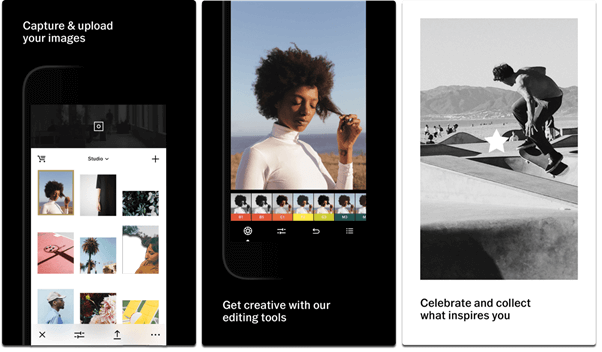

 Subscribe Now & Never Miss The Latest Tech Updates!
Subscribe Now & Never Miss The Latest Tech Updates!