Want to share something displayed on your PC while having a conversation on Skype? One of the best ways to do this is to share a screen. Yet most users don’t learn how to do it as it sounds too technical and intimidating. We’ve good news in this article, we will discuss ways to share screen on Skype. In addition to this, you can also record calls on Skype. To know what all software you can use to record calls on Skype read our detailed article.
Be it on Skype, Join.Me or GoToMeeting, you can share screens to give control to others of your screen. Here are the steps to screen share on Skype.
Steps To Share Screen On Skype When Using Windows
Skype interface for Windows and Mac is somewhat similar therefore, the steps to share screen are alike.
However, if you not using Skype for Business account, you need to be on call first actually before sharing the screen. This means you cannot setup share screen on Skype if the call is not in process.
Method to share screen on Skype:
1. Open Skype.
2. Initiate a call by selecting the contact, and click on the phone icon present at the top right corner. (You should have the latest version of Skype)
3. Next, click on the double square “Share Screen” option to start sharing.

You will now be asked to confirm screen sharing. Click on the Start sharing button.
Alternatively, if the Recent Chats panel remains open during the video call, click horizontal three lines > More Options > Share screen option.
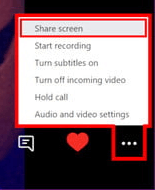
4. Once done, Share Screen interface will swap your call screen, and automatic screen sharing will start with the person you are in call with.
In addition to this, if you are using a PC with multiple screens, you can switch between screens by clicking on More Options or Screen Sharing Options.
To stop screen sharing, click the double-screen icon, and select Stop sharing.

Using these steps, you can do audio screen sharing when using Skype on Windows.
Alternatively, if you are not comfortable sharing a complete desktop, you can share one application window. To share an application window, follow the steps below:
- During the Skype call, click on the Share screen button.
- You will now be asked to confirm screen sharing. To share an application window, click on the drop-down menu, and choose the Share application window.
- Skype will now let you select the application you would like to share.
- Select the application and click on the Start sharing button.
This way you can share selected window applications while sharing screens on Skype. To learn how to delete Skype conversation read this in-depth article.
How To Start Screen Sharing During Skype Calls On Mac
If you are using Skype on macOS 10.15 Catalina, you can share your screen on Skype. To do so, you will first need to grant access permission.
Usually, during a call, you get a notification asking for permission. However, if you missed it you can grant permissions by heading to Mac System Preferences > Security & Privacy > Screen Recording. Here, grant access to Skype.
Using these steps, you can share screen on Skype on an ongoing call when running it on macOS Catalina 10.15
How To Share Your Phone Screen On Skype
If you are one of those folks who like to do their stuff on-the-go and use Skype on Android or iPhone. You can share a screen during calls from these devices using the steps below:
To start screen sharing from your Android or iPhone check OS version you are running it on.
You should be running Android 6.0 and above. For iPhone, iPad, and iPod Touch you need to run iOS 12 and higher.
Now, that you are running the supported version follow the steps to share the screen on Skype.
- Open Skype – video call and screen sharing app.
- Select a contact to start your call.
- Next, during the ongoing call tap three dots icon present at the bottom right corner to bring up the Share screen icon.

- Here, tap Skype listing followed by the Start Broadcast button.
- You can now share the screen on Skype.
- To stop sharing the screen, go back to Skype and tap Stop Broadcast option.
Using these steps, you will be able to share the screen on Skype.
In addition to these steps, if while using Skype for Web on Chrome your video call changes to an audio call remember Chrome only allows one output at a time. This means when screen sharing on Skype is initiated your video call will become an audio call. Once screen sharing is finished, the video call will be back on.
Wasn’t it simple to share the screen on Skype? In addition to this, there are other things also that you can do on Skype. Checkout 7 Amazing things you should know about Skype.
Do leave us your comment to let us know what you think about this feature. Using screen sharing you can make collaboration easy. This means you can share your files with everyone on the call and without spending anything extra.



 Subscribe Now & Never Miss The Latest Tech Updates!
Subscribe Now & Never Miss The Latest Tech Updates!