“You Are Running Out Of Disk Space”, “Your Startup Disk Is Almost Full” – Almost everyone has encountered these inevitable prompts on their Windows or macOS platform. Just like dust and clutter accumulates in hidden places in our homes, the same can be said for computer machines. Several of unwanted files, programs, and other junk gets accumulated over time & eventually slow things down.
So, if your computer is telling you that your hard drive is full, we’re here to help you perform complete disk cleanup.
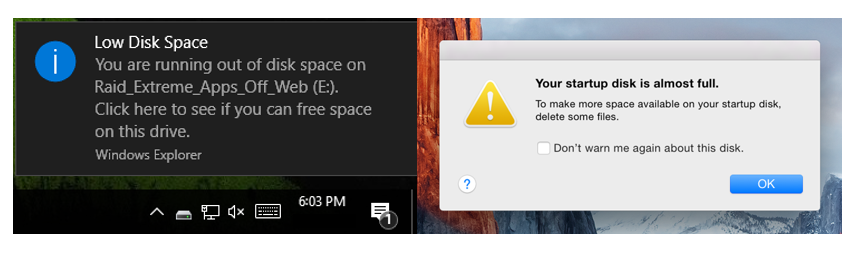
But First, Find Out How Much Disk Space You Have Available:
Before we get started, let’s figure out how much disk space you’re actually working with. Different approaches can be taken for those who have barely any space to the ones who have enough storage.
On Windows 10:
To find available disk space on a Windows 10 device, follow the steps below:
- Go to the Start menu.
- Type Settings and Click on Storage option.
- On the right-panel under Local Storage, you can observe the amount of disk space occupied & left for use.
You can also see which apps and programs are eating the most resources.
On MacOS:
To find how much disk space is occupied on a macOS machine, follow the steps below:
- Hit the Apple icon on the top-left corner of your screen.
- From the drop-down menu that appears, choose the option ‘About This Mac’.
- Select the Storage option to see what programs and files are eating the system resources.
Once you analyze the storage space, the next step is to perform disk cleanup so that you can make your PC or Mac run faster & efficiently.
How To Free Up Disk Space On Windows & Mac
For those of you who are in desperate need of extra space on their Windows or macOS system, you can try these temporary solutions constantly to maintain efficient storage space.
Now that you’ve gone through some quick tricks to free up disk space, let’s explore a permanent solution to perform disk cleanup and manage storage space for optimized performance.
Step-By-Step Guide To Free Up Disk Space On Windows 10
All the aforementioned methods can consume a lot of your time & effort in cleaning disk space. But if you don’t have that much time to devote, try using a dedicated PC Cleaning Software that can help you perform all these tasks from a single dashboard.
Meet, Advanced System Optimizer!
Advanced System Optimizer is a renowned & powerful PC Cleaning Utility that can perform almost all maintenance tasks you’ll need for a smooth system functioning. It comes packed with certain modules that help you in System Cleaning, Game Boosting, Updating Drivers, System Protection, Fixing Hard Disk, Registry & Other PC Issues.
The PC tune-up software can also help you in shredding files permanently, create system restore points, remove unnecessary duplicate files and much more. Its Startup Manager, Uninstall Manager & Scheduler module also helps in improving overall system speed & you can also schedule automatic system cleaning. This could help you in maintaining your computer’ efficiency for a longer run.
How To Use Advanced System Optimizer To Perform Disk Cleanup?
To start using this PC Cleaning software, all you have to do is:
STEP 1- Download & Install Advanced System Optimizer on your Windows system.
STEP 2- You’ll be presented with a simple & intuitive interface, packed with lots of cleaning & optimization modules.
STEP 3- Head towards Disk Cleaner & Optimizer menu & choose System Cleaner. The module is specifically designed to remove unwanted clutter from your PC.
STEP 4- Click on Start Scan Now button & let Advanced System Optimizer find and remove all the unneeded files and programs that are occupying a major area of your precious hard disk.
Once the scan is completed, you’ll be notified with what number of files aren’t required on your system. Click on the Clean System button to begin Disk Cleanup. You’ll also observe how much disk space is saved by Advanced System Optimizer after each scan.
Watch this quick tutorial on how to use Advanced System Optimizer?
Recovering storage space on macOS can be quite a task. However, with the help of Best Mac Cleaner, you can clean lots of junk files & other unwanted programs so that you can enjoy the smoother performance.
Introducing, Disk Clean Pro!
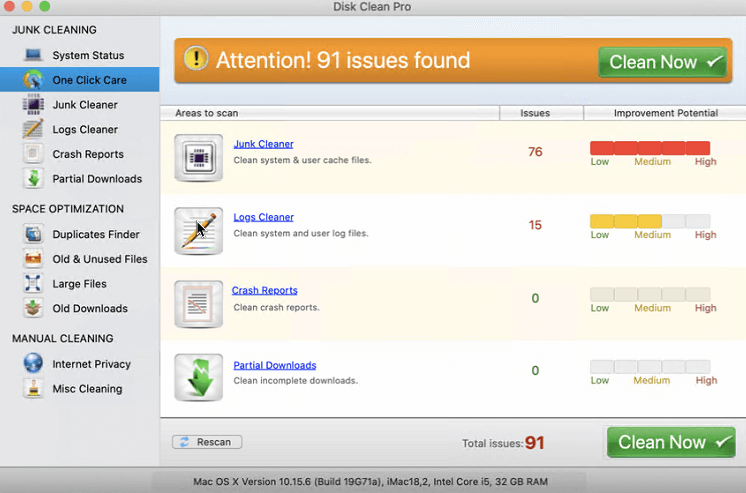
Disk Clean Pro is a one-stop solution to all your macOS-related issues. The software works swiftly to remove junk & other unwanted files to recover huge chunks of storage space. The mac system cleaner offers a complete package of advanced optimizing tools to improve overall performance. It comes packed with multiple features to secure privacy & disk cleanup options for all-round protection & maintenance.
Known as one of the best mac cleaning & optimization utilities, Disk Clean Pro makes sure that you never get the Startup Disk Full error. It also boasts features like Duplicate Finder, Old and Partial Downloads, etc. All these features collectively help in recovering a significant amount of disk space & helps in boosting system performance.
How To Use Disk Clean Pro To Perform Disk Cleanup?
To start using this mac cleaner, follow the instructions below:
STEP 1- Start downloading the software by clicking the button below.
STEP 2- On the dashboard, click on the ‘Start System Scan” button and let Disk Clean Pro detect all the issues on your Mac.
STEP 3- Once the scan gets completed, you will be presented with results for all the respective issues mentioned above.
STEP 4- Click on the ‘Clean Now’ button to fix all the Mac issues in one-go.
From its sidebar, you can select options like Duplicate Finder, Old & unused files, Large Files, Old downloads and much more. Hence, when it comes to cleaning, maintaining & protecting your mac machine, undoubtedly choose Disk Clean Pro.
Quick Apps To Clean & Optimize Android & iOS Devices
With all of the photos and videos we take, several of us run out of space on our smartphones, every now & then. Thankfully, cleaning the storage of Android and iPhone is not a difficult or time-consuming process. Gone are the days when you had to manually sort storage space for finding unwanted apps, photos, videos, and other files. Now you can use tools like Smart Phone Cleaner & Duplicate Photos Fixer for iPhone to manage storage and improve the device’s performance.
For Android Devices, Try Smart Phone Cleaner
Smart Phone Cleaner is a fast and effective tool to boost and optimize Android’s performance. The tool has recently crossed One Million Downloads on Google Play Store, so it’s definitely worth trying. With each scan, users can see a noticeable performance boost. The app also helps users in improving the gaming experience by freeing precious space. The Android cleaner is a one-stop solution to clean and organize your phone without affecting your battery consumption.
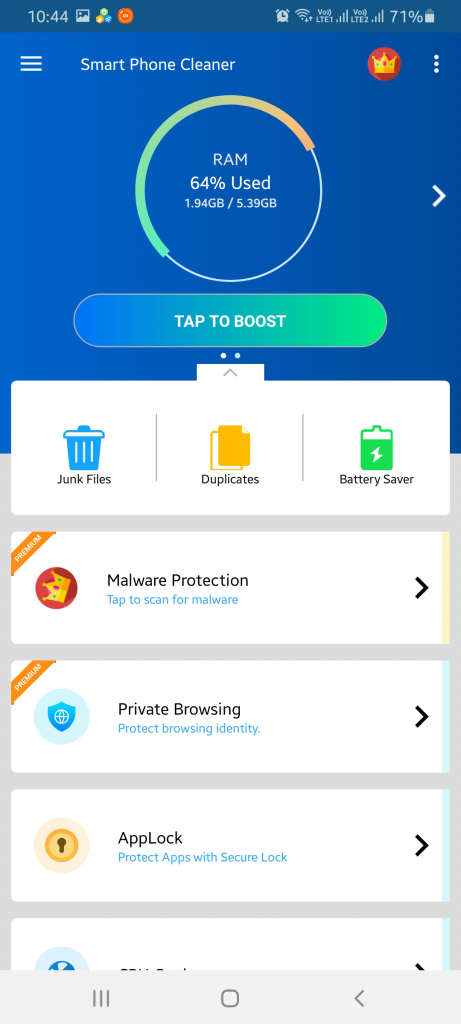
FEATURES: Smart Phone Cleaner
- Quick RAM Booster
- Junk File Cleaner
- Battery Saver
- Game Booster
- App Manager
- File Explorer
- Duplicate Files Remover
- Manage WhatsApp Media With Ease
For iPhone, Use Duplicate Photos Fixer
No offense to Android users, but the iPhone is definitely the ideal smartphone to capture spontaneous and memorable pictures. And this goes without saying that iPhone users suffer the most when it comes to storage issues. Duplicate Photos Fixer is truly a great application for the users to get rid of those unwanted duplicate & similar photos.
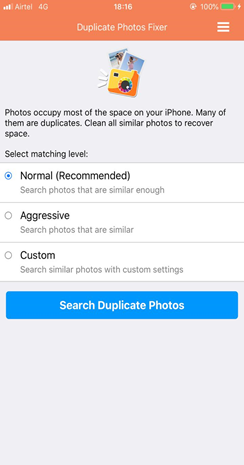
FEATURES: Duplicate Photos Fixer
- Simple & Intuitive
- Remove Thousands Of Duplicates In One-Go
- Recover Tons Of Valuable Space
- Get An Updated & Organized Library
- Supports Multiple File Formats
- Auto-Mark Feature To Select All The Duplicates In A Click.
- Compatible with Windows, Mac, Android &iOS
Say Goodbye To “Running Out Of Disk Space”, “Startup Disk Almost Full” Messages!
Managing your disk space should always be users’ first priority, not just a last resort option when they start running out of space. Fortunately, with the help of a dedicated PC Cleaning Software & mac system cleaner like Advanced System Optimizer & Disk Clean Pro, you can efficiently manage your computer’s health.
Hopefully, both the software, helps you clean your entire PC & Mac with just a click of a button. Both are incredibly easy to use and works like a charm!
These Might Also Interest You:
- Best Registry Cleaner Software For Windows 10, 8, 7
- The Best Free PC Software For Windows 10, 8, 7 In 2019
- 10 Best Internet Security Software for Windows 10, 8 and 7
- The Best Mac Apps & Utilities You Should Have In 2019
- The Best Antivirus Software For Mac In 2019
- 5 Features That Make MacOS Better Than Windows
- 6 Tips That Will Improve Your macOS Mojave Experience





 Subscribe Now & Never Miss The Latest Tech Updates!
Subscribe Now & Never Miss The Latest Tech Updates!