Apple just announced the release date for its most awaited iOS 12, i.e. September 17th. But if you are amongst those who don’t want to wait until then, you can install golden master version of iOS 12 now. For this you will need to join the Apple Beta Software program and enroll your device.
This final iOS 12 version will be available for public download in a week from now and will grant access to screen time, Memoji, Siri shortcuts, improved notifications and lot more.
Note: iOS 12 is supposed to improve responsiveness and performance of your iPhone be it old or new.
But before you decide to sign up for the beta version to download iOS 12 GM make sure you have backed up your device. You can try using iTunes to take backup. This is a precautionary measure so that if something goes wrong you are able to revert to the older version.
Method 1: Join Beta Program
If you’re a developer, you can use your Apple Developer account to get iOS 12 GM. However, if you aren’t a developer you can still get the latest version of iOS 12 GM by joining Apple Beta Software Program.
But before you sign up make sure you have archived the backup.
Now that you have the backup archived follow the steps below:
1. Open the browser and visit
2. Next tap on the sign up (if new user). However, if you have already signed up tap on Sign In button.
3. Now, log in using your Apple ID and password > check the box next to terms and conditions or tap on Accept.
 4. Next enroll your device by visiting: apple.com/profile.
4. Next enroll your device by visiting: apple.com/profile.
5. Now, scroll down and tap on “Download profile”.
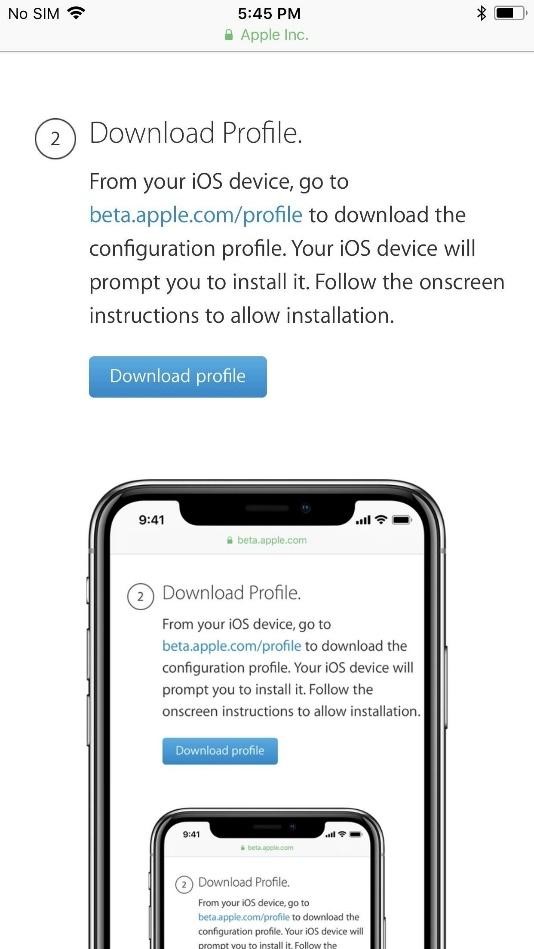 6. You will now see a pop screen, here tap on “Allow” to see the configuration profile.
6. You will now see a pop screen, here tap on “Allow” to see the configuration profile.

 iOS 12: Apple’s New Measure app—All You Need...iOS 12’s new built-in Measure app will make your give away all third party measuring app on your device. Let’s...
iOS 12: Apple’s New Measure app—All You Need...iOS 12’s new built-in Measure app will make your give away all third party measuring app on your device. Let’s...7. Next, tap on “Install” when iOS 12 Beta Software Profile shows up > enter the passcode to confirm.
 8. Now, tap on “Install” button present on the Consentform, and then tap “Install” on the popup.
8. Now, tap on “Install” button present on the Consentform, and then tap “Install” on the popup.
9. Next, restart your iPhone.
 10. After it is powered on, go to Settings > General > Software Update.
10. After it is powered on, go to Settings > General > Software Update.
11. Now, select “Download and Install,” to finish installing iOS 12 GM just like any other update.
Using this method, you can install latest iOS version on your iPhone before it is out for all.
Besides, this there is another way of installing latest iOS version on your iPhone device using IPSW file.
What is an IPSW File?
IPSW stands for iPhone Software Update file with IPSW file extension. It is used for firmware downloads for Apple devices and can be used to update iOS devices manually with the help of iTunes. But before using the IPSW file, you need to back up your iOS device, so that it can be used to restore an apple device back to its factory default settings.
Note: IPSW files work on both Mac and Windows. To use it you need updated version of iTunes running.
To update on macOS go to Update tab and Windows users can use the Help option to update iTunes.
Now that you have updated version of iTunes follow the steps to use IPSW file.
- Connect your Apple device to the system be it Mac or Windows.
- Next, choose the connected device under iTunes.
- If you are using Mac, hold down the “Option” key and click on “Update.”
- Windows user need to press “SHIFT” key and then click on “Update.”
- Next, choose the downloaded IPSW file and click “Choose.”
- Now let your iOS device update.

If you are using IPSW file to get the latest iOS version installed note, the update can take longer. The reason being over the air OTA method uses smaller delta updates while IPSW files are big downloads i.e. 10X the size of OTA files.
Here, we list the devices along with link for IPSW files that you can download.
- iPhone X
- iPhone 8
- iPhone 8 Plus
- iPhone 7
- iPhone 7 Plus
- iPhone 6S
- iPhone 6S Plus
- iPhone 6
- iPhone 6 Plus
- iPhone SE
- iPhone 5S
- 9-inch iPad Pro (2nd generation)
- 9-inch iPad Pro (1st generation)
- 5-inch iPad Pro
- 7-inch iPad Pro
- 7-inch iPad (6th generation)
- 7-inch iPad (5th generation)
- iPad Air 2
- iPad Air
- iPad mini 4
- iPad mini 3
- iPad mini 2
- iPod touch (6th generation)
Once the appropriate file is downloaded for your device on your system (Mac/Windows), you can use it in the iTunes to update your phone to the latest firmware to iOS 12 GM.
Don’t be scared this process will not erase photos, vides or other important data form your device.
 How To Create, View, Modify And Save Strong...If you are worried that you are not able to create strong passwords then with iOS 12 has solved the...
How To Create, View, Modify And Save Strong...If you are worried that you are not able to create strong passwords then with iOS 12 has solved the...Click here to read GM Release Notes
Please leave a feedback for us and let us know how did you like the article. If we missed out on any information or you want more information, please let us know. Your feedback is valuable to us.


 Subscribe Now & Never Miss The Latest Tech Updates!
Subscribe Now & Never Miss The Latest Tech Updates!