Every time you unlock your Mac, you need to input the password to get through. However, if you are lazy like me, then you might not want to login to your Mac every now and then. Well, there are workarounds to bypass Mac password. In this post, we have discussed two methods which could work to unlock Mac without password, one when you have the access and other when you have forgotten your Mac login password.
Condition 1: User Can Still Access Mac
If you can access your Mac, then you can activate automatic login for any of the user accounts for Mac. To do that, follow these steps:
- Click Apple icon and Go to System Preferences.

- Now click Users & Groups.

- You will get Users & Groups window, click padlock sign at the bottom left corner and enter a password to make the settings editable with administrator rights.

- Locate Login Options from the left panel of the window. You will get Automatic Login Option. To activate automatic login without a password, toggle to turn on.

- You will get a list to select the certain username for which you want automatic login.
- A dialog box will appear. Enter the user password to confirm the changes.

- Restart your Mac and now you can automatically login to your Mac with the chosen user.
See Also: How To Keep Your Notes Password Protected On Mac
Condition 2: User Has Forgotten Password To Login
It is sad and unfortunate if you have forgotten your Mac login credentials, but luckily, you can bypass the forgotten Mac password.
You get to log in to your Mac with two methods:
- Resetting Administrator Password
- Create New Administrator Password
After using any of the two you can set the Automatic login to any of the users you want.
Method 1 – Use Another Administrator To Reset Password
If you have access to another admin account then it is the easiest way to reset forgotten password for your Admin account. Follow these steps to get it done-
- Turn on your Mac and log in with another administrator account.

- Go to Apple icon, select System Preferences->Users & Groups. Click padlock and enter an admin password to unlock the settings.


- Now choose the admin account for which you want to reset a password. Click Reset password beside user account.

- You will get an option to enter a new password and re-enter to confirm. Once done, click Change Password, this will reset the password. You can remove the password by not entering any password and save changes.
- Now login to the admin account for which you have reset a password, and restart your Mac.
Method 2 – Use Apple ID to reset admin account password
This step would work only if the admin account is associated with Apple ID on your Mac. If it is, then follow these steps to reset a password on your Mac.
- Turn on your Mac and choose admin account with forgotten password to sign in.
- Enter an incorrect password and you will get a message to reset a password with Apple ID, click on it.
- Now enter Apple ID credentials and click Reset Password.
- You will get a message, click OK. If you change the password for the user, you will create a new keychain.
- Now input a new password, twice to confirm and click Reset Password. This will reset a password with Apple ID.
- Now use new admin password to access Mac and create a new keychain.
Note: If you don’t remember Apple ID credentials, you can reset it from the login page by answering security questions.
See Also: How to Restore Your Mac With Time Machine
Method 3: Use Password Recovery Utility:
Mac has an inbuilt Password Recovery tool. This should be considered as the last resort. You can use this method even if you don’t have Apple ID associated with the admin account or don’t have another admin account. Follow these steps to reset your password:
- Turn on your Mac and press and hold Command and R key together when you see grey colored screen till you get Apple logo.
- Now, Mac will start in recovery mode.
- Once it comes up, click Go To->Utilities->Terminal.
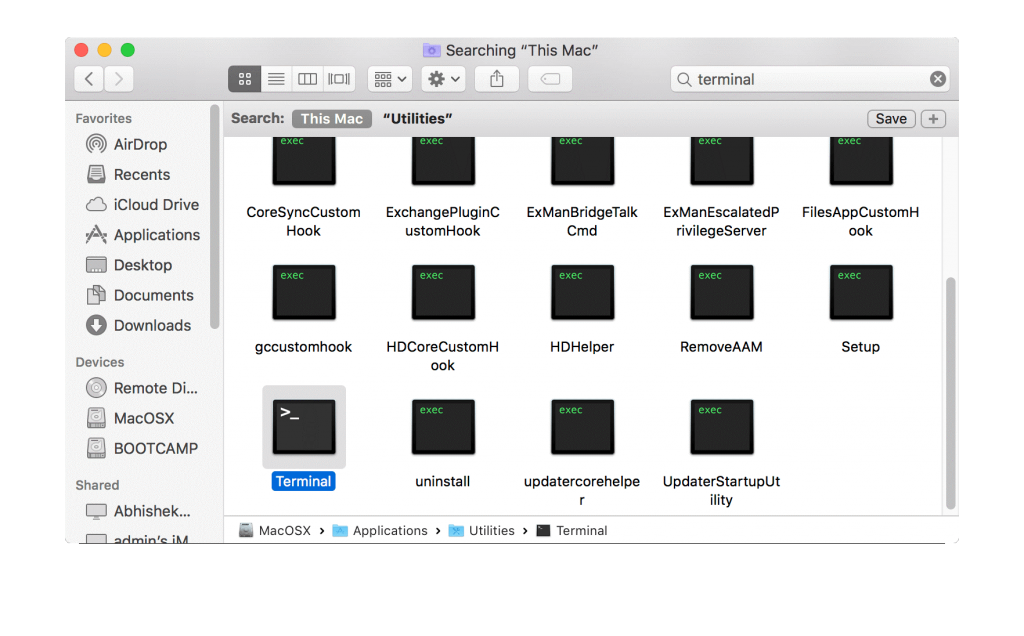
- In the terminal window, type resetpassword and hit Return key. Don’t close the terminal window.

- Go to Reset Password Utility, select the user for which you want to reset password then click Next.

- Now if your admin account is associated with Apple ID then enter the password for Apple ID. If not, you will get to reset a new password for your admin account.

- Once done, reboot your Mac to save the changes. You can use the same method again if you want to reset a password for more than one accounts.
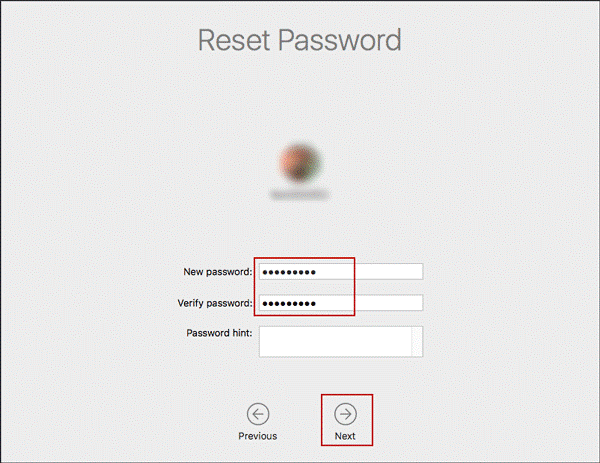

So, in this way you can reset a password for your admin account and set automatic login for easily to unlock Mac without a password. Try them and let us know if you face any issues in Bypassing Mac password


 Subscribe Now & Never Miss The Latest Tech Updates!
Subscribe Now & Never Miss The Latest Tech Updates!