When adding an extension through the Chrome web store, do you see the message “Image decode failed”? While you attempt to download an extension from the Chrome web store while using a VPN or when your device’s date and time settings are off, the “Image decode failed” warning frequently appears. A buildup of browser cache, interference from already installed extensions, and accidentally adding the extension page to the Windows hosts file are some more potential causes.
In this article, we’ll go into more depth about the error, including what causes it, how to resolve it, and other options you have for installing extensions if the problem persists.

How To Fix the “Image Decode Failed” Error When Installing Extensions on Chrome for Windows
1. Turn Off VPN

One of the most frequent causes of the “Image decode failed” error is IP address problems. VPNs, especially shared ones, are more prone to this issue. Disable any VPNs that are currently active on your browser or device to see if it resolves the problem.
2. Adjust The Time And Date Settings

Your device’s date and time settings may be off, interfering with your computer’s ability to connect to the Google servers. This means that installing extensions from the Chrome web store can be difficult. The date and time settings on your device must be accurate. Hence you need to update them to the current date and time and try installing the extension again.
3. Clear The Browser Data And Cache
Caches of data can potentially prevent the extension from being installed. Clearing the cache typically resolves browser difficulties and Advanced PC Cleanup is the best tool for this job.
By removing any unnecessary items from your computer, Advanced PC Cleanup is a fantastic PC optimization tool that aids in recovering lost storage space so you may use it for more advantageous purposes. These features should persuade you of the absolute necessity of Advanced PC Cleanup.

- With the use of a specific module in the Advanced PC Cleanup software, you may scan, find, and eliminate trash files from your computer.
- The next category of junk files is temporary files, which may have once been required for the installation or functioning of a particular piece of software but are now just occupying space on your computer.
- There are numerous additional capabilities in addition to those already stated, like malware prevention, deleting identity traces, repairing broken registry links, and much more.
4. Use A Different Device
It can be very unpleasant to receive an “Image decode failed” error when installing an extension. If nothing functions, you still have the choice to manually add the extension or add it using a different device, or use a different browser.
5. Verify For Conflict With Other Extensions

The “Image decode failed” problem could potentially be brought on by another installed extension interfering with the installation of a new extension. Disable other browser extensions momentarily to rule out this possibility. If doing so resolves the issue, one of the browser extensions you have enabled is to blame. Start turning on each extension one at a time right now. Disable the problematic extension whenever the issue returns
The Final Word On How To Fix the “Image Decode Failed” Error When Installing Extensions on Chrome for Windows
Try a different method of installing the extension if the problem still exists after you’ve tried all the preceding fixes. Pick up any other home device, get into Chrome with your account, and download the extension to do this. When you’re done, log out, go back to your main device, log into your account, and then use the extension. Make sure that sync is active when you do this.
Please let us know in the comments below if you have any questions or recommendations. We would be delighted to provide you with a resolution. We frequently publish advice, tricks, and solutions to common tech-related problems. You can also find us on Facebook, Twitter, YouTube, Instagram, Flipboard, and Pinterest.
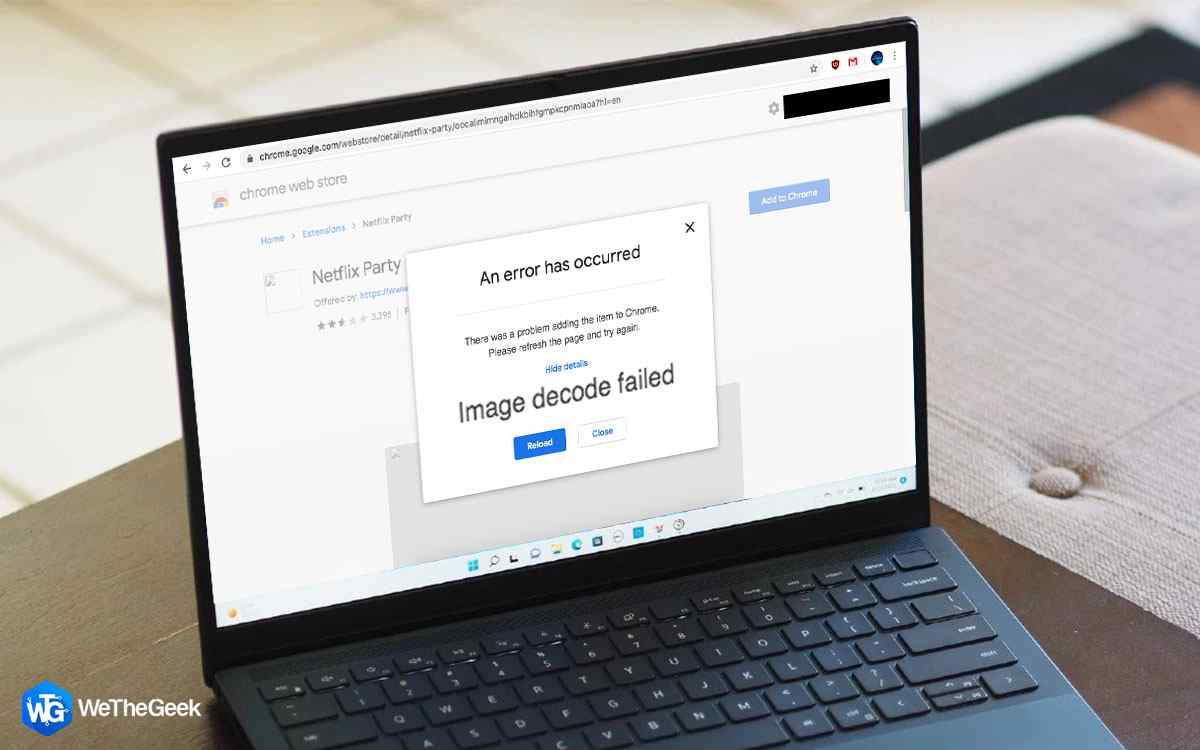


 Subscribe Now & Never Miss The Latest Tech Updates!
Subscribe Now & Never Miss The Latest Tech Updates!