Imagine how it would be if you can only run one software at a time on your computer. If you want to check your emails, you have to turn off your current program. In case you want to access the Internet, you have to close your Word Document or any other app you are currently working on. Seems quite challenging, right?
While we take the ability to run a lot of applications at a time “for granted”, we seldom consider running more Operating Systems at once. Thankfully, Best Virtualization Software (2021) makes the job easier to use multiple OS parallelly on a single machine. Although running two or more operating systems on one physical machine is not a new concept, in case you’re a computer newbie, here’s a brief explanation about what a virtual machine program is?
What Are Virtual Machine Software?
A Virtual Machine Tool is a program that helps users to create a Virtual Machine (VM) – an emulated computer system to run and use multiple VMs or Operating Systems on a single computer. Using virtual machine software, one can facilitate a substitute of a real machine with all the architectures and same functionalities on one physical computer.
The market is packed with tons of paid & free virtualization tools to choose from for Windows, Mac, Linux, and more. Check out our list of handpicked utilities for Windows OS to use in 2022!
You Might Want To Read: Best Free Virtualization Software For macOS
Best Virtual Machine Software On Windows (Paid & Free)
Enlisted below are the top ten virtual machine software with their price, current version, pros, cons and more.
1. VMWare Workstation 16 Pro
Designed & developed especially for IT Professionals and Developers, VMWare Workstation is an outstanding virtualization tool to help individuals run multiple OSs on Windows and Linux. It can also work with the Cloud using the ‘vSphere Connectivity’ feature. You can keep multiple privacy settings & network configurations for different virtual machines. Quite helpful, right? Let’s check out the advantages & downsides that arrives with this virtual machine software.
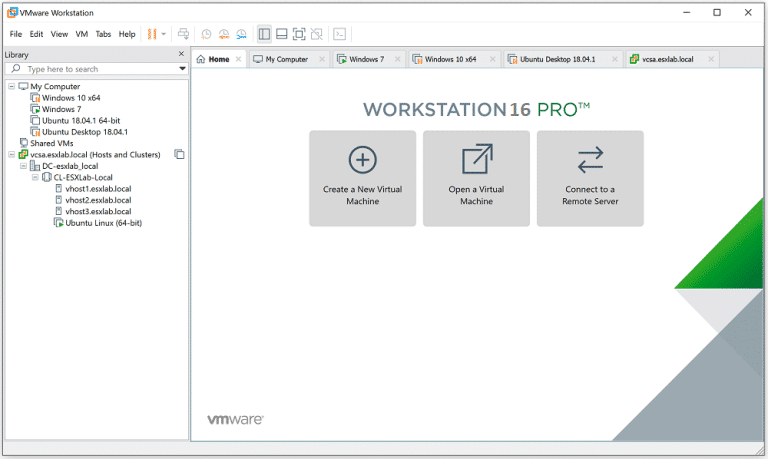
Pros
- Simple installation process & use.
- Excellent multi-tabbed layout to manage multiple VMs at one place.
- Newbies can follow the built-in wizard for creating a new virtual machine.
- Effortless Drag & Drop functionality to move & manage files & other data.
Cons
- The ability to use products on third-party requests is not allowed.
- Closed-source & you cannot find a solution for feature and bug fixes.
OUR VERDICT: Why We Chose VMWare Workstation?
VMWare Workstation makes the entire process of running multiple virtual machines on your computer hassle-free. Its robust engine helps in conducting extensive testing & development of complex network server apps without any hiccups, making it the best virtual machine software for Windows.
2. Oracle VM VirtualBox Manager
With extensive support for most OS options and high-level customization ability, VirtualBox by Oracle becomes one of the best free virtualization software available for Windows PC & other Operating Systems. The tool gives you the flexibility to run almost any program on your PC. Let’s know about their advantages & disadvantages!
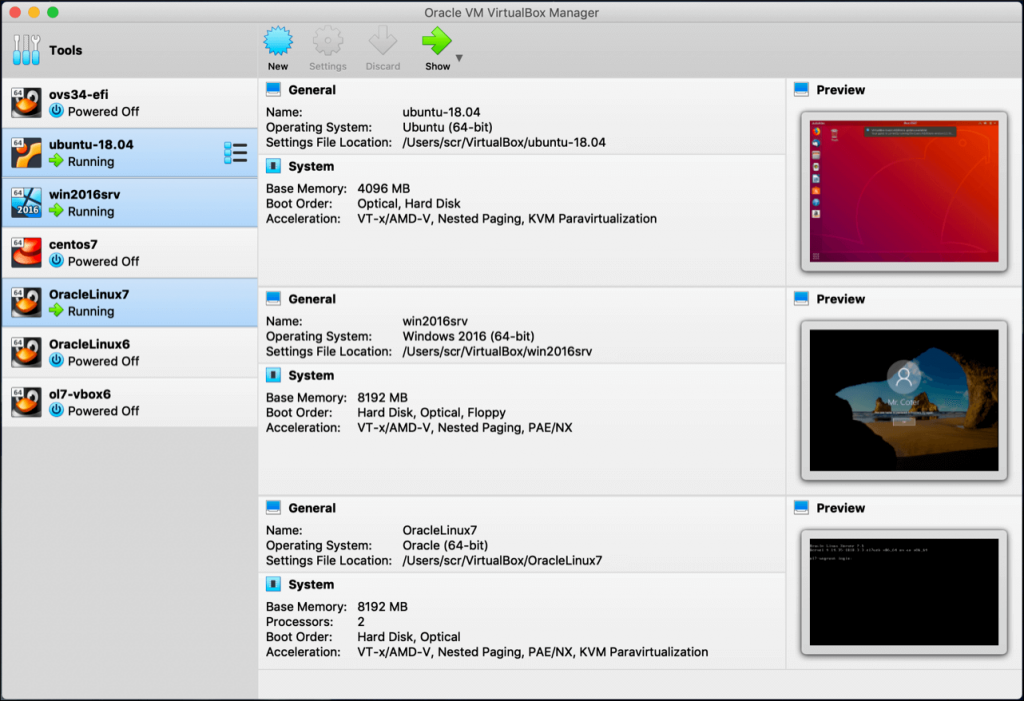
Pros
- Intuitive layout with a comprehensive guide for adding new VMs.
- Advanced features like 3D virtualization, remote machine display & modularity.
- Ability to deeply customize their virtualized environment.
- Highly compatible with all Windows versions.
Cons
- Certain viewing options don’t work with Windows 10.
OUR VERDICT: Why We Chose Oracle VM VirtualBox Manager?
It is safe to say that VM VirtualBox Manager is a suitable choice for both newbies & advanced users. While the former ones can rely on it to run multiple Operating Systems on the go. The latter ones can choose the virtualization software to enjoy specialized functionalities such as shared folders, multi-gen branched snapshots, hardware support & whatnot.
3. Microsoft Hyper-V
Hyper-V is a leading virtual machine software that offers a unified set of integrated management tools for individuals striving to migrate physical servers, design private/public cloud, or create a hybrid blend of all the options. it remains a popular option for a variety of virtualization goals, including – – Hypervisor Migrations, Physical to Virtual Migrations, and Private/Public & Hybrid Clouds. This undoubtedly makes it one of the best virtual machine software for Windows 10 & other versions.
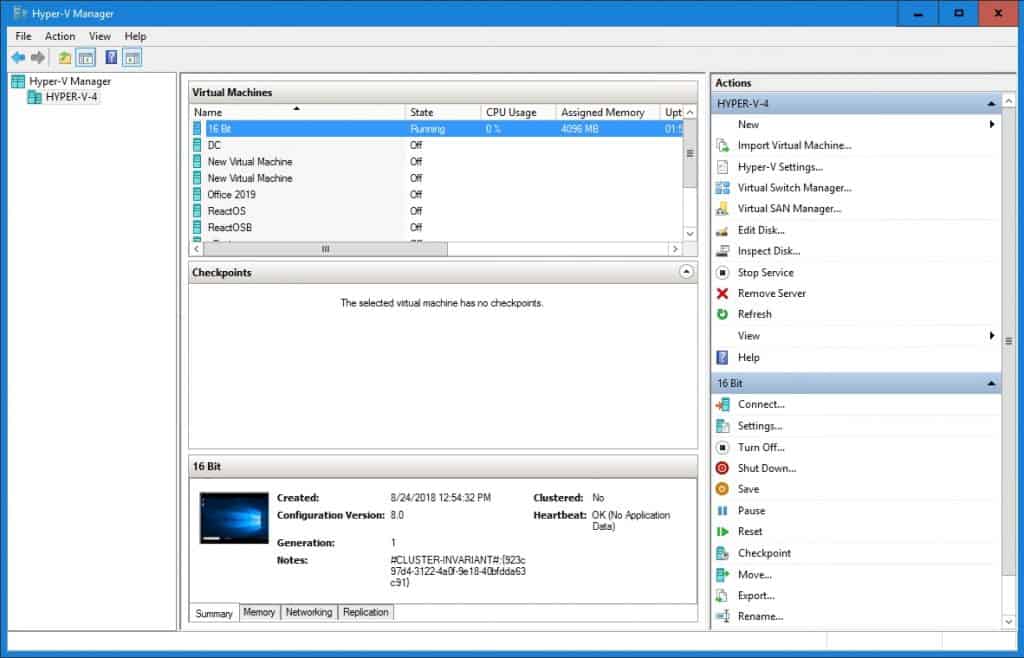
Pros
- Easy to create and remove different operating systems.
- Supports a cloud-based platform.
- Supports performing hardware virtualization.
- Highly compatible with releases of Linux, FreeBSD & Windows.
Cons
- Since its hypervisor is running permanently, it might affect other virtualization solutions.
OUR VERDICT: Why We Chose Microsoft Hyper-V?
With the aim to proffer enterprise-level virtualization for companies with a data center or hybrid control, Hyper-V is an excellent choice for professionals to virtualize workloads, build a private/public/hybrid cloud, and more. Do share your experience while using this best virtual machine software in the comments section below!
You Might Want To Read: Step-By-Step: Enable & Configure Hyper-V Windows 10 To Run Virtual Machines
4. SolarWinds Virtualization Manager
SolarWinds Virtualization Manager is a platform designed for monitoring virtual machines, optimizing their performance, and performing numerous management actions. Unlike other best virtual machine software mentioned in this list, it automatically identifies opportunities to free up unnecessary occupied storage resources. Additionally, it shares recommendations for optimal VM size and placement.
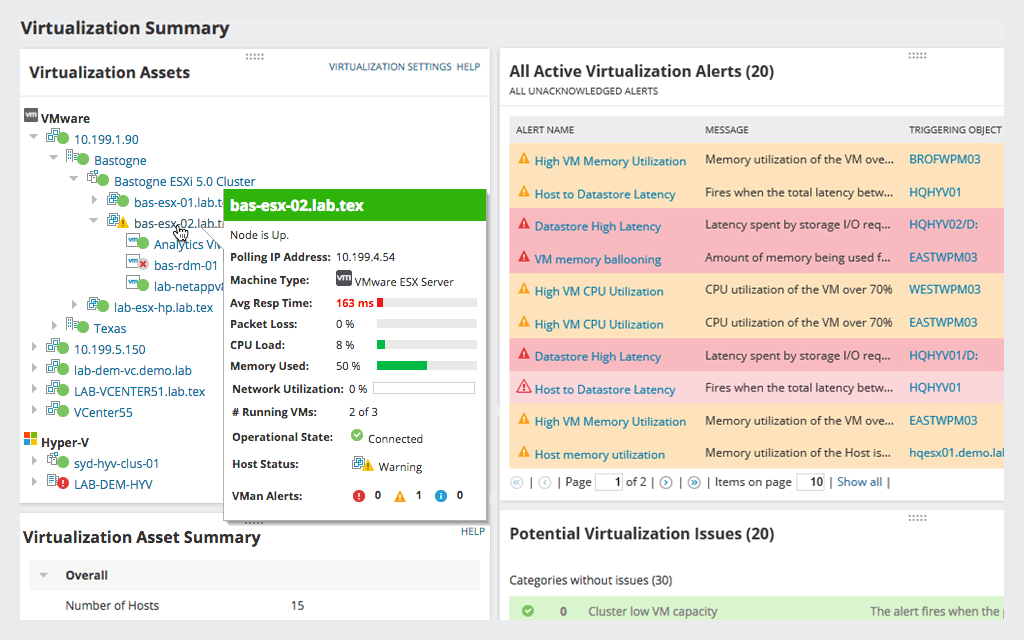
Pros
- Provides complete visibility of VMware & Hyper-V.
- Ability to execute a variety of VM Monitoring & Management actions.
- Helps in fixing & optimizing performance issues.
Cons
- A bit expensive.
OUR VERDICT: Why We Chose SolarWinds Virtualization Manager?
SolarWinds Virtualization Manager is a perfect software if you want to manage multiple virtual machines across on-premises, hybrid, or on the cloud. It boasts the capability to reclaim resources back into the virtual pool and resolves multiple kinds of issues in a few clicks, which makes it one of the best virtual machine tools in the market today!
5. Citrix Hypervisor
Price: Free | $763 Standard Edition
Latest Version: 8.0.0
File Size: 581 MB
Started as an open-source project and still today, Citrix offers its virtualization software for free to download and use (Basic version). Users who want its paid tiers can take advantage of sophisticated management tools, features to automate and distribute live environments, and so on. It is one of the best virtual machine software that displays hardware-level features for a seamless user experience, better security and simplified operational management.

Pros
- Free basic version with significant features.
- Has the GPU pass-through and virtualized GPU capabilities.
- Supports bare-metal installs.
- Simplifies operational management, ensuring HD user experience.
Cons
- Consumes a lot of system resources.
OUR VERDICT: Why We Chose Citrix Hypervisor?
Well, Citrix Hypervisor is a leading virtual machine software when it comes to providing enterprise-class virtualization solutions. You can find a perfect blend of advanced server management capabilities and excellent hardware emulation functionality at one place.
6. QEMU
QEMU Short for Quick Emulator is written in C Language and one of the most popular and effective processor emulation and virtual machine solutions available today. As soon as you run QEMU on your system, you get the ability to allow network, USB and peripheral emulation. Along with it, you have the support for removable media images, including CD-ROMs as well.
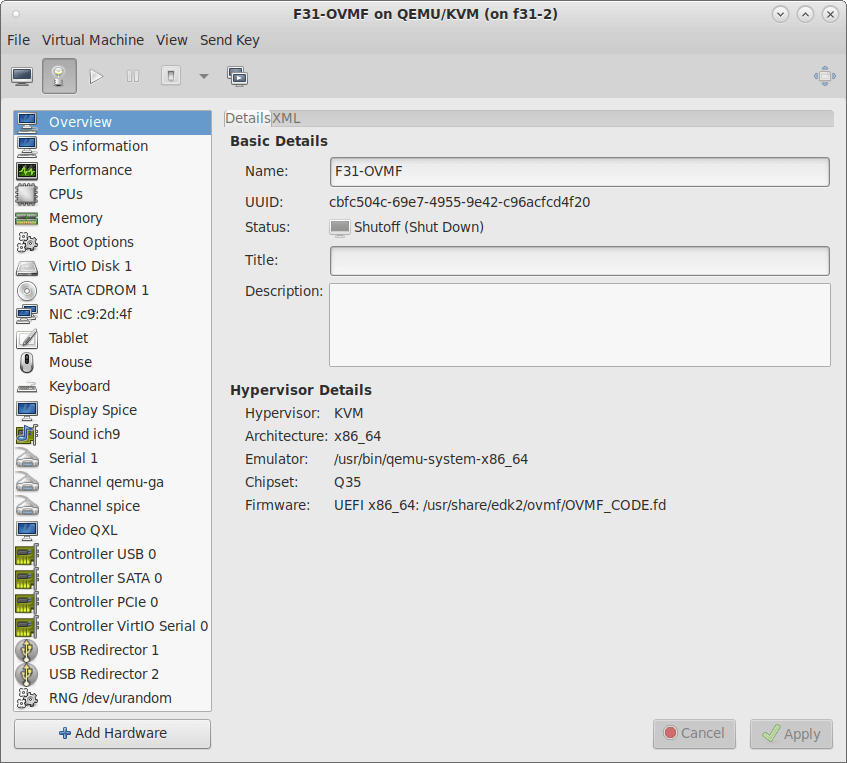
Pros
- Support for multiple OSs to be run on any system.
- Offers dedicated hardware virtualization.
- Capability to simulate an entire system with one or more processors.
- The virtualization utility is compliant with a wide array of hardware devices.
Cons
- Not open-source.
OUR VERDICT: Why We Chose QEMU?
The fact that – QEMU virtualization tool can be used on any system and there are no restrictions for the host OS, it is certainly the best VM software. The virtual machine tool relies on dynamic binary translation to provide fast emulation speed.
7. VMware Fusion PC Migration Agent
Next on our list of best virtual machine software is VMWare Fusion PC Migration Agent, which provides a reliable and effective way to transfer personal Windows systems to a new VM on Mac. Get started by installing a fresh copy of Windows & further configuring it according to your needs and requirements. It is a perfect utility for both computer novices & advanced users!
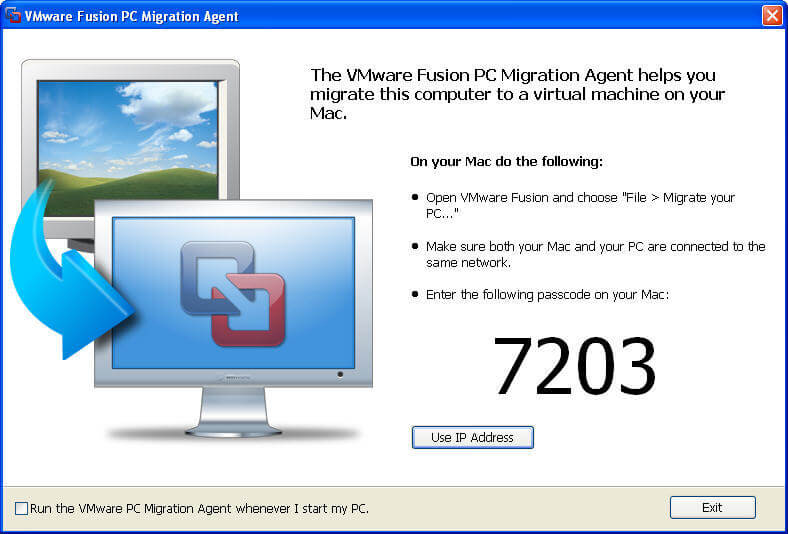
Pros
- Can work with VMX, VMC, SV2I, TIB & more.
- Displays complete instructions for carrying out the job.
- Lightweight VM tool, doesn’t consume much system resources.
- Suitable for novice users.
Cons
- Receives fewer updates as compared to other virtualization utilities.
OUR VERDICT: Why We Chose VMWare Fusion PC Migration Agent?
As the name entails, the free virtual machine software is designed to help users transfer their current Windows (already configured) into the virtualization space made by VMWare Fusion. The entire process is conducted on a local network, so you need to ensure that both the OSs are attached to the same network. It is highly convenient for computer novices.
8. GNOME Boxes
GNOME Boxes is open-source virtualization software that helps users to access remote or virtual systems. You can rely on the tool to connect to a local virtual machine and connect to your work machine to view, access, and use remote systems without any hiccups.
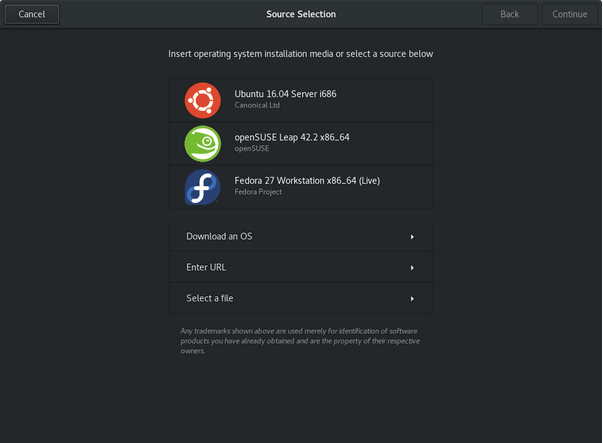
Pros
- View, access, and use shared machines and connections.
- Using the virtual machine software, you can organize your favorites.
- Set your machine preferences and monitor their performance.
- Supports ISO images, pause, resume, and force shutdown of existing virtual machines.
Cons
- 3D acceleration isn’t yet supported.
OUR VERDICT: Why We Chose GNOME Boxes?
GNOME Boxes is one the best virtual machine software in the market, as it offers a secure and straightforward way to try out new operating systems on your Windows or Linux. It assists users to find their local and remote virtual systems and supports customizing.
9. VMware Workstation Player
VMware Workstation Player is the best free virtual machine software developed & designed for IT Professionals & product developers. The VM tool allows users to keep privacy settings & network configurations different from another virtual PC. What’s more? It helps users to transform data & from the virtual machine to their personal computer.
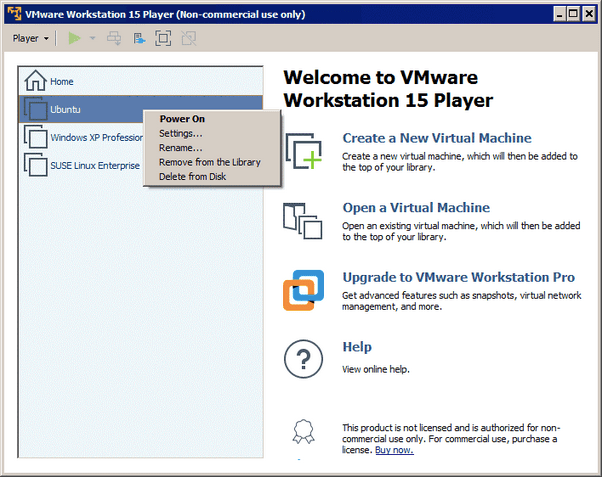
Pros
- Newbies may take advantage of the built-in wizard.
- Can store the virtual disk as a single file or split it into multiple ones.
- Supports multiple OS/Platforms such as Windows & Linux.
- Takes up a moderate amount of system resources only.
Cons
- Network management can sometimes be tricky.
OUR VERDICT: Why We Chose VMware Workstation Player?
Well, if you don’t want to spend a single penny, choose none other than VMware Workstation Player. Using this virtual machine tool, you can choose from hundreds of supported guest and host Operating Systems, according to your needs and requirements.
10. VM Monitor
VM Monitor designed & developed by SolarWinds is a free alternative to Virtualization Manager. The software helps users to monitor your VMware vSphere or Microsoft Hyper-V host and other associated virtual machines continuously. It even displays important details like VM name, guest operating system, current VM state, and so on.
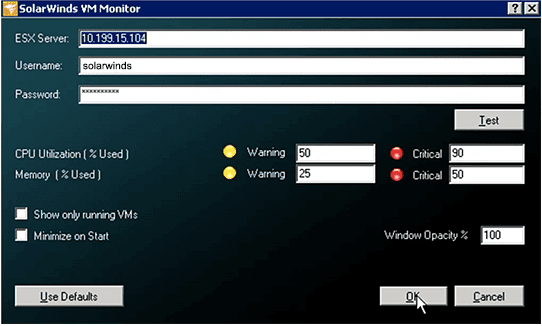
Pros
- Easy to install & manage, making it the best virtual machine software.
- Ability to track virtual server health at-a-glance.
- Prevents performance degradation.
- Shows statistics like VM name, guest OS, VM state, processor & more.
Cons
- Limited functionalities as compared to the Workstation PRO version.
OUR VERDICT: Why We Chose VM Monitor?
VM Monitor by SolarWinds is a free virtual machine software for Windows to measure the performance of a single VM host and associated virtual machines. It is an easy-to-use tool to keep a vigilant eye on virtualization health and that for free of cost, makes it one of the best virtual machine software for Windows.
Frequently Asked Questions:
Q1. How to set up a Virtual Machine?
To set up a virtual machine, all you have to do is:
- Download & install any Virtual Machine Software.
- Download the .ISO file of the OS you wish to run.
- After installation of the Virtualization tool with the OS, select the .exe file.
- And launch the Virtual Machine.
Q2. Why should you use a Virtual Machine?
Some of the major benefits of using Virtual Machine includes:
- Easy maintenance.
- Application provisioning.
- Run multiple OS simultaneously on the same computer.
- Ability to go beyond the limitations of the hardware.
Q3. Which factors should be considered while choosing the Best Virtual Machine Tools?
Make sure you adhere to the following factors while choosing the virtualization utility:
- The software should provide guest
- The software should provide the ability to create a different computing environment on the same host machine.
- The software should proffer the ability to control operations and executions of guest applications.


 Subscribe Now & Never Miss The Latest Tech Updates!
Subscribe Now & Never Miss The Latest Tech Updates!