Youtube is the go to website when it comes to videos for entertainment, information and knowledge. So, what happens if one fine day, YouTube stops working on your iPhone or Mac? Not something you would want to happen! Unfortunately, a lot of users have faced this issue in the last one year. A lot of Mac users when trying to play a video on this platform come across a blank screen. Of course it is worrying, but there is no need to be disheartened as it has become a common issue with very simple solutions. Follow these easy steps to make your Youtube play again!
Fix for iOS Users
For those who are facing this issue on their iPhone or iPad, follow the below steps to resolve the issue:
1. It’s Time to Clear the Cache
Cache is the place where your software stores all the browsing activities to speed up and enhance your browsing experience in future. Therefore, over a period of time, the more you browse, the more it increases. Although, the process is quite simple in Android, iOS, unfortunately doesn’t give its users such an option. The only possible way to do so is to uninstall YouTube and reinstall it again.
2. Oops! Is The Mobile Data Off for YouTube?
For those who want to use YouTube on Cellular Data should know that iPhone and iPad offer an option to turn off the mobile data usage for individual apps. To check whether cellur data for YouTube is activated on your device or not, go to Settings > Mobile/Cellular> Youtube. If the toggle is off as shown in the pic below, slide it right to turn it on.
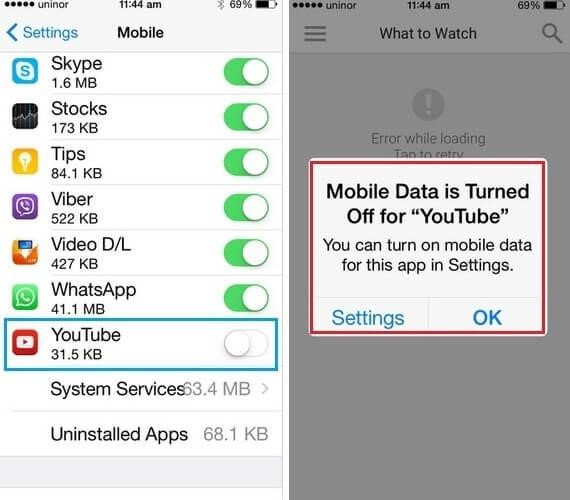
Image Source: howtoisolve.com
3. Haven’t Updated the App? It’s Time To!
For those of you, who have been lazy enough not to update YouTube, despite the constant reminders, it’s time to update it! Most of the times, when a newer version of YouTube is introduced in the market, Google withdraws support for the previous versions. This could be a possible reason for the video platform not working on your device.
Fix For Mac Users
1. Safari User it’s Time to Clean Up The Junk!
Over time, as in the case of iPhone and iPad, the browsing history and cookies accumulate in Safari, thus creating issues in browsing experience. Clear the cookies and the Browsing history and in all probability your YouTube will start working again. All you need to do is, go to Safari> Preferences> Privacy> Manage Website Data. A window will then open, click on Remove All!
Even if after that the video platform does not playback, you may try to remove the extensions that you think interfere with the functioning of YouTube.
2. Want to Use Chrome to Play the Videos? Try These!
-
Say Goodbye to Cache and Cookies
Have you been playing your videos in incognito mode? Or are they embedded on a website? All you need to do is clear the cache and cookies to get your YouTube up and running! On the top right of your Chrome browser click on the ‘three-dot’ icon. In the drop down menu, click on ‘More Tools’ followed by ‘Clear browsing data’.
Once the window of Clear browsing data opens, tick on the options, ‘Cookies and other site and plug-in data’ and ‘Cached images and files’. Click on ‘Clear browsing data’ at the bottom!

-
Have You Enabled JavaScript on Chrome?
YouTube needs JavaScript to play videos. All you need to do is, Click on Chrome Settings>Advanced> Privacy and Security> Content settings> JavaScript>Allow all sites to run JavaScript (recommended)>Done.

-
Try “Do Not Track” request
Although most of the times the above mentioned methods work, incase they dont you can try this method. In Chrome, head to Settings> Advanced Settings>Privacy and security> toggle on Send a “Do Not Track” request with your browsing traffic. After this close your browser, relaunch it and try to play a video on the website.

Image Source: howtogeek.com
We hope one of the above methods works out for you! If you have any other ways to resolve the issue please do share with us in the comments section below.


 Subscribe Now & Never Miss The Latest Tech Updates!
Subscribe Now & Never Miss The Latest Tech Updates!