Contrary to popular belief, you don’t always need to shutdown your Windows PC whenever you leave your system unattended for long hours. If you have been habitual of shutting your system down each time you have to go somewhere, then you can also try using Hibernate and Sleep mode.
What are Sleep and Hibernate modes
Sleep mode is a power saving mode for your system. So if your system is left idle for long time, it automatically goes into sleep mode to conserve power. Sleep mode places your PC into low power mode and it saves your activity temporarily in RAM. In this mode, a low amount of power is supplied to the computer so that he RAM always stays powered on. Therefore whenever your computer will be used, it will quickly resume the PC from exactly where you left it.
Also Read: Best Latex Editor
Hibernate mode works similar to Sleep Mode that helps conserve power and resources. It saves your ongoing processes on the hard drive and powers the machine off. Since the data is saved on disk, it doesn’t require any continued power. So whenever you place your system in hibernate mode, it will save the computer state on your hard drive and immediately shutdown the PC. When the user restarts the system, all saved data gets loaded on RAM and users can carry on their work.
With Hibernate Mode, you will be able to access all the files and programs as you left them. For example, if you were writing anything in text editor or if you were using any program before hibernation, you can resume your work once the system activates. Hibernation might take some more time to re-start but it’s still lower than initial boot time.
Why Sleep and Hibernate are Beneficial?
While using a computer on regular basis, it is really inconvenient to always shut it down. Because, before shutdown you will have to save your work and close all the programs and next time when you again use the PC, you will have to go through the whole booting process and manually relaunch all programs or documents you were using.
Sleep and Hibernate on other hand, save your session and allow you to conserve power, without wasting time.. When you press the power button to start the system, everything will be exactly same as it was left.
Also Read: Tumblr Alternative
How to configure Sleep or Hibernate in your PC
New Windows based laptops are preset to get into sleep mode automatically when your system gets idle and after that it automatically get in hibernate mode. However, you can customize these feature as per your choice.
To do so, just follow the steps below:
- Click on Start button and go to Control Panel
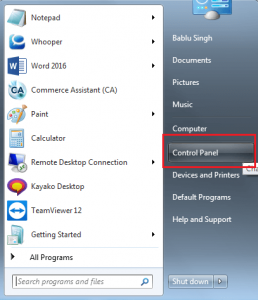
- Now open Power Options and click on ‘Change When the Computer Sleeps’


- Choose the sleep time in the ‘Put the computer to sleep’ options and click on Save changes.

- Again go back to Power Options and click on ‘Choose What the Power Buttons Do’ and choose all the options as per your need and click on Save changes.

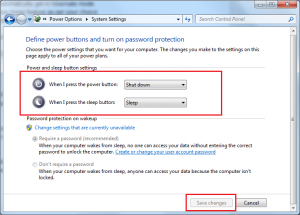
Shutting down feature is now becoming odd because by using sleep and hibernate options, you will get more convenience in using your system.
Also Read: Best Epub Reader

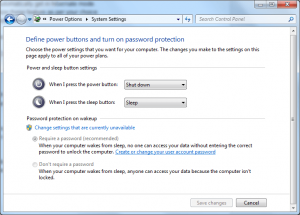

 Subscribe Now & Never Miss The Latest Tech Updates!
Subscribe Now & Never Miss The Latest Tech Updates!