If you are wondering why your computer is not able to find a 5GHz network, we have the answer to it. When you try to connect to the faster wireless adapter but 5GHz WiFi is not showing up on Windows 10, you might get confused. In this blog post, we briefly explain what might be the reason behind it and try to fix it for you. Let’s begin with what exactly is 5GHz WiFi and why is it so sought after.
Also Read: How To Fix WiFi Icon Missing On Windows 10?
What is 5GHz WiFi?
5GHz is a frequency for WiFi broadcast and it is deemed as much faster than 2.4GHz. The advanced technology supports 1Gbps speed for the data transfer. To avail of this speed for your WiFi, you will require suitable hardware. For the router which supports 5GHz, you also need to have a computer or smartphone which can work on the same. Since it comes with a great deal of speed and performance, it is a suitable WiFi range for home networking.
What is the difference between 5GHz and 2.4GHz?
The main difference between the two frequencies is the speed. As said above 5GHz WiFi range supports 1000Mbps whereas 2.4GHz supports only 600Mbps. Although when we talk about the range, 2.4GHz gives you more coverage and that’s why it has a compromised speed. Meanwhile, 5GHZ is restricted to a smaller area and provides much faster speed. 5GHz WiFi also works better without interference and increases the network performance.
How To Fix “5GHz Not Showing Up On Windows 10”?
First, you need to check if your hardware supports 5GHz or not. In many cases, the devices were to be blamed as the latest devices come equipped with the technology but others don’t. When you bring a new router and still not able to connect to 5GHz WiFi, you can follow the methods given below to fix the problem. So, let’s make sure of Windows 10 5GHz WiFi not showing errors is a genuine problem or not.
- Check the Router: If it supports 5GHz, this must be mentioned on the router. Generally, you can see a point made to specify the 5GHz band. If not, you can look in the manual or check the manufacturer online. Also, the settings on the WiFi can show you if the separate bands are turned on or off.
Must Read: What Is The WiFi 6? Should You Upgrade?
- Check the PC: To check the computer, you need to open Command Prompt and type the following command –
netsh WLAN show drivers
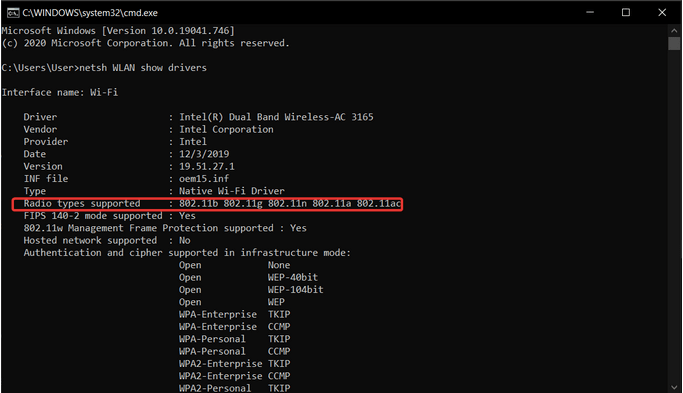
As you press enter on your keyboard, you can see the information of the Wireless Network. Here, you need to check for the Radio types supported and check for the 802.11a or 802.11ac. If you do not see any of these, your computer does not support 5GHz WiFi or it might need a driver update. The radio frequency – 802.11b, 802.11n, and 802.11g depicts the computer supporting 2.4GHz.
Also Read: 7 Command Prompt Tricks for Beginners You Should Know.
- Update Drivers: One of the most common problems of Windows 10 5GHz WiFi not showing is due to the incompatible device drivers. So, here we recommend you the fastest method to update all device drivers on your Windows 10 PC. Smart Driver Care is one of the finest tools used for updating drivers on Windows. It is one of the advanced software for updating drivers on your computer. This will install the latest drivers for all the devices from its huge database and help your computer perform better.
It is very easy to install Smart Driver Care and use it to update network adaptor drivers. Follow the instructions to update device drivers on your PC.
Step 1: Download Smart Driver Care from the download button given below-
Step 2: Install the software by clicking on the setup file and running through the instructions on the screen. Give necessary permissions to the driver updater for applying the changes to the system.
Step 3: Smart Driver Care will quickly run a scan for the system and show you the list of all the drivers which need to be fixed. This list includes the outdated, missing, incompatible, and corrupt device drivers.
Step 4: Check the box in front of the Outdated items and click on the Update All button.
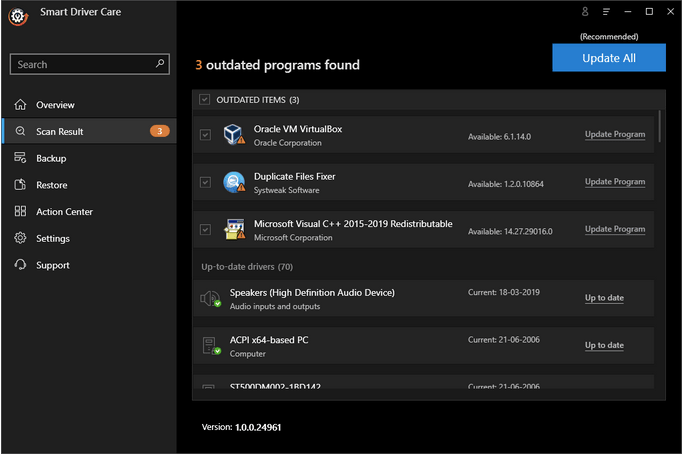
It will instantly start the download process for the latest version of the device drivers. After a few moments, a prompt message will appear and ask you to restart the computer.
Restart the computer and you can now use the updated network adapter along with the 5GHz WiFi.
- Update the Settings on Network Adapter:
Step 1: Open the Device Manager.
Step 2: Here you can go to the router from the Network Adaptors. Once you select the used network adaptor, go for its Properties.
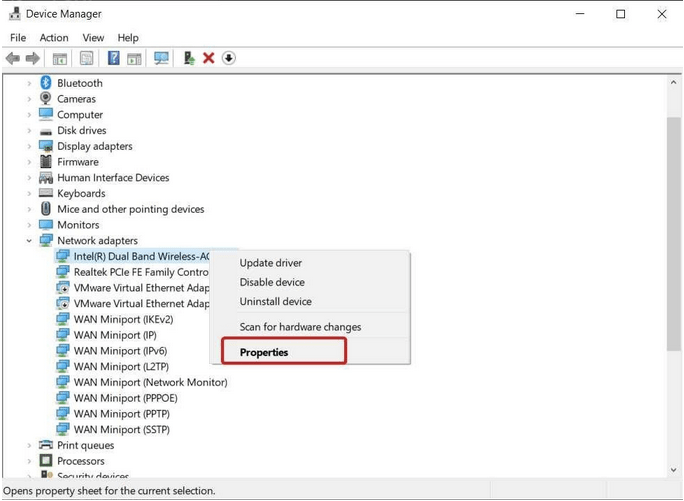
Step 3: Here under the Advanced tab, you will be able to see several properties available for the network adapter. Look for the 5GHz frequency with 802.11a or 802.11ac.
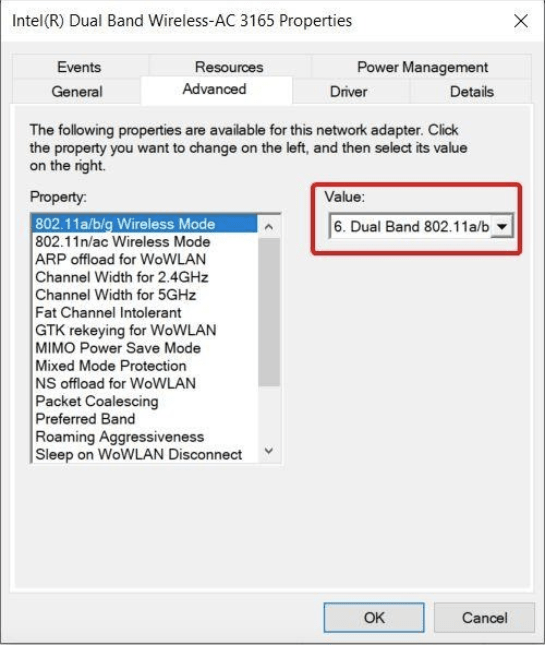
Select it and then check under the Value for Dual Band 802.11a/b or Enabled. Now click on Ok to apply the changes. This is how to enable 5GHz WiFi on Windows 10 using the Device Manager.
Wrapping Up –
If your computer is also not able to show up the 5GHz WiFi, you can check for the hardware and later use the other methods shown in the blog to fix the issue. We recommend using the best driver updater – Smart Driver Updater for updating the network adaptor drivers to enable 5GHz WiFi on your computer.
Another reason might be that the network adaptor setting is not enabled for 5GHz and you can follow the steps given above. In case, you do not have 5GHz frequency boost WiFi Internet Speed Using Command Prompt Tricks with your 2.4GHz band.
We hope this article will help you in fixing the issues of 5GHz WiFi not showing up on Windows 10. We would like to know your views on this post to make it more useful. Your suggestions and comments are welcome in the comment section below. Share the information with your friends and others by sharing the article on social media.
We love to hear from you!
For any queries or suggestions, please let us know in the comments section below. We love to get back to you with a solution. We regularly post tips and tricks along with solutions to common issues related to technology.
Related topics-
Simple Steps to Fix Driver Power State Failure on Windows 10, 8, 7.
How Do I Update My NVIDIA GeForce Graphics Card Driver?
How To Fix Sleep Mode Issues On Windows 10.
70 Ways To Make Old System Run Faster: Speed Up Your PC Like Never Before.
How To Fix 100 Disk Usage Windows 10 Error.
Frequently Asked Questions-
Q1. How do I enable 5GHz WiFi?
It is simple to enable 5GHz WiFi on your computer with the help of the device manager. Once you select the network adapter, it is likely to show you the specifications for WLAN. You can change the value to enable the 5GHz band.
Q2. How do I know if my device supports 5GHz WiFi?
Use the command prompt to check for your device supporting 5GHz or not. It will show you the properties for the WLAN driver. There you can see if the radio frequency is shown to be one of these- 802.11a or 802.11ac.
Q3. Why is my 5G WiFi not showing up on PS4?
PS4 WiFi does not support 5GHZ and this is the reason why you might not be able to see it. The PS4 cannot be used with this WiFi band as its card does not support it.



 Subscribe Now & Never Miss The Latest Tech Updates!
Subscribe Now & Never Miss The Latest Tech Updates!