You are getting the ” Entry Point Not Found” error message on your Windows? The Entry Point Not Found in Windows 10 is an error that has been troubled many people across the globe. This error is caused due to missing or corrupt DLL files in your computer. DLL files are Dynamic Link Libraries that contain useful commands, clauses, functions and resources that are used by the operating system and other third party applications. These files are called upon when needed and assist in the execution of the programs and other tasks. This happens as one of the initial processes and if the required file is not available or accessible, your operating system will display the Entry Point was not found error.
Different Methods on How To Fix Entry Point Not Found Error In Windows 10?
There are a few different troubleshooting steps that you can follow to resolve this error. These methods have been gathered from various forums and have worked for many.
Method 1: Use The System File Checker
SFC or System File Checker is an inbuilt utility provided by Microsoft to scan, identify and repair all the system files of your computer. This tool is available by default and can be used free-of cost any number of times. The Entry Point Not Found Error is a DLL issue and if this DLL file is a system file then it will be easily fixed within minutes. Here are the steps to use SFC on your PC:
Step 1: Type CMD in the search box and hover your mouse cursor on the Best Result labelled as Command Prompt.
Step 2: Notice a few options on the right and click on Run As Administrator to open the command prompt in elevated mode.
Step 3: Next, type in the following command in the black and white window that opens followed by Enter on the keyboard.

SFC /Scannow
Step 4: This process will take some time and SFC will check and repair all your system DLL files in your computer.
Step 5: Restart your computer and check if the issue persists.
Method 2: Reinstall The Application
If the DLL file in question is not a system file then it must have been installed in your system along with a third-party app. Try to reinstall the application and chances are that the DLL file will be reinstalled again with the application. Follow these steps to uninstall the app first:
Step 1: Press Windows + I to open the Settings window.
Step 2: Click on Apps and then locate the app in question from the list of apps.
Step 3: Select that app and then click on the uninstall button.
Step 4: Follow the onscreen instructions with positive responses and remove the app from your system.
Note: You can now try to reinstall the app and check if you are still facing Entry Point Not Found Error in Windows 10.
Also Read: How To Remove Unwanted Apps And Redundant Files From Your Computer?
Method 3: Install the DLL File
The next method to resolve Entry Point was not found is to install the exact DLL file causing the error. This is only possible if you know the name of the DLL file that is causing the error. Follow these steps:
Step 1: Navigate to the DLL Files website by clicking on the link below:
Step 2: Scroll down and enter the name of the dll file in the search box or look for it using the alphabetic list.

Step 3: Click on the DLL file name and it will load the sub page where you can find more information about the DLL file.

Step 4: Scroll down further and you will get Download links that can be clicked to download this particular DLL.

Step 5: All DLL files downloaded from here are available in a compressed format which must be extracted in the folder of the app that is causing the error.
Note: This website contains all the instructions on how to download and install the required DLL.
Also Read: 9 Best DLL Fixer Software For Windows 10, 8, 7 PC: Free/Paid
Method 4: Scan For Malicious Software
The final resolution for Entry Point Not Found Error is to scan your computer for Malicious software like malware, adware, spyware, Trojan, Worm and viruses. This is only possible by using a powerful antivirus app like Systweak Antivirus that can scan, identify and delete all the existing virus defined along with the potential threats. Here are the steps to use Systweak Antivirus:
Step 1: Download and Install Systweak Antivirus from the link given below:
Step 2: Install the app and once the installation process completes, the software will open automatically.
Step 3: Next, once the interface loads, click on the magnifying glass icon on the left and select the mode of scan.
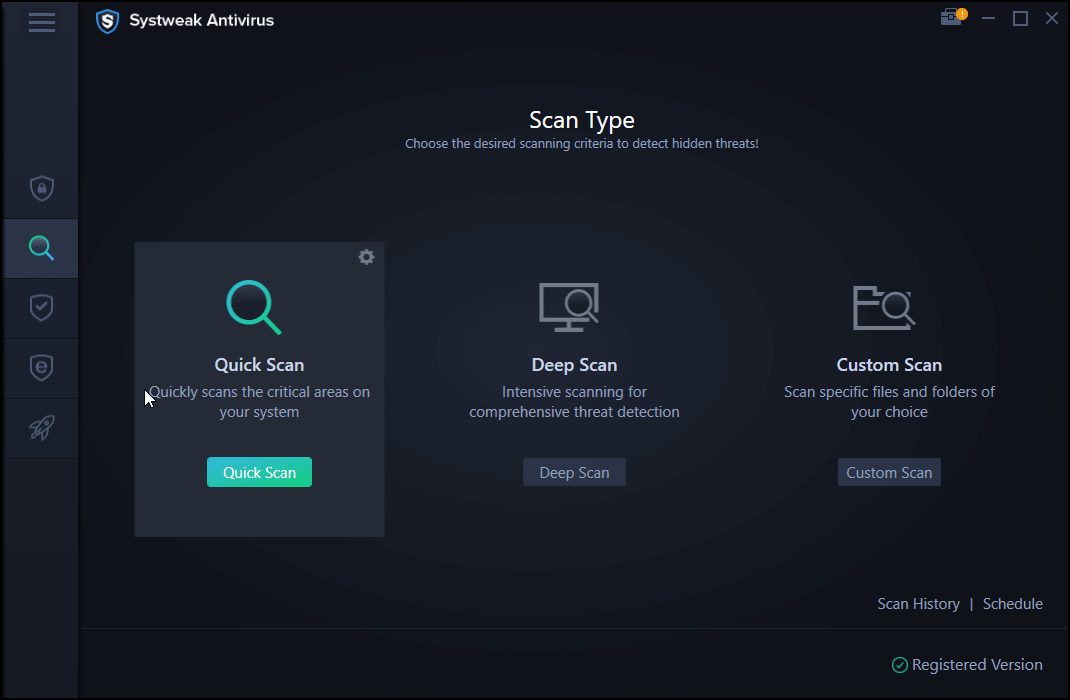
Step 4: Click on Quick Scan to start the scanning process.
Step 5: Minimise the app while it searches for any malware in your system.
Step 6: Once it finds any potential threats it will list them for the user to choose what to keep or delete all of them at once.
The Final Word On How To Fix Entry Point Not Found Error In Windows 10?
The Entry Point Not Found Error in Windows 10 is a serious error that may not allow you to proceed further or carry out any task in your computer. It is important to get this error removed and one of the four methods described above will surely help with the same.
Follow us on social media – Facebook, Twitter, Instagram, and YouTube. For any queries or suggestions, please let us know in the comments section below. We would love to get back to you with a solution. We regularly post on tips and tricks, along with solutions to common issues related to technology.



 Subscribe Now & Never Miss The Latest Tech Updates!
Subscribe Now & Never Miss The Latest Tech Updates!
Mridula
Quickly run a scan for any potential malware in case of these errors, which helps a lot in fixing the recurring errors.