“Avast not opening on Windows?” Well, don’t worry! This issue can easily be fixed by following a few workarounds. Avast is one of the most popular antivirus software for Windows that offers all-round protection to your device against viruses, malware, and ransomware attacks. Using an antivirus suite has become a dire need, especially in today’s scenario where cybercriminal activities are rapidly increasing and attacking our digital lives in peculiar ways.
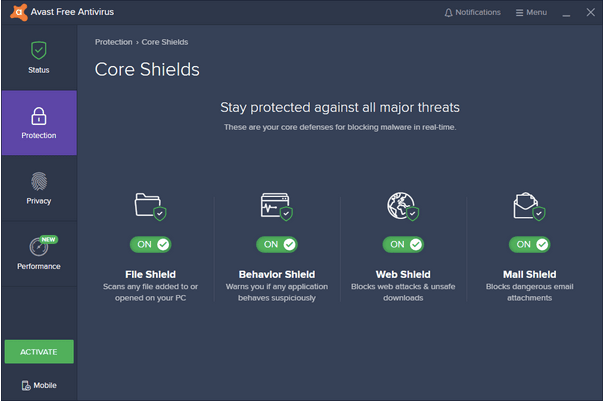
Leaving your Windows device exposed for even a tiny minute can put your data and sensitive information at risk. So, if Avast antivirus unexpectedly crashed or not running on your device, here are a few ways that will allow you to resolve the “Avast not opening on Windows” issue.
Let’s get started.
Possible Causes Why Avast is not Opening on Windows
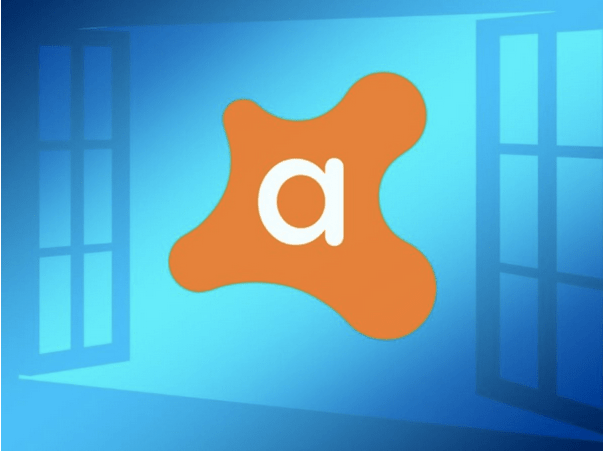
Some of the most common reasons why Avast can stop functioning on your Windows device are listed below:
- Corrupt Installation Process: If the Avast antivirus suite was not installed on your device correctly, or if there was even the slightest possibility that the installation file was corrupted, Avast can stop functioning.
- Outdated Version: Updating apps and services in time to time manner is always recommended. Hence, if you’re using an outdated version of Avast antivirus software, make sure that you install its latest version from the web right away.
- Firewall or VPN: There may be a few unfortunate times when the presence of a Firewall or VPN service might be stopping Avast from running on your device. To fix this, you can try temporarily disabling the Windows Firewall and check whether the issue persists.
How to Fix Avast Not Opening on Windows
Let’s discuss a few ways that will allow you to resume Avast antivirus services on your Windows machine.
Solution #1: Repair Avast Antivirus Software
As we mentioned earlier, if Avast Antivirus software was not installed on your device properly, it may malfunction. Here’s what you need to do:
Tap on the Start menu search bar, open Control Panel.
In the Control Panel windows, tap on the “Uninstall a Program” option.
On the next page, you will see a list of your device’s installed apps and programs. Look for Avast Antivirus, right-click on it and select “Uninstall/Repair.”
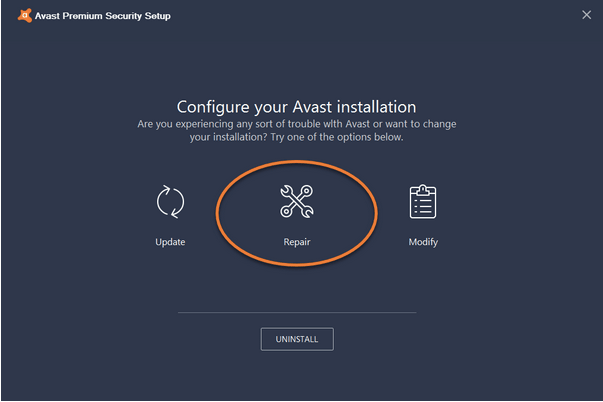
Once the uninstall wizard pops on the screen, tap on the “Repair” option to fix the installation process.
Tap on “Finish” once done.
Solution #2: Restart the Service
Another workaround to fix the “Avast not opening on Windows” issue is restarting the service using Windows in-built utility tools.
Tap the Windows + R key combination to launch the Run dialog box. Type “Services.msc” in the text box and hit Enter.
In the Services window, locate the “Avast Antivirus” option, right-click on it and select “Properties.”
If you see the service status as “Stopped,” tap on the Start button to restart the service.
Tap on “Apply” to save your changes.
Reboot your device to check whether Avast services started running on your device or not.
Solution #3: Disable Windows Firewall
While you’re installing new updates for Avast Antivirus, Windows Firewall may prevent you from getting the job done in rare circumstances. To fix this, you can temporarily disable the Firewall services on your device and initiate the installation process without any hindrance.
Tap the Start menu search bar, type “Firewall,” and hit Enter.
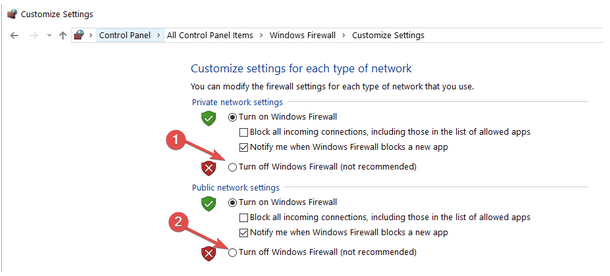
In the Windows Firewall settings, tap on the “Turn off Windows Firewall” option. Do the same for both Public and Private networks.
Solution #4: Download Systweak Antivirus for Windows
Avast not opening on Windows even after trying all the above-mentioned workarounds? Don’t worry! Maybe it’s time to try a different antivirus alternative. Systweak Antivirus for Windows offers around the clock protection to your device against viruses, malware, ransomware attacks, and zero-day exploits. It provides real-time threat protection to keep all sorts of viruses, trojans, and bugs from potentially harming your device.

Systweak Antivirus makes sure that your Windows PC stays secure while keeping it in a top-notch state in terms of performance.
Pricing and Plans
- Individual: 39.95$/per year.
- Multi-Device: 49.95$/ per year.
- Family (Recommended): 59.95$/ per year.
Also read: Is it Worth Paying for Antivirus In (2020)
Conclusion
You can use any of the above-mentioned solutions to fix the “Avast not opening on Windows” issue on your device. For any other queries or assistance, feel free to hit the comments space!



 Subscribe Now & Never Miss The Latest Tech Updates!
Subscribe Now & Never Miss The Latest Tech Updates!
Gajendra singh
I have been using avast for a very long time but now I switched to Systweak Antivirus