Since security tools perform real-time operations, they are resource hogging. But when an antivirus tool consumes all the CPU power things get complicated.
Users using Avast, the popular antivirus tool are continually experiencing high CPU usage. If you too are sailing in the same boat, we are here with the fix, for Avast Service High CPU Usage.
Why is Avast Service Using a High CPU?
Since Avast antivirus performs tasks like background scanning, virus removals, real-time scanning, and cleanup, it consumes most CPU resources. Undoubtedly, to keep your system secure from threats, this activity is essential, but when these processes take 100% CPU things get annoying.
The most common reasons for this behavior are: –
- Incorrectly configured system settings.
- Corrupt entries in Windows registry
- Ntoskrnl.exe process that consumes huge RAM and CPU resources
This high CPU Usage problem can be fixed both manually and automatically. However, if you are looking for a time-saving way we recommend using Advanced System Optimizer. This PC cleaning and one-click optimization tool help fix the most common Windows problem. Moreover, it fixes the corrupt Windows registry the most common reason for 100% CPU Usage. In addition to this, you can recover storage space, optimize disk, manage system resources, optimize game performance, and do a lot.
So, what are you waiting for? Download Advanced System Optimizer Today.
How to fix Avast High CPU Usage or Disk Usage Issue?
Fix 1 – Remove Avast Cleanup Tool
Avast Cleanup tool works as a real-time scanner, and it is the most important component. It helps users free space covered by the background running apps. If you are facing high CPU Usage, try uninstalling Avast cleanup. To do so, follow the steps below:
 Additional Tip
Additional Tip
If Avast cleanup is not working, try reinstalling it.
1. Launch Avast
2. Head to Settings > Components tab
3. Click the down arrow next to Components.
4. You’ll now see the option to remove, click uninstall a component > OK.
5. Confirm uninstallation of components
6. Reboot PC.
Check if Avast High CPU error is resolved or not.
Fix 2 – Update Avast to Latest Version
A usually outdated version of Avast antivirus causes problems. So, to fix the issue, we need to update both antivirus and virus definitions. To update Avast antivirus, follow the steps below:
1. Launch Avast
2. Click the menu and select Settings from the drop-down list
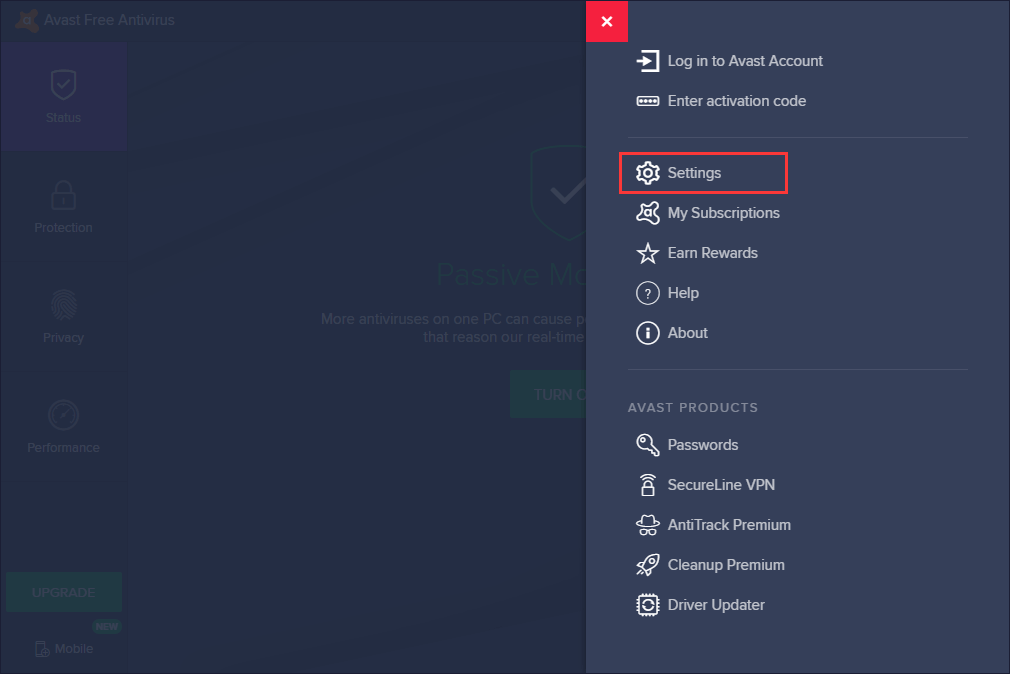
3. General tab > Update tab
4. You will now get two update buttons. One of the buttons will update virus definitions, and the other will update the Avast antivirus program
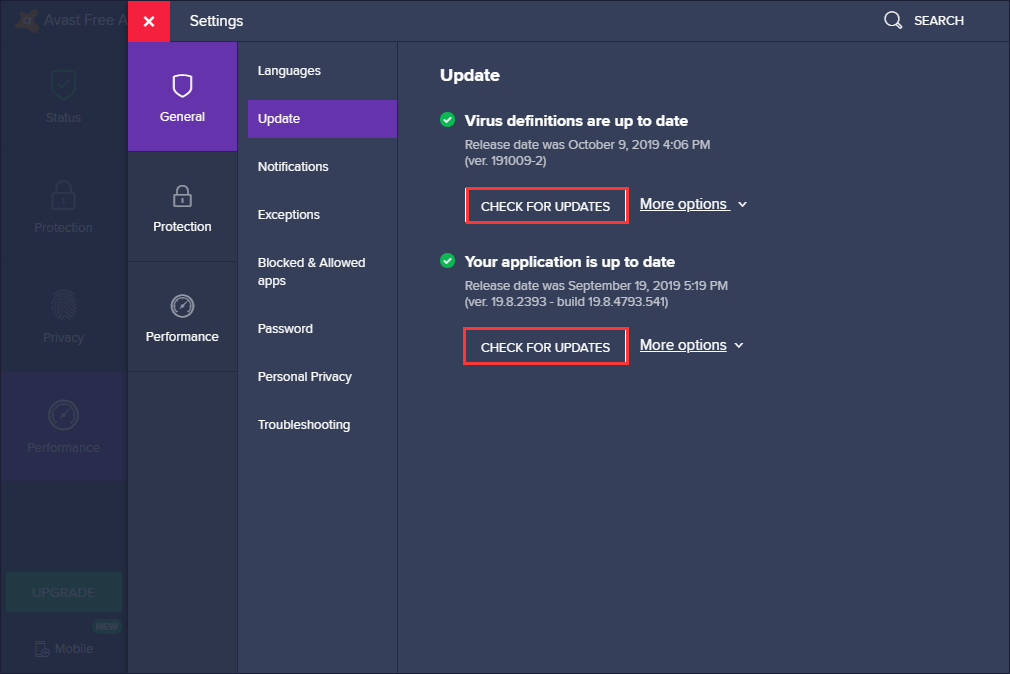
5. Use both buttons to update the program and database. Wait for the process to finish and follow on-screen instructions.
6. Once done check if the high CPU Usage problem is resolved or not.
Fix 3 – Edit avast5.ini to fix Avast service high CPU
Recurrent background scanning also puts a load on RAM or CPU. If this is the reason for Avast cleanup service, high CPU try changing scan frequency. This will disable background checks and will surely decrease high CPU usage.
To do so, follow the steps below:
1. Type Command Prompt in Windows search bar
2. Now click Run as administrator.
3. Here enter the following command: C:\ ProgramData\AvastSoftware\Avast and press Enter key.
4. This will open the avast5.ini file.
5. Here, at the end of the document insert the following command: : ScanFrequency=999
6. Save the file and reboot your PC
Now check if the High CPU Usage problem is resolved or not. If the problem persists, move to the next step.
Fix 4 – Check if Avast Screensaver Scanning is Active
Sometimes Avast screensaver causes high CPU usage. To solve the issue, follow the steps below:
1 Right-click on any file on the desktop and select Scan the file with Avast from the context menu
2 This will open a scan result window with the scans currently running
3 Look for Avast Screensaver scan and click the Stop button
4 Now see if the problem CPU high Usage is solved or not
Fix 5 – Repair Avast from Control Panel
If nothing is working, then the best solution to fix the problem is to use a control panel. Once the repair is done, adjust the settings.
 Additional Tip
Additional Tip
Before applying the following fix, make sure you are logged in as an administrator.
1. Type Control Panel in the Windows search bar
2. Select the search result to open the Windows Control Panel
3. Here change View by to Category.
4. Now, click Uninstall a program under Programs.
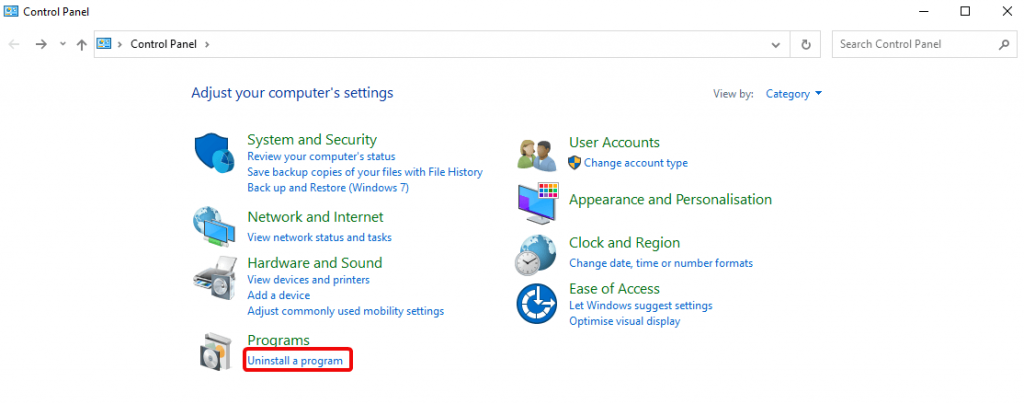
5. Look for Avast > Uninstall.
6. This will open the Uninstall wizard with two options: Repair and Change.
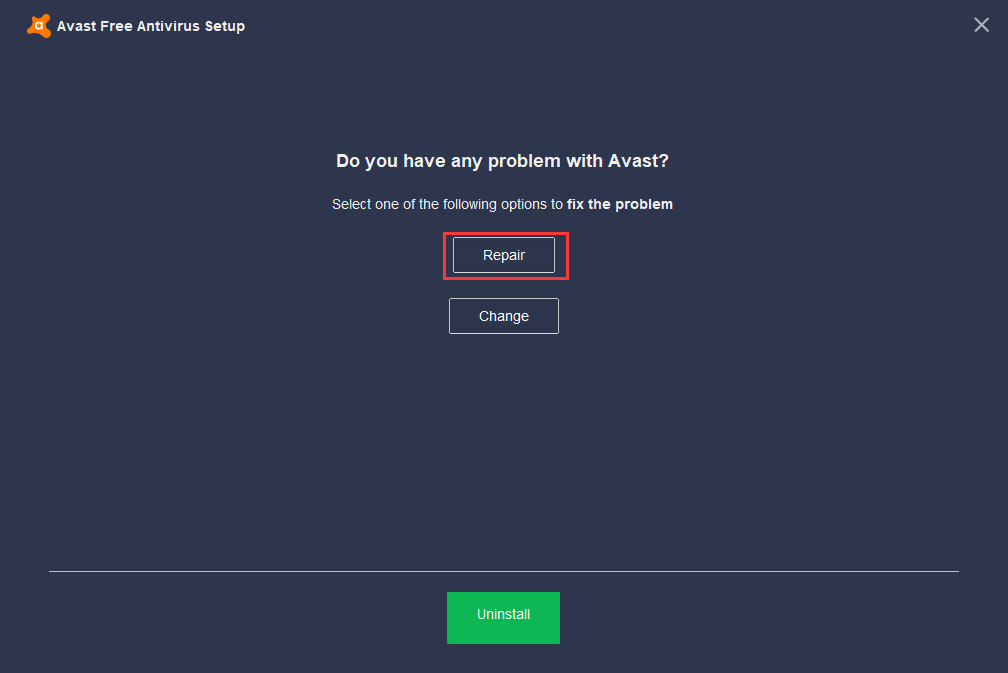
7. Select Repair > Next and follow on-screen instructions
This will restart Avast with default settings.
Click Finish and restart the PC
Now check if the Avast service High CPU problem is resolved or not.
Fix 6 – Disable Mail Shield
Sometimes the Mail Shield feature of Avast also leads to Avast service High CPU usage. To fix it, follow the steps below:
1. Launch Avast click the Menu button
2. Select Setting from drop-down > Protection
3. Click Core Shields from the protection tab and scroll down to look for Mail Shield
4. Uncheck all the options
5. When asked for click indefinitely for some time
6. Restart Avast and see if the issue is fixed or not.
 Additional Tip
Additional Tip
All the other Shields in Core Shields menus should be enabled.
Fix 7 – Disable Update Notifications
If Avast shows update notifications, you might face a High CPU usage problem. Therefore, to fix the issue, follow the steps below:
1. Launch Avast
2. Click the Menu icon > Settings
3. Performance tab > Software Updater option from the left pane
4. Uncheck Notifications about new Updates and close the window
5. See if the problem is resolved or not.
Fix 8 – Remove Unnecessary Avast Add-ons
To increase functionality, Avast offers several add-ons. But these add-ons sometimes take unnecessary resources. To fix it, follow the steps below:
1. Press Windows + R
2. Now in Run window, type control panel and press enter
3. View by should be Category. If not click the down arrow next to View and select the Category option.
4. Click Uninstall a program under Programs.
5. Wait for the Avast window to appear.
6. Here select Modify
7. In the corresponding window uncheck all options leaving:
- File Shield
- Mail Shield
- Web Shield
- Behavior Shield
8. Click the Change button and wait for the process to finish
9. Once done, check the problem of High CPU Usage should now be resolved.
 Additional Tip
Additional Tip
If the above methods seem too lengthy or technical, you can try using Advanced System Optimizer. This tool fixes all corrupt files deletes junk data, and in most cases, the files that lead to system corruption are also fixed. To get this fantastic system optimization utility by Systweak, click here.
FAQ: Learn more about Avast! Antivirus
Is Avast a good antivirus?
Avast is one of the best antivirus tools in the world. Therefore, it is a recommended security tool in the world.
Is Avast completely free?
Yes, Avast is entirely free, but you can also get a paid version of it.
How does Avast make money?
Most of the revenue made by Avast is via the Freemium model.
We hope after trying the above fixes your problem related to Avast Cleanup Service High CPU Usage was resolved. Please let us know which solution worked for you. However, if there is any other solution do share with us. We’d love to hear from you.


 Subscribe Now & Never Miss The Latest Tech Updates!
Subscribe Now & Never Miss The Latest Tech Updates!
Paridhi Dhamani
Why does Avast use so much CPU?Mridula
I removed Avast antivirus from my computer due its high cpu usage. Can you suggest me a good alternative for Windows PC?hollymoore
Yes, this was great info as i had to uninstall Avast after high cpu usage errors.