Developed in 2009, Minecraft is a popular open-ended game. In this game, players use their imagination to build houses, make tools, and battle. Indeed, if you are a gamer and love playing computer games, you must have played Minecraft.
But to run this game in an optimal fashion paying attention to Mac’s performance is a must. If your system is filled with cluttered data or is not optimized you might experience Minecraft lagging issues. Therefore, to help speed up Minecraft during the gameplay here, we enlist certain steps.
Using these steps, you can get back to making your own Minecraft world on Mac.
Short on Time? Read This
Don’t have time to follow manual steps? Try using Cleanup My System. This best Mac optimizer certainly helps improve your gaming performance. Using it, you can clear junk files and other cluttered data that slow down the Mac.
In addition to this, you can get rid of app cache, system cache, trash items, mail attachments, and other unwanted data that weighs your Mac and slows it down.
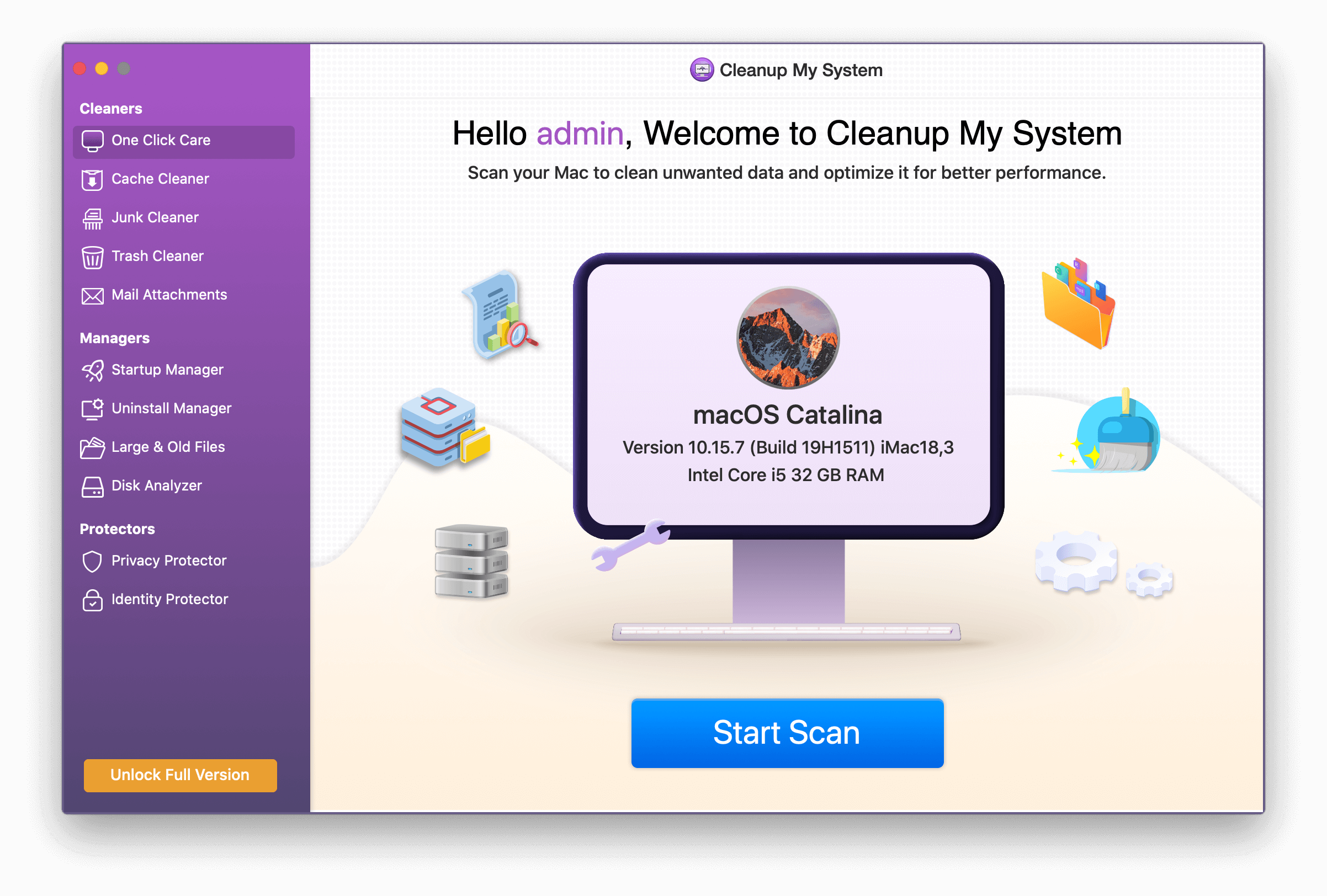
To use its all-rounder One Click Care module, download it by clicking here.
- Once installed click the Start Scan button > review scan results > hit the Clean Now button.

- The module will help in reclaiming space & boost Mac performance in no time.
- After that, you will experience a significant boost & a lag-free experience while playing games such as Minecraft.
How to Speed up Minecraft on Mac
Only after we know what causes a problem, can we fix it. Therefore, to speed up Minecraft time on Mac, we need to understand what slows it down.
Generally, unwanted apps running in the background slow down Mac resulting in slow or laggy Minecraft. Therefore, if too many programs are running at once on your Mac, you need to close them. Having a YouTube video running, multiple browsers open does not leave a lot of processing power for Minecraft to run smoothly. Thus, you need to shut down unwanted processes.
Here, we explain how to speed up time in Minecraft.
1. Edit graphics settings on your Mac
A lot of processing power is required for high-quality graphics. Therefore, to speed up Minecraft time on Mac, disable automatic graphics switching. This means no longer the Mac will automatically switch between graphic modes for battery life. Keep it running on high-quality gaming graphics.
To change Energy Saver settings, follow the steps below:
- Click Apple logo > System Preferences.
- Select Energy Saver.
- Here, uncheck the box next to Automatic graphics switching. This will stop the computer from automatically switching between graphics modes.
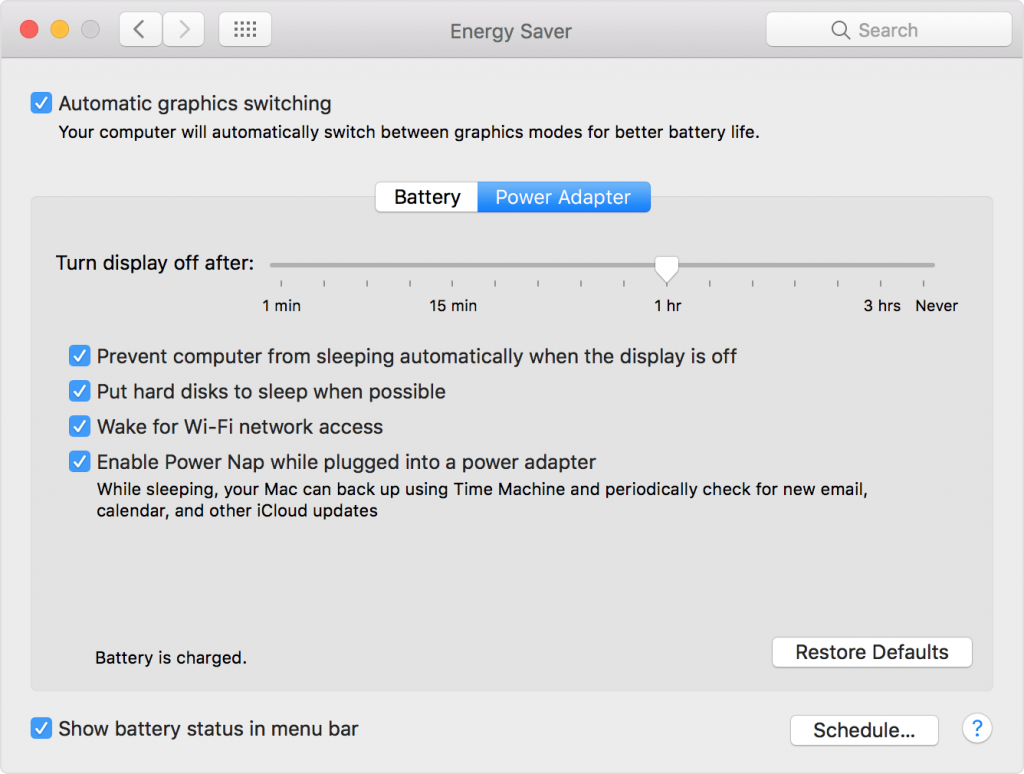
2. Change difficulty level of Minecraft
Playing Minecraft on a high difficulty level can slow it down. Therefore, you need to change the setting and choose the setting from one of four settings between Peaceful and Hard. Setting the game to Hard means more zombies and mobs. Not only this, at a hard level, but a higher number of pixels are also rendered, and this needs more GPU power. All this slows down Minecraft hence to boost the speed changing difficulty level is best. This will remove hostile mobs, and players’ health will be restored quickly without any lags.
To change the difficulty settings, follow the steps below:
- Open Minecraft server control panel.
- Here, under the Multicraft panel, choose Config Files.
- Choose the Server Settings.
- Now, select the preferred difficulty level from the Difficulty option.
- Save the settings and restart the Minecraft server.
3. Check RAM usage
If Minecraft is still slow, you need to look for the applications that take up more memory when you are playing the game. For this, use Activity Monitor. It will help check how much RAM is being spent on background running apps.
Not only this, once you know which app is creating problems, but you can also quit it & free up RAM to play the game swiftly. To check memory usage via Activity Monitor, follow the steps below:
- Type Activity Monitor in the Spotlight.
- Now open it and click Memory tabs.
- Look for the app at the top of the list.
- Quit the apps that you do not want to run when playing Minecraft.

Doing so will help free up memory that is being wasted by unwanted apps. If this doesn’t help, try restarting the Mac. This will reset the RAM, and you will be able to fix lagging Minecraft gameplay on Mac.
4. Clean junk files
Undoubtedly, the above-mentioned steps will help you speed up the Minecraft gaming experience. But following these manual steps is certainly a tedious task. Therefore, to simplify things here, we bring a better way to optimize Mac and get rid of junk files.
The answer is Cleanup My System – a fantastic cleaning & optimization software that allows users to clean and enhance Mac performance in no time. It offers a dedicated One-Click Care Module, that helps in getting rid of potential junk files, cache, cookies, old, large files, startup items & other redundant data. All of which slows down Mac and results in constant lag issues while playing Minecraft.
To use this excellent Mac cleaner, follow the steps below:
- Download and install Cleanup My System.
- Go to the left pane and click on Junk Cleaner and click Start Scan Now button and wait for the scan to finish.
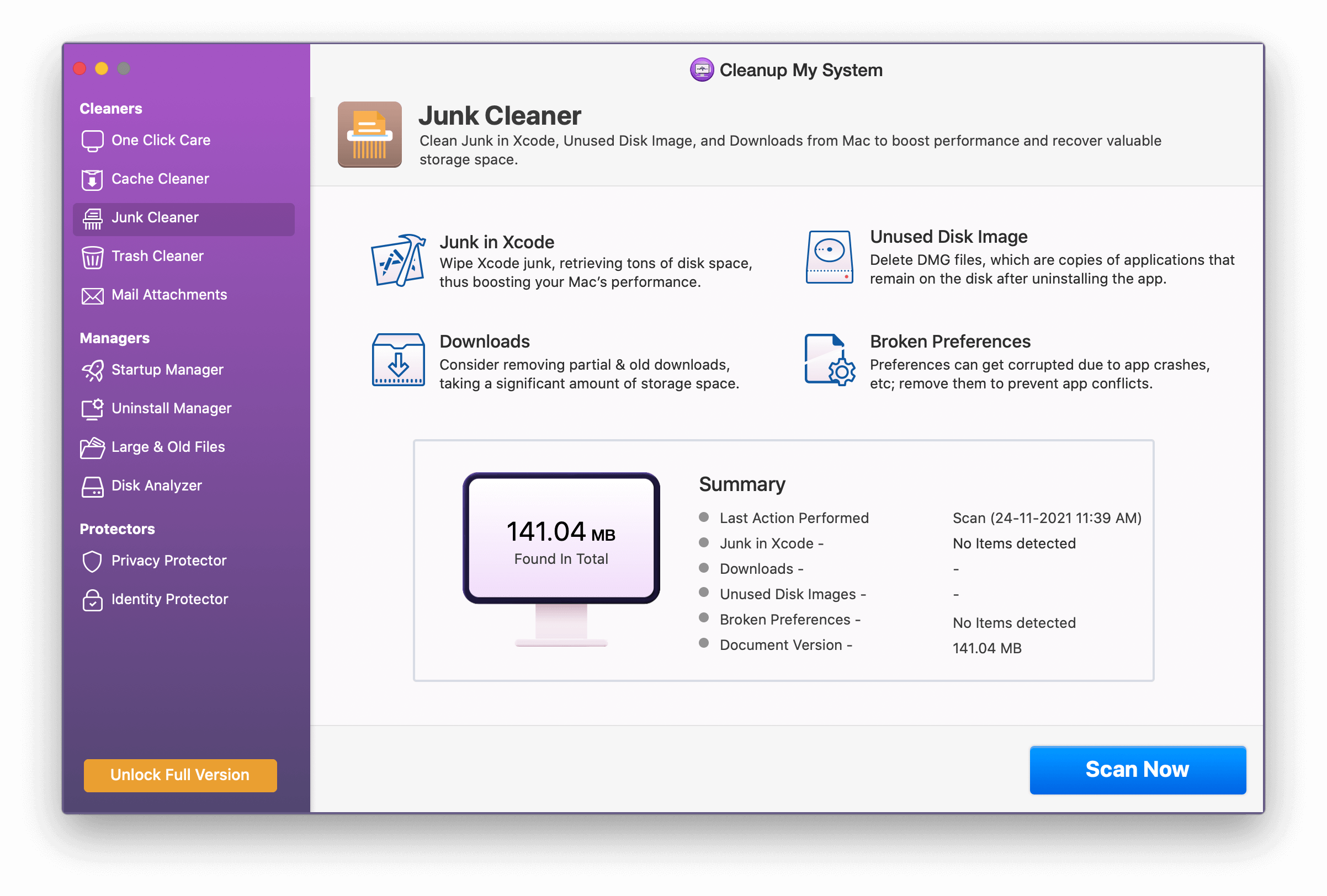
- As the scan results appear you can clear all of them at once by clicking on the Clean Now button.
- Next, go to the Cache Cleaner, Trash Cleaner, Mail Attachments, and other modules to clean the system and repeat the steps.
- Once done, the tool will list all the junk files, system cache, and other unwanted files stored on Mac.
- Click Clean Now to remove them all!
Once you are done with the scanning and cleaning of all unwanted data, try using Minecraft. You will undoubtedly feel a significant speed boost. To keep it this way, running an intelligent Mac optimizer like Cleanup My System is a good idea!
Did you enjoy reading the post? Leave us your feedback. We’d love to hear from you. Share it with your friends so that they too can fix Minecraft slow speed issues in no time!



 Subscribe Now & Never Miss The Latest Tech Updates!
Subscribe Now & Never Miss The Latest Tech Updates!
mariya jonsan
Minecraft is one of my favorite one and i also face speed issue but now i got my solution as you explained very well.Ajmal
this is very helpful now my minecraft run smooth without any error or lag