Google’s Play Store is truly an ocean of apps which can be availed to download and install apps in your Android device. However, it is also not free from errors, and there is one, in particular, that does not allow you to install apps on your device. This Error Code: 910 can occur due to poor connectivity, corrupt temporary files, or any other issue. Here are top fixes to resolve Google Play Error Code 910 in your Android device:
Steps to Fix Google Play Error Code 910 On Android
Method 1: Clear Cache And Other Data.
The first method that must be used to resolve Google Play Error code 910 on Android is to clear the Google Play Store cache and data. This resolution has been found effective for many issues related to Google Play Store like Error Code 963. The cache data stored in an Android device not only consumes space but by the time it gets written over again and again, which might result in corrupted files.
Step 1: Tap on the phone’s Settings icon and select ‘Apps and notifications.’
Step 2: Then, tap on ‘See All Apps.’
Step 3: Now tap on the ‘Google Play Store’ from the list of apps installed.

Step 4: Next tap on ‘Storage & cache’.
Step 5: Here, tap on Clear Cache.

Step 6: Finally, tap the Clear Storage icon, and if you receive a confirmation prompt, click on OK.
Note: The above steps will reset the Google Play Store and delete all stored settings, configuration, history, and anything else stored. However, no existing app will be removed and will function the same. This method can also be used for Download Pending error in Play Store.
Method 2: Add Google Account.
The next resolution to resolve the Google Play Error code 910 on Android is to remove the Google account and add it again. This will remove any anomalies and start afresh. To carry out this process, follow these steps:
Step 1: Tap to open the Settings menu and select Accounts.
Step 2: Next, tap on the default Google Account that you used to sign in.

Step 3: Finally, tap on Remove Account button and click on remove account if you receive a prompt.

This will remove your default Google account from your device. The below steps will assist you in adding the Google account. But if you are fed up with Google Play Store and want to use alternatives, click on this link.
Step 4: Tap on Settings and go to Accounts and tap Add account.

Step 5: Select Google among the list and enter your authentication credentials like Pin, Password, or Biometric.
Step 6: The last step is to enter your Google account credentials and wait for the Google Servers to validate them. Your account will be instantly added, and you can open the Play Store.
Now, try to install any app on your device to check if the Play Store still displays the error code 901.
Method 3: Clear Google Service Framework Cache.
Google has inculcated many processes and services in the Android operating system, and one of the important ones is Google Service Framework. This service is used to update pre-installed Google applications. This is to clear the cache and remove any corrupt or unwanted data relating to this service. Once done, the issue of Google Play Error code 910 on Android will be resolved, and you will be able to update and install new apps. There are many other similar tips and tricks. The steps to achieve this are:
Step 1: Tap and open your mobile’s Settings and select ‘Apps & notifications.’
Step 2: Choose ‘See All Apps’ and click on ‘App info.’
Step 3: Next, tap the three-dotted menu icon at the top-right corner and select Show system.
Step 4: Scroll down until you locate the ‘Google Services Framework’ and tap on it.
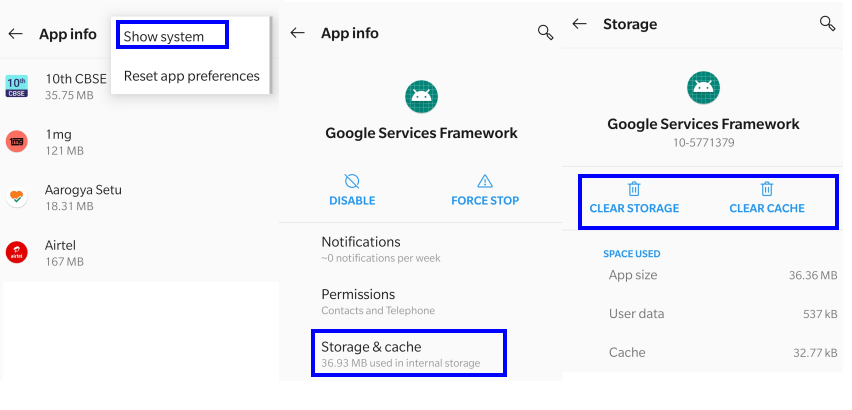
Step 5: Locate and choose ‘Storage & cache.’
Step 6: Finally, tap on Clear cache.
Open the Google Play Store and check if you can install any app from Play Store.
Method 4: Eject SD Card.
There have been some reports on various forums where the Google Play Error code 910 on Android has been associated with the SD card on your device. The simple solution is to remove the SD card and check if the issue persists. There is no need to remove the SD card from your mobile device physically, but instead, Google provides options to unmount it, which would be as good as removing it. Later on, you can mount it back again to access the SD card. This method is also recommended for error 491. Here are the steps to break the connection between the smartphone and the SD card:
Step 1: Open the Android Settings menu and select Storage.
Step 2: Next, tap the eject icon next to the SD card.
Step 3: Check your Google Play Store and try to install an app.
Step 4: Finally, click on the SD card again and then Choose Mount from the prompt to re-access the SD card.
The Final Word On Steps To Fix Google Play Error Code 910 On Android
The steps mentioned above will help to Fix Google Play Error code 910 on Android. If this does not help, then I believe a complete system format to restore to factory settings would be required. Do take a backup of your data before you attempt to reset your smartphone.
Follow us on social media – Facebook, Twitter, LinkedIn, and YouTube. For any queries or suggestions, please let us know in the comments section below. We would love to get back to you with a solution. We regularly post on tips and tricks, along with answers to common issues related to technology


 Subscribe Now & Never Miss The Latest Tech Updates!
Subscribe Now & Never Miss The Latest Tech Updates!