Admit it; nothing is worse than a frequently crashing game or the one that refuses to respond every time you launch it. Well, one such game we are talking about today is, Counter-Strike: Global Offensive (CSGO). Lately, thousands of users are reporting the launch issues while playing the multiplayer first-person shooter video game. Every time a game is set to launch, it keeps crashing & eventually stops. Though, nobody could predict the exact cause of “CSGO Crashing On Startup Error”, but certainly your hardware & software settings can be blamed.
| Have No Time To Read The Workarounds To Resolve “CSGO Not Responding On Launch” error on Windows PC? Well, watch this quick video tutorial to learn some significant fixes! |
Best Fixes To Resolve CSGO Crashing On Startup Error (2022)
You might not have to try all of the fixes mentioned below. Just walk your way down the list one by one to find the ideal one:
Top Tips & TricksHow To Fix CS: GO Won’t Launch On Windows PC Issue?
| Workaround 1 |
Restart Your Computer |
| Workaround 2 | Run CSGO As Administrator |
| Workaround 3 | Reset CSGO Configuration Settings |
| Workaround 4 | Update Graphics Drivers (Recommended Way) |
| Workaround 5 | Check For Windows Updates |
| Workaround 6 | Verify The Integrity Of Game Files |
| Workaround 7 | Disable The Compatibility Mode |
| Workaround 8 | End Unnecessary Processes |
| Workaround 9 | Stop Overclocking Your CPU |
| Workaround 10 | Reinstall The Game |
Workaround 1 – Restart Your Computer
Sometimes, turning off & on can help you get back on track – Yes seriously! A quick reboot refreshes your PC & cleans away the current states of the software which might be triggering the “CSGO Crashing On Startup Error” on Windows PC.
Workaround 2 – Run CSGO As Administrator
Here’s another way to fix CS: GO Not Launching Error on Windows 10. Try to run your gamer as administrator. In most of the cases, it helps people to avoid applying advanced solutions and fix it quickly by doing the following: Exit the Steam > Right-click on Steam icon (located on your desktop) > Properties > Head towards the Compatibility tab > Check the option “Run this program as an administrator” > Apply > OK to save the changes. Now, you can double-click Steam to launch it in administrator > Open CSGO. Hopefully, it should normally be working!
Workaround 3 – Reset CSGO Configuration Settings
Sometimes, resetting the game’s configuration settings to standard ones can help people resolve the “CSGO Not Responding On Launch” problem on PC. Do the following to reset Counter-Strike settings: Open File Explorer > Input the ‘C:\Program Files (x86)\Steam\userdata\YOUR STEAM ID\730\local\cfg’ & Click OK > Find & delete the file with name ‘autoexec.cfg’ > Launch CS: GO to check whether the process has been applied or not.
Workaround 4 – Update Graphics Drivers (Recommended Way)
Well for several users, having a corrupted or faulty graphic card driver could also be responsible for facing CSGO Crashing On Startup Error. So, please update your drivers regularly. To ensure, you never miss a new driver update version from official manufacturers, use Smart Driver Care. A one-stop solution to fix driver-related issues in a few clicks. You can schedule automatic scanning so that it finds & installs the most compatible drivers for your devices as an when required. To know more about Smart Drive Care, click here!
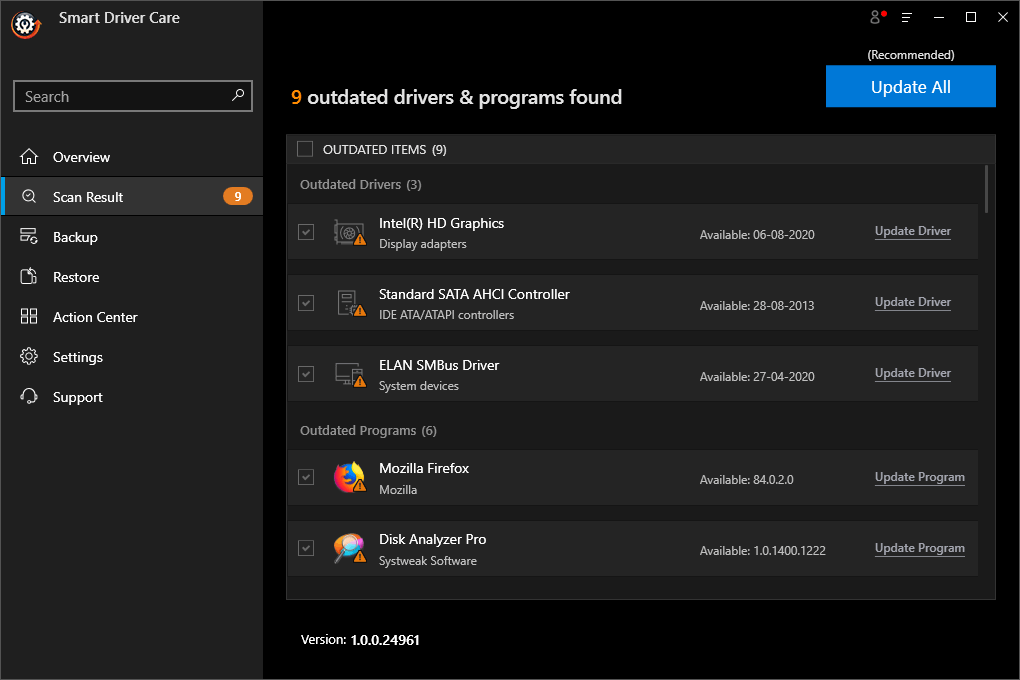
Workaround 5 – Uninstall The Latest Windows Update
It appears that several players started experiencing the ‘CSGO Stops Responding After Launch’ issue after updating the Windows to a recent version. Though new Windows updates are supposed to bring bug fixes & performance improvements, it can also mess up with certain in-game settings. So, try uninstalling the latest Windows update to see if it fixes the issue while playing Counter-Strike.
Workaround 6 – Verify The Integrity Of Game Files
Well, sometimes the game files get corrupted or damaged, which results in frequent crashes. Chances are your CSGO is facing the launch issues due to these corrupted or missing files. So, here’s what you need to do to verify the integrity of CS: GO files. Run Steam > Head towards the Library > Find & right-click on Counter-Strike: Global Offensive > Choose its Properties > Head towards the Local Files tab & click on Verify Integrity of Game Files. Now, you can relaunch the game to see if it’s working well.
Workaround 7 – Disable The Compatibility Mode
Several players have reported that enabled Compatibility mode can also cause launch issues with CSGO on Windows PC. So, we recommend our users to disable Compatibility Mode temporarily to resolve CSGO crashing on Startup issues. To disable the mode, follow the path: Head towards the CS: GO installation directory > locate the csgo.exe file > right-click on it and go to its Properties. Head towards its Compatibility tab > uncheck the Run as Administrator & Compatibility Mode option. Click on the Apply > OK button to apply the changes. Run Counter-Strike & see if you are still witnessing problems after launch.
Workaround 8 – End Unnecessary Processes
If your system is running plenty of processes, it might be consuming lots of memory & CPU resources. This might be triggering the CSGO crashing on Startup issue. So, ensure all the unwanted programs and processes are stopped from the background to avoid such issues. You can end the process, by following the path: Launch Task Manager > Right-click on processes that are running unnecessary > click on the End Process option. Now start the Counter-Strike game to see if it resolves the launch issues.
Workaround 9 – Stop Overclocking Your CPU
Well, overclocking your CPU is undoubtedly a great way to make your system run faster. But at the same time, it is essential to set your CPU clock speed rate to the default, to make sure it doesn’t hamper other resources. Here’s the list of Best Overclocking Software that you can try for running heavy-software without any hassles, enjoy faster performance & more. This would undoubtedly help you to resolve the CSGO crashing on Startup problem on Windows PC.
Workaround 10 – Reinstall The Game
If none of the fixes mentioned above helps you to fix CSGO not launching on PC, the last resort is to uninstall & install the Counter-Strike: Global Offensive game. Follow the path carefully to do so: Run Steam > Library > Right-click on the CSGO game > Uninstall > Delete > Exit Steam. Make sure to delete the associated files as well to eradicate the game. Consider using dedicated Windows Uninstallers for the purpose. Run Steam to download & install CSGO again!
Most probably searching for a new workaround will not be required once you apply all these fixes to resolve “CSGO won’t launch on Windows PC” issues if this article helped you do not forget to Upvote it!


 Subscribe Now & Never Miss The Latest Tech Updates!
Subscribe Now & Never Miss The Latest Tech Updates!
Camila Saunders
After reinstalling the game, Is it possible that it can harm my system or occupy some space?HjalteBanana
Another way to fix it is by putting “-d3d9ex -nojoy” in the launch options.Mridula Nimawat
Thank you for your suggestions.Betfair Sportsbook
Learned a lot today! Keep up writing some more of this very beneficial content.