Getting constantly annoyed with the “Your location has recently been accessed” notification on Windows 10. Well, yes, there may be a few times when Windows displays false alerts like these. So, you must probably be wondering what this alert means and why is Windows showing this notification on your device? Right?
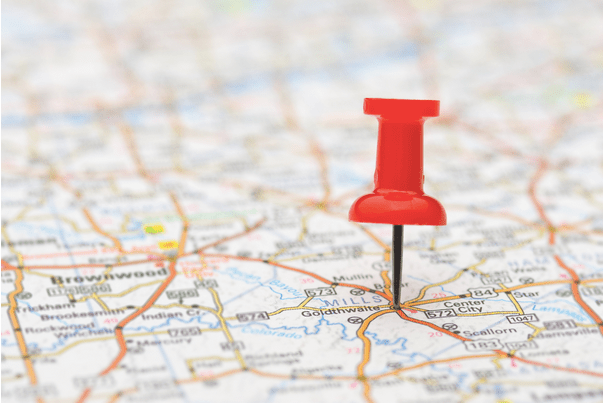
Firstly, there’s nothing to be worried about! Windows 10 has several apps that use your device’s current location, per se the weather app. But if the alert keeps appearing on the screen out of nowhere, it can get annoying.
In this post, we have listed a variety of ways that will allow you to get rid of the “Your location has recently been accessed” alert on Windows by following a few troubleshooting steps.
How to fix “Your Location has Recently Been Accessed” Alert on Windows 10
Let’s get started.
1. Disable Location Services
One of the simplest hacks to deal with the alert is by turning off the location services on your device. Here’s what you need to do.
Tap the Windows icon placed on the bottom left corner of the taskbar. Select the gear-shaped icon to open Settings.
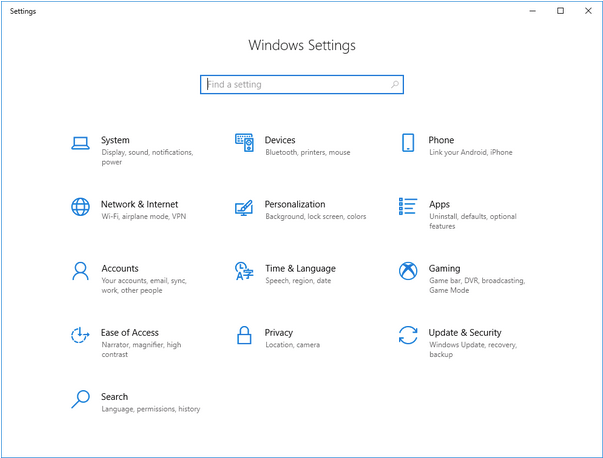
Tap on “Privacy”. Switch to the “Location” section from the left menu pane.
Toggle OFF the “Allow apps to access your location” button.
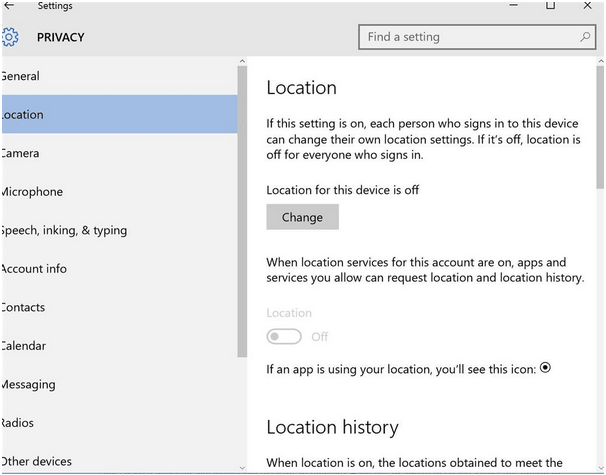
Scroll down through the Location Settings and then turn off the switch next to “Allow desktop apps to access your location”.
By making the above-mentioned changes, the location services of your device will be disabled.
Reboot your system and check if you’re still stuck with the “Your location has recently been accessed” alert.
Also read: How To Disable Location Tracking In Windows 10
2. Clear Location Information
The next workaround to remove the location alert is by clearing location information stored on your device that includes cached files, location history, etc. To clear the Location Information on Windows 10, follow these steps.
Open Windows Settings, select “Privacy”. Switch to the “Location” tab.
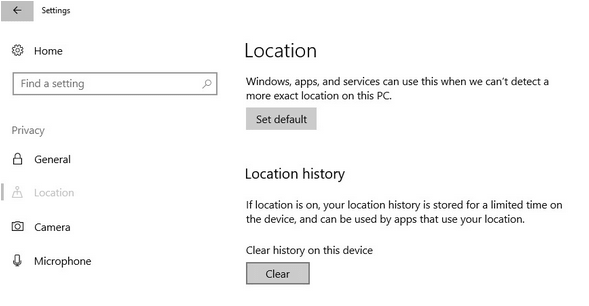
Under the “Location History” section, tap the “Clear” button.
Windows 10 stores the location history for a limited time. Hitting the “Clear” button will remove all the cached data and location history stored on your device.
Also read: What are Windows Location Settings and How to Prevent Location Tracking?
3. Manage App Permissions
You can also tweak the location settings for individual apps and services. In this way, you can have complete control over which apps can access your device’s current location. To manage location settings for apps, here’s what you need to do.
Open Windows Settings> Privacy> Location.
Scroll through the list of apps and then toggle off/on the location setting for each app, as per your preference.
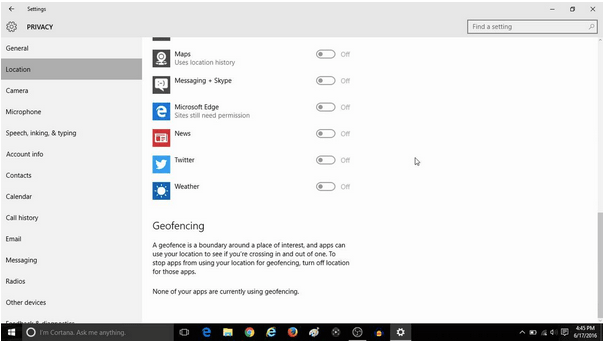
In this way, you can decide which all apps have access to your location. After making the above-mentioned changes, reboot your device and check if you’re still facing the issue.
4. Use a VPN Service

Using a VPN service can also help you in getting rid of the “Your location has recently been accessed” alert. As we’re all pretty much aware of how a VPN works, downloading a third-party VPN tool will hide your device’s IP address info and can stop the location alerts as well. A VPN establishes a secure connection over the web while keeping your network information encrypted, thereby preventing hackers from tracking you down.
Also read: Here’s Why Choosing A VPN To Hide Location And IP Is A Wise Choice
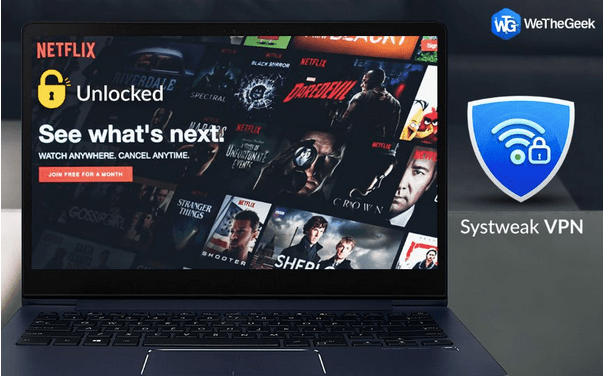
A plethora of VPN security tools are available online. So, before you get all confused about which VPN service you should rely upon, we have an instant suggestion for you. Download and install the Systweak VPN app on your Windows PC. Systweak VPN is a fast, secure, and reliable VPN service that can keep your digital privacy intact while browsing the web. Systweak VPN hides your IP address information, bypasses geo-restrictions, and protects your data from being exposed.
Also read: How To Access A PC From Any Remote Location?
Conclusion
Here were a few solutions to fix the “Your location has recently been accessed” alert on Windows 10. Do let us know which hack worked out the best for you in getting rid of the annoying alert. If you have any additional questions or suggestions in mind, feel free to reach out!



 Subscribe Now & Never Miss The Latest Tech Updates!
Subscribe Now & Never Miss The Latest Tech Updates!