Windows Defender causing Appleidav.exe application error on your device? Is this error harmful enough to infect your data? What causes this error on your Windows PC?
Well, before you start wondering about all these questions, here’s something you should know. Appleidav.exe error is a false positive detected by the Windows Defender app. As we all are pretty much aware, Windows Defender is the built-in security system of the Windows OS that guards your device against viruses, malware, spyware, and other malicious threats. In this post, we will be learning about how to get past this issue by following a few troubleshooting steps.
Also read: How to Fix Windows Defender Error 577
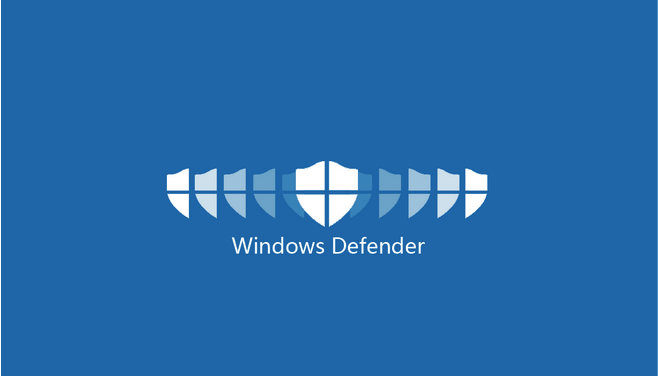
So, before we proceed towards the solutions to resolve this issue, let’s get a basic understanding of the subject.
What Causes Appleidav.exe Error on Windows 10?
Windows Defender does a pretty good job in safeguarding your device. But if your Windows device is installed with the iCloud application, it might trigger the Appleidav.exe application error on your machine. So, Appleidave.exe is a process related to iCloud and its functioning on the Windows OS. If your PC is installed with the iCloud desktop application, only then you might encounter this error.
But well, now you must be thinking why is Windows Defender blocking this process? Not just this process in particular but Windows Defender occasionally blocks all the apps and services that try to change or gain access to system settings. Just like any other application process, Appleidav.exe also makes changes in the system settings, and due to which the Windows Defender app blocks it right away and displays the “Windows Defender causing Appleidav.exe error” message on the screen.
Windows Defender blocks potentially harmful applications that try to mess with your system’s settings. If you’re sure enough about the Appleidave.exe being legit and secure, follow these quick steps to remove this error.
1. Customize the Exclusions List
Every antivirus tool, including Windows Defender, has an Exclusions list that allows you to exclude certain files, apps, services from the scanning process. In our first workaround, we will try adding the Appleidav.exe process in the “Exclusions” list of the Windows Defender app. Here’s what you need to do.
Launch the Start menu search box, type “Windows Defender” and hit Enter.
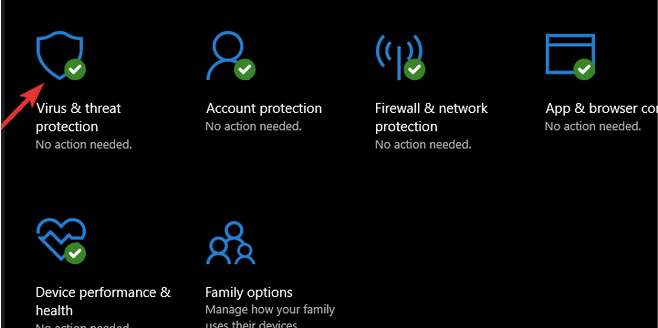
Tap on “Virus and Threat Protection”.
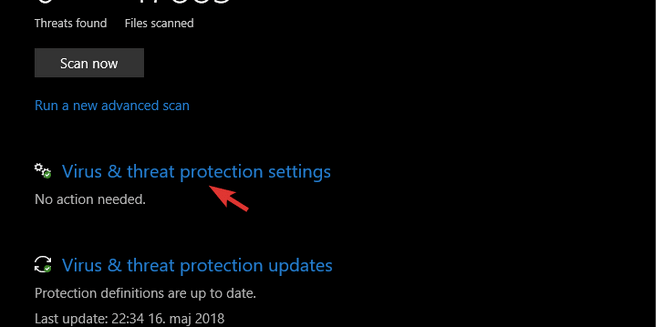
Select the “Virus and Threat Protection Settings” option. Under the “Exclusions” section, hit the “Add or remove exclusion” option.
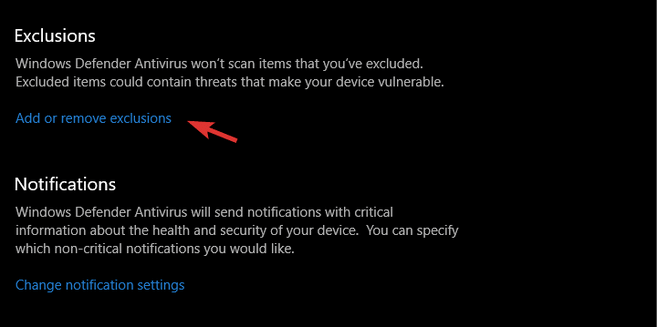
Hit the “+” icon and select the “Folder” option from the context menu.
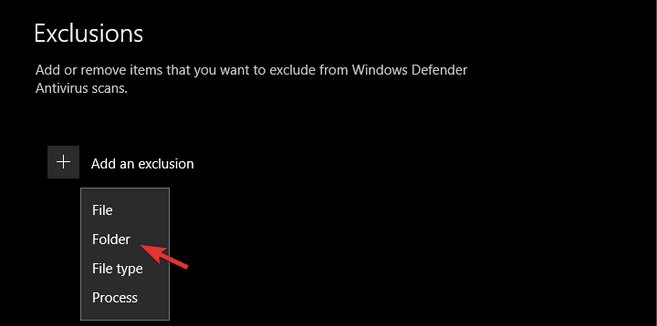
Browse to the location where the Apple folder is stored on your Windows device and add an exclusion on Windows Defender so that it bypasses all the processes while scanning your system for threats.
Also read: How To Choose The Right Antivirus Software: Top Things To Consider
2. Install An Alternative Antivirus Software
Do you think Windows Defender is good enough to protect your device from viruses, malware, and other threats? Well, it’s always advisable to secure your device with a third-party antivirus tool to add an extra layer of protection for safeguarding your data.
Hence, we strongly recommend you download and install the Systweak Antivirus security tool on your Windows PC. Systweak Antivirus is one of the best antivirus software for Windows offering real-time protection against threats and zero-day exploits. This nifty tool does a phenomenal job in enhancing your device’s speed and performance as well, by removing unwanted startup programs.

Systweak Antivirus offers you three different types of scanning modes: Quick Scan, Deep Scan, and Custom Scan. Install the Systweak Antivirus tool on your Windows PC, launch it, pick a scanning mode, and then get started.
Also, third-party antivirus software will barely detect any false positives like the Windows Defender app. You can easily keep the iCloud desktop app on your Windows PC and operate it without facing any obstacles. Switching to an alternative antivirus software will help you get past the Appleidave.exe error on Windows 10 devices within no time.
Also read: 15+ Best Antivirus Software of 2021
And it’s a Wrap…
We hope our post on how to fix the “Appleidave.exe error” on Windows 10 helped you in resolving the issue. Which antivirus software do you think is most reliable and secure? Do share your suggestions in the comments space!



 Subscribe Now & Never Miss The Latest Tech Updates!
Subscribe Now & Never Miss The Latest Tech Updates!