In simple terms, alg.exe is a Windows process file, also known as Application Layer Gateway services for enabling third-party plug-ins and Internet connection sharing. It acts as a type of firewall that offers app-level control over the network traffic. The alg.exe service can easily deny access to private networks’ resources found to be untrustworthy or unreliable to harm your system. It is an integral part of your computer, which comes pre-installed with almost all Windows versions. The file is responsible for allowing your system to run much smoother and without any lags. The file is stored here: C:/Windows/System32.
But in case you are witnessing any alg errors or getting specific Windows processes flagged as a virus by third-party antivirus solutions, you need to immediately perform the following workarounds to fix the application layer gateway problems on your Windows 10 computer.
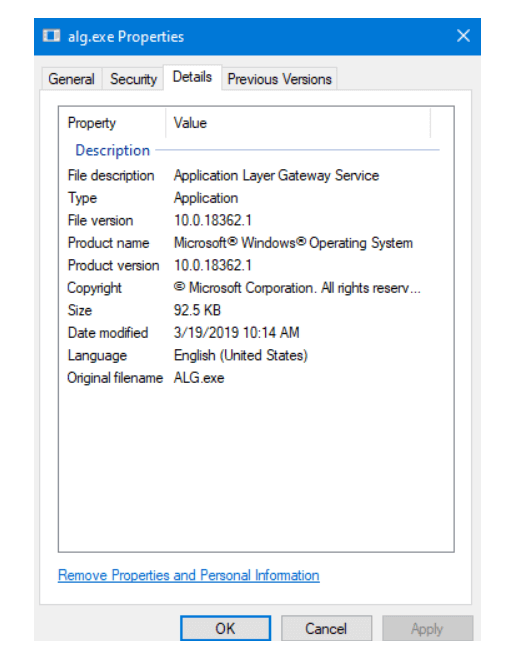
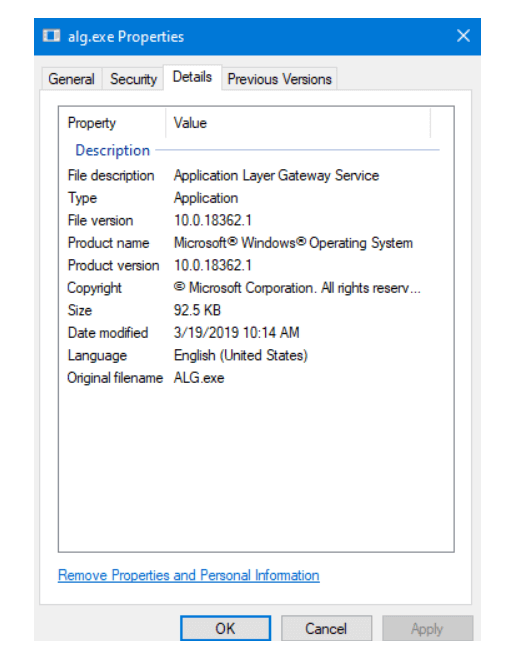
Is alg.exe Safe?
Well, all-in-all, the alg.exe process is safe & secure. But there can be specific scenarios when the Application Layer Gateway can get infected by a malicious content or virus, which eventually leads to a variety of PC issues & alg errors, shown below.
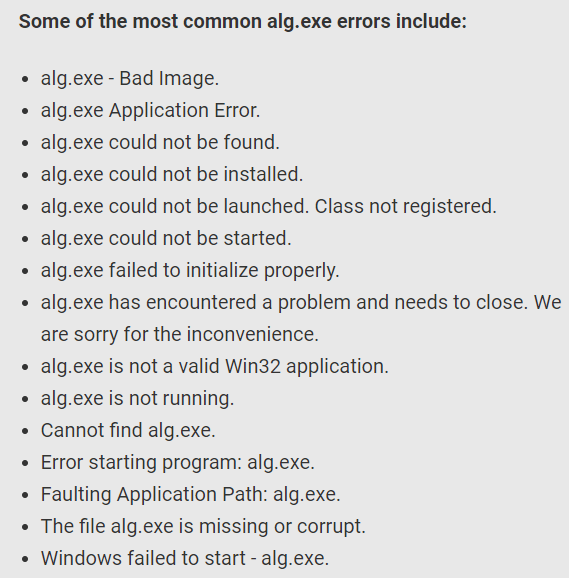
How To Fix alg.exe High CPU Usage & Other Errors?
If you are stuck with any of the aforementioned error message, try implementing the following workarounds:
1. Clean Out Your PC Thoroughly (Recommended)
Well, cleaning out your computer with a dedicated PC Cleaning Utility is one of the best bets to get rid of any kind of alg.exe process errors on Windows 10 & other versions. Don’t worry; you don’t have to go and hunt for a reliable tool that can thoroughly clean your computer because you can try using Advanced System Optimizer right here!

The PC Cleaning & Optimization software is a trustworthy solution for deep cleaning your PC to repair corrupted system files, uninstall problematic software in bulk, update drivers to the latest version or fix Windows registry issues without any hassles. To learn more about Advanced System Optimizer, you can check out the review here!
To use Advanced System Optimizer to get rid of alg.exe errors: Install Advanced System Optimizer > From the registered version, click on Start Smart PC Care button > Once the scanning process gets completed, multiple issues & errors would appear in a listicle format > Hit the Optimize button to fix everything at once place!
2. Update Windows To Latest Version
Running an outdated Windows 10 version can also be responsible for alg.exe high CPU usage problem and other potential errors. In case any problematic program or bugs have created a mess on Windows 10, you can fix it by upgrading your OS to the latest version.
- Go to the Settings > Security module.
- Hit the Check for Updates button.
- Follow the on-screen instruction to install the latest version
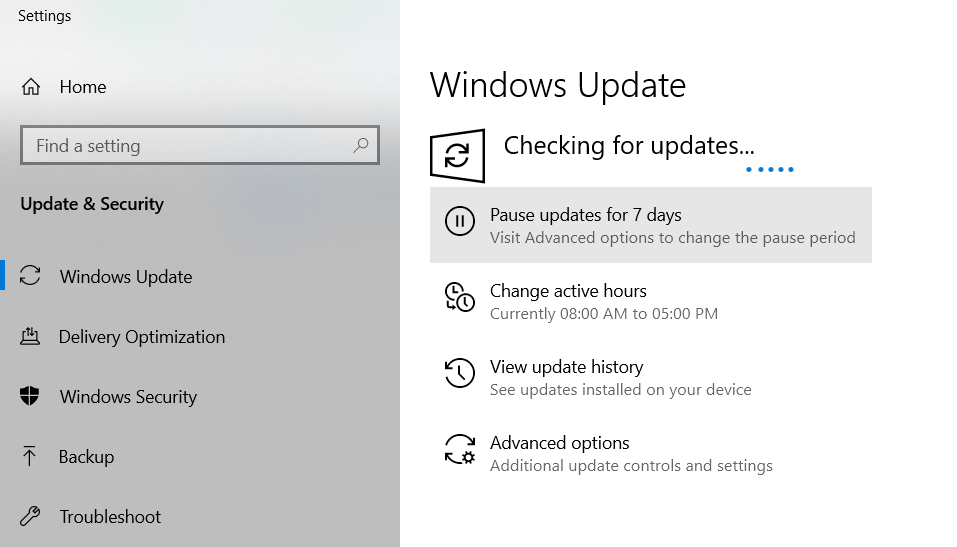
Restart your system as suggested on the screen to implement the changes successfully.
Must-Read: How to Use Windows Update and Security Settings in Windows 10?
3. Run A Virus Scan
Well, virus attack always has high probabilities of causing common alg.exe errors on Windows 10 and other versions. Since malware can use .exe files to infect the entire system, there are chances of any new or existing security loophole has caused the alg.exe high CPU usage & other issues. Therefore, you can try the built-in Windows Security tool to find and kill the infection. To run it, follow the steps below:
- Hit the Windows logo key & locate Security.
- Choose Virus & threat protection.
- Hit the Scan options link.
- Select the Full scan radio box and press the Scan now button.
If the Windows security tool provides you any details regarding alg.exe errors, you can take the necessary steps to fix the issue. To be double-sure that no infection resides on your system, we highly recommend our users to run a dedicated Antivirus Software¸, which can automatically detect and fix all the detected viruses, malicious content that can hamper your overall system performance.

4. Clean Out The Registry
If the registry settings of your system are corrupted, damaged, or unreadable, chances are you are getting application layer gateway service errors. If you are an advanced user, you can resolve the problem by cleaning certain files from the registry database. However, if you have little or no idea about handling Windows Registry, we recommend our users take professional Registry Cleaners for Windows 10.
You can use Advanced System Optimizer cleaning utility, which comes with a feature to identify & repair corrupted, damaged, missing and faulty registry files without putting much effort.
People Also Ask:
Q1. What Is alg.exe?
As discussed already, alg.exe is a Windows process file, also known as Application Layer Gateway services users for enabling third-party plug-ins and Internet connection sharing.
Q2. What does Application Gateway do?
Well, Application Gateway simply acts as a type of firewall that offers app-level control over the network traffic. The alg.exe service can easily deny access to private networks’ resources found to be untrustworthy or unreliable to harm your system.
Q3. Should I disable alg.exe?
No, it is not safe to disable or delete the alg.exe process on your system. An attempt to remove the service can cause you to lose important data and trigger various common issues.
NEXT READ:



 Subscribe Now & Never Miss The Latest Tech Updates!
Subscribe Now & Never Miss The Latest Tech Updates!
Pixie Dust
Thank you for providing the list of common errors along with the solution.David
just shows me again that Windows 10 is the worst system ever to be used or constantly worked on