The NVIDIA error message “Warning: Known difficulties with graphics driver” has been troubling many PC users and gamers across the globe. It caused the graphics driver to crash and you are not able to use your PC. This is a pretty typical error message for Fortnite gamers, and the reason you’re seeing it is that your current driver version is causing your game to crash, lag, and other issues. This post will help readers on how to update your NVIDIA drivers and restart graphics drivers in Windows 10.
How to Fix | Warning: Known issues with graphics driver
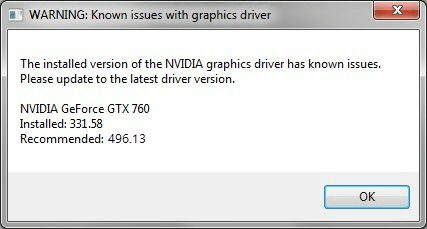
Method 1: Use Advanced Driver Updater
Using a third-party driver updater application like Advanced Driver Updater is the first and recommended technique for updating your drivers. With just a few clicks, this wonderful application can scan, detect, and download/update drivers on your computer. It’s used to fix problems like outdated drivers, missing drivers, and corrupted drivers. The instructions for using the Advanced Driver Updater on your PC are as follows.
Step 1: Click the Download button to download and install Advanced Driver Updater
Step 2: After the software has been installed, open it and click the Start Scan Now option.
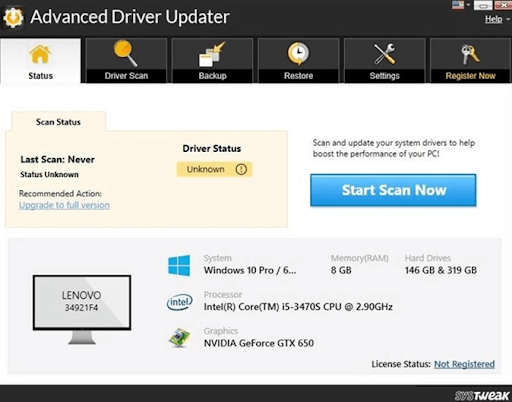
Step 3: Once the scan is complete, the screen will display a list of driver abnormalities. From the list, select the Graphics Driver and click the Update Driver button next to it.
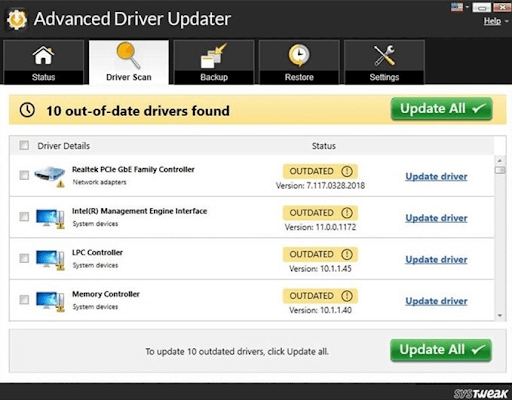
Step 4: Once the process is complete, restart your computer to ensure that the modifications take effect.
Method 2: Use Device Manager
The Device Manager is an in-built application in Windows 10 that examines all of the devices attached to your system and looks for drivers on Microsoft servers. This program is free to use and downloads and updates drivers easily. The following are the procedures to update the graphics driver using Device Manager:
Step 1: To open the Run Box, press Windows + R on your keyboard.
Step 2: In the text box, type “devmgmt.msc” and press the OK button.
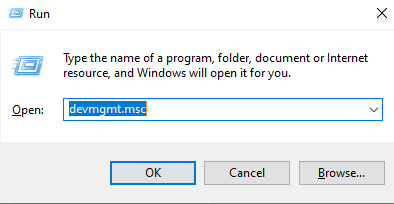
Step 3: A list of drivers in your system will appear in the Device Manager window.
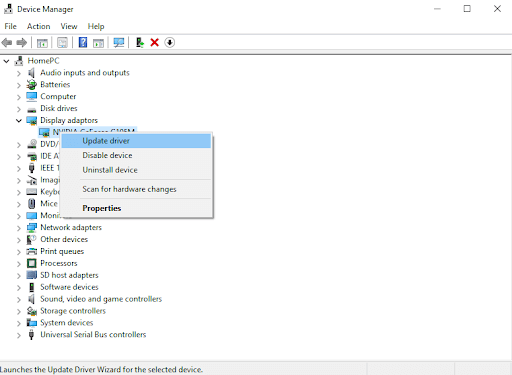
Step 4: Select Display Adapter to see the graphic drivers that are currently installed on your computer.
Step 5: From the context menu. right-click on your Graphic card and select Update Driver.
Step 6: Follow the on-screen directions, and Device Manager will locate and install the appropriate and compatible driver from Microsoft servers.
Method 3: Use the OEM Website
Every graphic card manufacturer has an official website where users may get information, FAQs, drivers, and other necessary materials for the product they have purchased. Nvidia has adopted the same strategy and posts all relevant information on its official website. Follow the below-mentioned steps as explained with the NVIDIA graphic card.
Step 1: Open any browser on your computer and go to Nvidia’s official website, or open it in your default browser by clicking the link below.
Step 2: Select the Product Type, Series, Product Name, OS, Download Type, and Language once the page has loaded. On the lower left, click the Search Button.
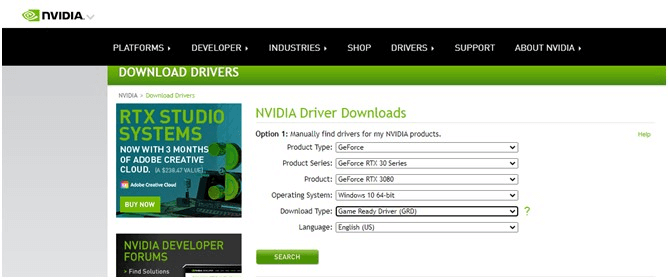
Step 3: Based on your search criteria, the best relevant driver will be displayed in the search results.
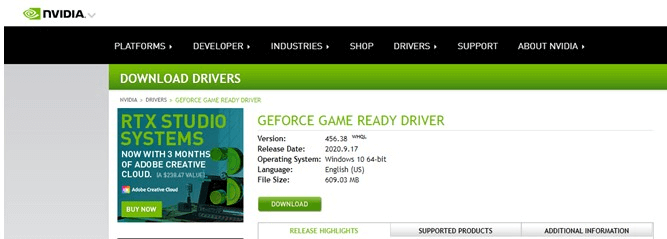
Step 4: After you click the Download button, you’ll be sent to another page where you’ll be informed that the file you’re downloading will include the Nvidia display driver as well as the GeForce Experience application. To begin downloading, click Download.
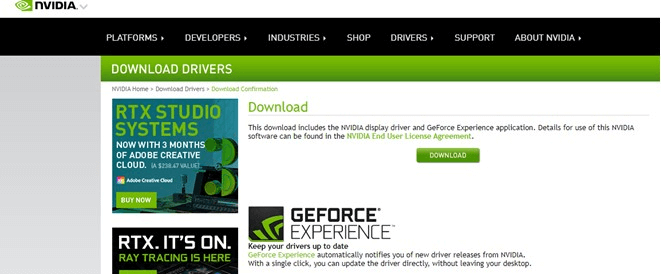
Step 5: Depending on your internet speed, the downloading procedure will take some time. It will take some time because the file might be large. Double-click the downloaded file to begin the driver installation procedure.
Step 6: Give positive responses to the on-screen directions, and the updated graphics driver will be installed on your PC.
The Final Word On How to Fix Warning: Known issues with graphics driver.
Any graphics card that works with all high-end games will not work properly without updated graphic drivers and it will function as a standard VGA card, displaying only a few colors. To get the most out of your graphics card, you’ll need to download and install the appropriate graphic drivers. There are three legal ways to download any driver, and all of the methods listed above are guaranteed to work 100 percent of the time. Smart Driver Care is the most realistic option due to the difference in method, time, and effort required.
Follow us on social media – Facebook, Instagram, and YouTube. For any queries or suggestions, please let us know in the comments section below. We would love to get back to you with a solution. We regularly post tips and tricks, along with answers to common issues related to technology.



 Subscribe Now & Never Miss The Latest Tech Updates!
Subscribe Now & Never Miss The Latest Tech Updates!