Stuck with VPN error 806 on Windows 10 PC or laptop? We’ve got you covered. Well, encountering VPN errors on any device is quite common but the good thing is that one can easily troubleshoot VPN errors by making a few tweaks in settings.
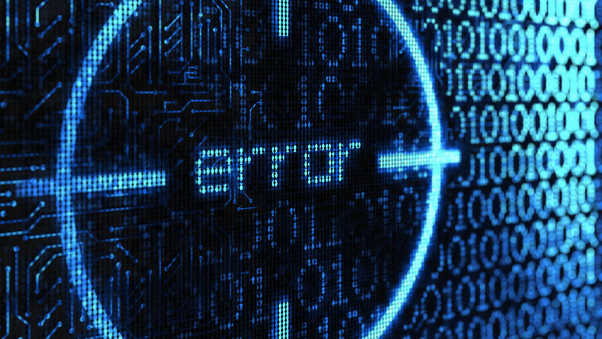
Also, one can certainly not neglect the importance of using a VPN, especially in terms of privacy and security. When you connect your device through a VPN, it establishes a secure connection between your PC and the web while encrypting your network traffic information from hackers and third-party website trackers. A VPN also masks your IP address info, making it almost unable to trace you back or gain unauthorized access to your device.
In this post, we will be learning all about VPN error 806, why it is caused, and how to fix VPN error 806 on Windows 10 devices.
Also read: Surfshark vs NordVPN in 2021: Which is Better and Why?
What is VPN Error 806?

The “VPN 806 GRE Blocked error” is triggered when the connection between your device and the Internet is interfered with by a Firewall, a third-party antivirus tool, or any other application. Hence, this error occurs when your device is unable to set up a connection with the web. In rare circumstances, the VPN error 806 can also be caused when the router blocks or prevents certain network traffic from flowing via the tunnel.
So, to fix the VPN error 806 on Windows 10, you need to reconfigure the VPN server that allows GRE (Generic Routing Encapsulation) protocol packets to flow through the VPN connection. If the Firewall or router is interfering with the VPN connection and causing VPN error 806 on your device, here are a few ways to fix it.
Let’s get started.
Also read: How to Fix VPN Error Code 720 on Windows 10
How to Fix VPN Error 806 on Windows
1. Open TCP Port 1723
One of the most effective workarounds to deal with this particular VPN error is to manually open the TCP port 1723 in the settings. Here’s what you need to do to manually open the TCP port 1723 on Windows 10.
Launch the Start menu search, type “Windows Defender Firewall with Advanced Security” and hit Enter.
Select the “Inbound Rules” option from the left menu pane.

Tap on the “Action” button placed on the top menu bar and then select “New Rule”.
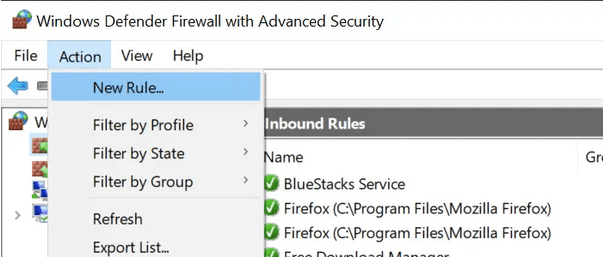
In the New Inbound Rule Wizard window, select “Port” and then hit the “Next” button to proceed.
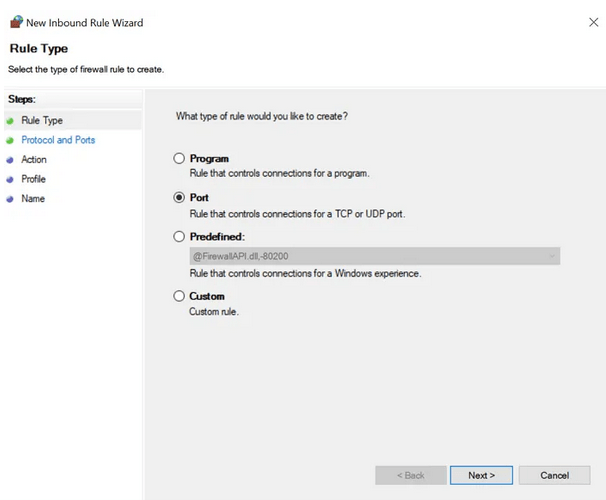
Select “TCP” and then in the “Specific Local Ports” option, enter 1723 manually. Tap on “Next”.
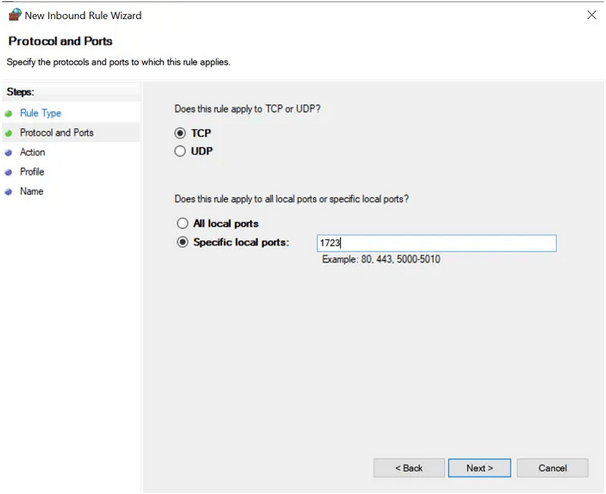
Select “Allow the Connection” and then tap on Next.
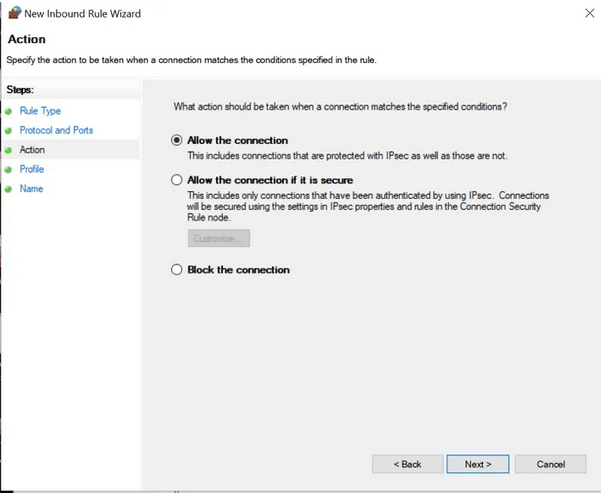
Follow the on-screen instructions listed on the wizard to manually open TCP port 1723 on your device.
Also read: How to Fix VPN Error 800 on Windows 10
2. Open Protocol 47 (GRE)
To open protocol 47 (GRE) in the “Windows Defender Firewall with Advanced Security application”, follow these steps.
Open Windows Defender Firewall with Advanced Security application.
Tap on Inbound Rules> New Rule> Custom.
Select the “Protocols and Port” option from the left menu pane.
Select “GRE” as a protocol-type value. Hit the “Finish” button.
Exit all windows and then try re-establishing the VPN connection to check if you’re still facing the VPN error 806 on your device.
Also read: Fixed: ‘The Remote Connection Was Not Made’ Error Message
3. Disable Windows Defender Firewall
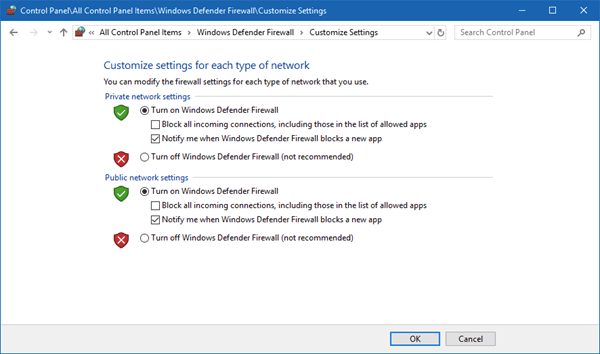
The third workaround to fix the VPN error is by temporarily disabling the Windows Defender service on your device. In case the Firewall is blocking or interfering with the VPN connection, turning off the Windows Defender service can help you get past the hindrance.
4. Download and Install Systweak VPN

If the protocols between the VPN connection and your router are not synced, you can also try an alternative VPN service. Download and install the Systweak VPN tool on your Windows PC to enjoy the most secure web browsing experience. Systweak VPN offers 100% online anonymity to keep your online activities secure. It also allows you to explore a wide range of entertainment content, including movies, TV shows, videos, and more while bypassing geo-restrictions. Here are a few key features of the Systweak VPN service that makes it undeniably the best VPN tool for Windows.
- Fast, secure, and reliable.
- 100% online anonymity and data privacy.
- 4500+ servers in more than 200+ locations.
- Hides your IP address.
- Follows a strong military-grade 256-bit encryption.
- Access restricted websites and media content of any region.
- Public WiFi security.
- Anonymous web browsing.
- No data leaks.
- Kill switch feature included.
- 30-day money-back guarantee.
Also read: Systweak VPN VS NordVPN Vs PureVPN – Which is the Best VPN for Windows
Conclusion
Here were a few troubleshooting solutions that you can try to fix the VPN error 806 on Windows 10 PC. We hope the above-mentioned resolutions allow you to get past the VPN error and help you establish a secure VPN connection without any hindrance.
For any other queries or assistance, feel free to drop your thoughts in the comments space!



 Subscribe Now & Never Miss The Latest Tech Updates!
Subscribe Now & Never Miss The Latest Tech Updates!