“If you care about privacy online, you need to actively protect it” ~ Robert Dingledine
When it comes to making our digital lives more secure, VPN is the first thing that strikes our mind. VPN does a fairly nice job in keeping your online activities anonymous and offers you a humongous platform to access a world-wide range of infotainment content while keeping your online identity masked.
So, yes, we do understand how disheartening it must be when your VPN connection fails. (We’ve all been there)
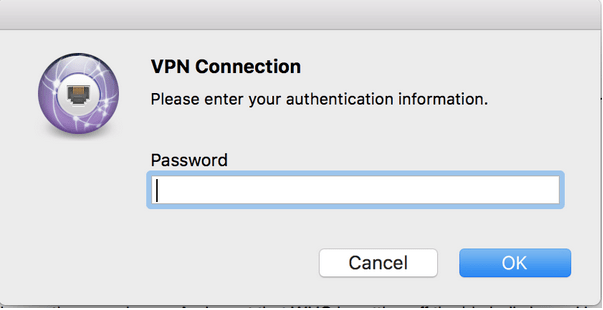
Did you just come across the “VPN connection please enter your authentication information” error message on the screen? Well, don’t worry! You’re not alone for sure. So, to resume your VPN services again, we have a few workarounds that will allow you to authenticate your VPN connection information.
Also read: How to Fix VPN Error Code 720 on Windows 10
Ways To Fix The VPN Authentication Failed Error Message
Let’s get started.
#1 Reboot your Device
No matter on which device you’re using the VPN, be it your smartphone, laptop or tablet rebooting always works like a wonder. So, before you dig into the technicality just make sure you reboot your device once as this is one of the simplest workarounds to clear memory cache and fix common errors and glitches.
#2 Disable the Firewall
There are a couple of times when the Windows Firewall is messing with the VPN connection. Just to be sure, we would recommend you disable the Firewall temporarily and check if you’re able to get your VPN up and running. If disabling the Firewall fixes the VPN authentication issue, you can try this hack each time you’re accessing the VPN service on your device.
Also read: 4 Efficient Ways to Fix VPN Error 619
#3 Use an Ethernet Cable

When it comes to network reliability, ethernet cables prove out to be a fairly better choice compared to routers. There is always a slight possibility that a routed VPN connection can always get hindered due to the presence of physical interferences in the surroundings like walls, electronic appliances, etc. Hence, it would be ideal if you use an Ethernet cable and set up a wired VPN connection instead to speed up the VPN connection.
#4 Switch to a Different VPN Protocol
Another workaround that you can adopt to fix the “VPN connection, please enter your authentication information” issue is by switching to a different VPN protocol. TCP (Transmission Control Protocol) and UDP (User Datagram Protocol) are two of the most common VPN protocols. If your VPN connection is set as TCP, then you can switch it to UDP alternatively, or try vice versa to see if it fixes the issue.
Also read: Can You Be Tracked Using VPN?
#5 Uninstall and Reinstall VPN Service
Well, yes, this sounds like the most obvious and efficient hack to fix common errors. If the installation files have got corrupted due to any reason, reinstalling the VPN service can offer you a fresh start. Uninstall the VPN service and install a fresh copy of VPN software from the manufacturer’s official website to check if the issue persists.
#6 Avoid Using Multiple VPN Connections
Using a VPN service can get highly addictive as it offers you a whole new range of entertainment content including Netflix, Hulu, HBO, Disney+, and many other infotainment portals. So, if you start using a VPN service, there’s no going back! Do you prefer using multiple VPN connections simultaneously? If yes then we advise you to use only one active VPN connection at once and avoid accessing simultaneous VPN connections on your device.
Also read: Best VPN for Gaming (Free & Paid)
#7 Check Your WiFi Settings
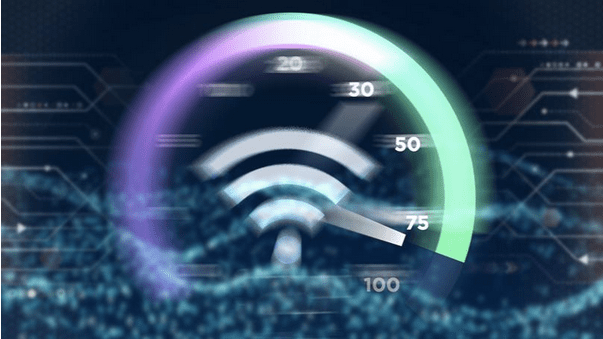
Without an active and stable Internet connection, a VPN is of no good use. Individuals majorly use VPN for browsing the Internet anonymously hence they certainly don’t want to compromise on the network speed. Isn’t it? If the VPN authentication is failing repeatedly then make sure that you try your WiFi network’s settings to check if it’s receiving enough bandwidth to support the VPN service.
#8 Try a Different VPN Service

Tried all the above-mentioned workarounds and still no luck? Well, maybe it’s the universe’s way of telling you that you should switch to a different VPN service. Looking for suggestions? Download Systweak VPN for Windows offering 100% online anonymity and access to your favorite websites and streaming services while keeping your IP address information masked. Systweak VPN uses a strong 256-bit military-grade encryption to keep your online activities secure and boosts your digital privacy to keep the intruders and third-party website trackers at bay.
Also read: Best VPN For Windows 10, 8, 7 PC – (Free & Paid)
Conclusion
This wraps up our guide covering solutions to fix the “VPN connection please enter your authentication information” issue. You can use any of these above-mentioned workarounds to get your VPN up and running within no time. These solutions can also be used for fixing other VPN related issues as they’ll help you in resolving common VPN connectivity errors.
For any other queries regarding VPN services or to get tips to boost your online privacy while using a VPN service, feel free to hit the comments space!



 Subscribe Now & Never Miss The Latest Tech Updates!
Subscribe Now & Never Miss The Latest Tech Updates!