Latest update of Microsoft Windows 10 1803 comes with different useful features. One of them is like Apple’s AirDrop which lets you share links and files wirelessly with other nearby devices. This new feature is called Nearby Sharing. You can share files and folders using Bluetooth and Wi-Fi using this new feature.
How To Turn On Nearby Sharing:
To use this feature, you Should have Bluetooth or Wi-Fi on both your devices. Also, you need to enable Nearby Share feature from the settings. You can enable it from Settings > System > Share experiences. You can also change the settings so that you can share files from your devices or from everyone.
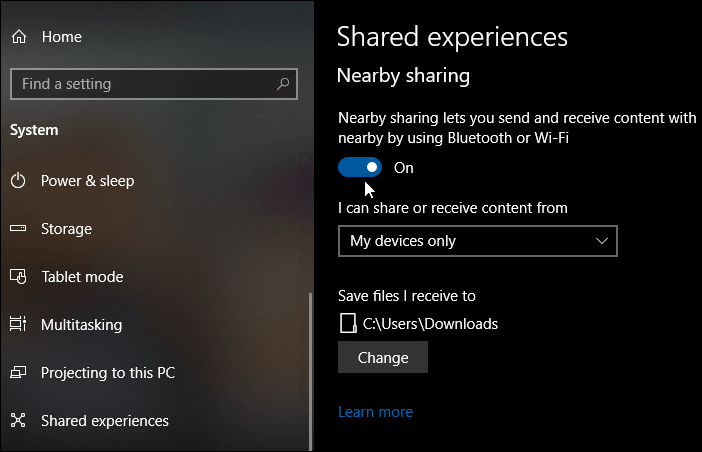
Note: You can also turn on and off Nearby sharing from action center. Simply click on Nearby sharing button from Action Center. If the buttons for the particular setting is missing, then you can add them from Settings > Notifications & actions > Add or remove quick actions.

How to share a file:
1) Open File Explorer.
2) Go to the file which you are sharing.
3) Now click on Share button on the top left or you can right-click on the file and select share.

4) In a new window that opens you will see the list of connected devices, apps and contacts.

5) After selecting the device, you will receive the notification that your file is being shared.

6) You will also see the notification to receive the file on the device to which you are sharing the file. You can choose to Save or Decline the file being received.

How to Share Picture Or Link:
Now you can share Pictures and Links in windows. You can use Photos application and Microsoft Edge to share pictures and links.
Link Sharing:
To share the link or a webpage using Edge, simply visit the webpage on your browser and click on the share button to location on top right corner of the browser.
Picture Sharing:
Open Photos app and click on the picture that you wish to share and click on share button. You can also share multiple pictures by selecting multiple pictures at once and then clicking on the share button.

Things to Check Before Sharing File:
Version of Bluetooth: Both the devices should have Bluetooth 4.0 and above.
Range: Both the devices should be in range.
Version of Windows: Devices should have Windows 10 1803 or above.
Note: You will not be able to share files on OneDrive using Nearby sharing because it contains its own sharing function.
What to Check if you Face Problem in using Nearby Sharing?
There can be different reasons for Nearby Sharing not working:
1) Check if both the devices are in range.
2) Bluetooth drivers are updated on both the devices.
3) Nearby Sharing is enabled on both the devices.
Currently, Nearby Sharing is very slow compared to other methods of file sharing. Therefore, you cannot use it to transfer large files and to transfer large files always use a pen drive or external hard drive.
Nearby Sharing feature is still in its starting phase and we would like to see where it will go in the long run. Microsoft is adding more and more new features to its latest Operating System. Nearby sharing feature can be a great tool for file transfer if the speed of transfer is increased, otherwise, it is advisable to use a flash drive for sharing large files. For small files, you can still use Nearby Sharing as it is more convenient than transferring files using an external drive.


 Subscribe Now & Never Miss The Latest Tech Updates!
Subscribe Now & Never Miss The Latest Tech Updates!