Working from Home due to #Coronavirus pandemic may sound like a luxury. Like you have the freedom to cook lunch; you can do laundry between the tasks & take a break from loquacious co-workers.
But then reality sets in – you have to deal with a shoddy Wi-Fi, the new software you try to work with, and it gets confusing & your mouse is just nothing but a piece of junk. The truth is without an I.T. department; you have to deal with all the tech problems on your own. Unreliable Internet connections & low-quality video/voice calls are one of the most common issues of Work from Home that slows down your productivity.
But don’t fret, we can always apply specific tips and tricks that can help us, not wholly eradicate the slow Internet issues but experience little quicker & reliable surfing.
We’ll be talking about one such smooth to implement & reliable trick to speed up browsing – Optimizing DNS to Google DNS or OpenDNS for better browsing times. You can always check our previous articles that can help you in improving browsing speed & get better network connectivity.
- Five Tricks To Speed Up Internet Browsing Speed
- Best Internet Accelerators Software For Windows 10
- Boost Wi-Fi Internet Speed Using Command Prompt Tricks
- Top Fastest Browsers For Windows 10,8,7
- Top Internet Speed Boosters For Android
- Connect To Free Wi-Fi Anywhere With These Android Apps
How Changing Can DNS Speed Up Your Browsing Speed?
If your local (ISP) doesn’t have the fastest DNS Servers, you can’t browse at a faster speed. Each time, you enter the URL into your browser or web-enabled app, your PC sends a lookup request to a DNS name server. This resolves text into numbers and locates the IP Address of the server that hosts the website associated with the particular domain name.
Most of the Internet Service Providers (ISPs) maintain DNS Servers that are a little slow & unreliable. Google DNS & OpenDNS are one of the fastest DNS available, which maintains their public & free DNS servers. You have to instruct your system not to use the default DNS servers provided by ISPs but rather these free & Public DNS servers for a reliable connection.
How To Switch To Google DNS or OpenDNS For Boosting Slow Internet On Windows 10, 8, 7?
The below-mentioned trick works well with all popular Windows versions.
STEP 1 – On your Windows PC, right-click on the Network Status icon (located at the bottom-right of your screen.)
STEP 2 – Choose “Open Network & Internet Settings”.
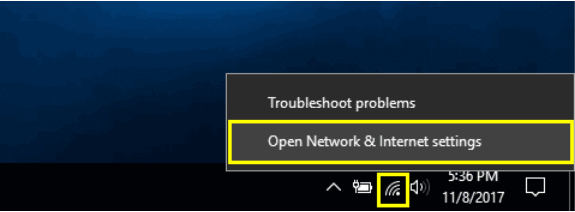
STEP 3 – Under Network Status window on the right-pane, click on “Change adapter options”.
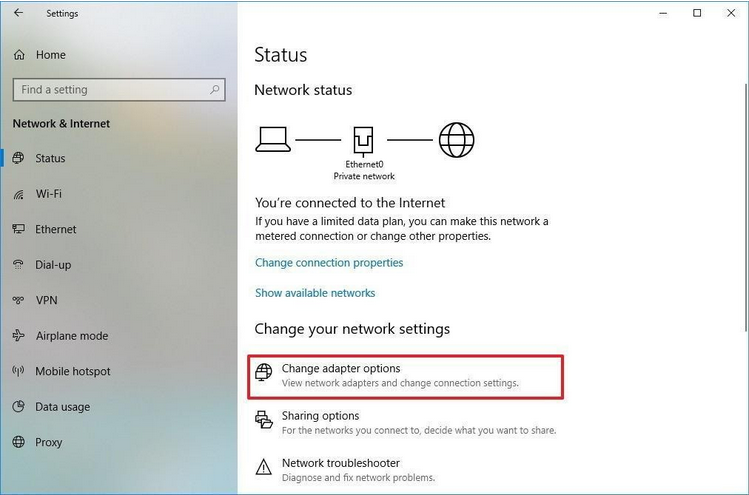
STEP 4 – Now, right-click on the connection you want to change the DNS settings for & go to its Properties.

STEP 5 – From the Properties window, locate “Internet Protocol Version 4 (TCP /IPv4)” & open its Properties. Select “Use the following DNS server addresses” option to switch to Google DNS or OpenDNS.
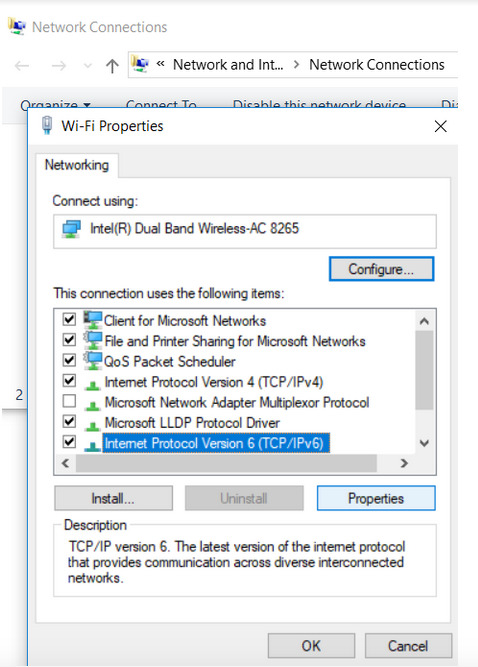
STEP 6 – Copy & Paste the following IP Addresses for Preferred and Alternate fields:
For OpenDNS:
PREFERRED DNS SERVER – 208.67.222.222
ALTERNATE DNS SERVER – 208.67.220.220
For Google DNS:
PREFERRED DNS SERVER – 8.8.8.8
ALTERNATE DNS SERVER – 8.8.4.4

STEP 7 – When you are done choosing the DNS Server of your choice, click on the OK button to save the changes.
From now on, you can start experiencing quicker & reliable DNS lookups and eventually, the speedy web browser results!
Apart from Google DNS & OpenDNS, there are some other fast DNS providers in the market. Some of the most reliable yet high-performance DNS public resolvers & their IPv4 DNS addresses include:
- Quad9: 9.9.9.9 and 149.112.112.
- Cloudflare 1.1.1.1: 1.1.1.1 and 1.0.0.1;
How Much Difference It Will Make?
It would probably save a significant amount of time in your day, potentially on every webpage that gets loaded. Add it all up for your Work From Home hours & that’s real savings on time. It won’t make your browser run at a blazing speed or anything, but every little bit helps! Follow us on social media – Facebook, Instagram and YouTube.


 Subscribe Now & Never Miss The Latest Tech Updates!
Subscribe Now & Never Miss The Latest Tech Updates!