What Makes User Face Slow NordVPN Connection Speed Issues?
NordVPN itself notes that while using the Virtual Private Network service, you can expect some slowdowns. This usually happens when you get connected to the closest server via OpenVPN protocol. At this point, you can experience a significant drop of 30% connection speed. With NordVPN enabled on your device, you can witness occasional Internet connection drops since all the data from the connected device should first pass through NordVPN’s servers that need to go under the encryption process. This additional step usually results in slow NordVPN connection speed.
| In a recent test from the United States, NordVPN worked with an average download speed of 47.56 Mbps. While we connected to another US Server, a 2% speed drop was seen. |
What Else Affects The Internet Connection Speed?
Listed are various aspects that are responsible for NordVPN connection speed issues:
1. Distance To A Server
If the geographical distance between the VPN server & your location is a lot, then you might suffer slow speed. Therefore, you should rely on a VPN solution that offers a plethora of servers in several countries.
2. Encryption Quality
There’s no denying that the higher the encryption level, the better the reliability of the protection. But there’s a tiny trade-off – if the encryption is stranger, it might come with a light loss of Internet speed. So, eventually, it’s a matter of your preferences!
3. Server Load
When there are several users connected to one server, the Internet connection speed will eventually drop.
4. Internet Speed Offers By Your ISP
Well, if your Internet connection speed is low for starters, VPN services shouldn’t be only responsible for slow Internet.
How Do I Fix Fix Slow NordVPN Connection Speed Issues?
To improve connection speed with NordVPN solution, all you have to do is:
1- Restart your PC or other devices.
2- Securely switch off & on your Router.
3- Turn off resource-hogging software & programs.
4- We recommend you even switch to a wired connection if you are working through a Wi-Fi.
5- Connect to the VPN server with less distance.
6- Switch to a VPN server with less server load.
7- If you are using a P2P-based program, make sure you get connected to a P2P-optimized server.
8- Try different connection protocols on your device.
These are our comprehensive list of workarounds that you can try to fix NordVPN connection speed issues. If you are still not satisfied with the speed, scroll down to check a better alternative!
Try The Best VPN Service To Fix NordVPN Connection Speed Issues
NordVPN might bring several advantages, but it does have its own set of issues. Therefore, you need to try another VPN Solution that meets all your needs and offers the fastest connection speeds. Though there are several Best VPN Services out there, only a few of them are capable of justifying user requirements and ground up for speed and security.
Systweak VPN is a powerful Virtual Private Network service that provides military-grade encryption and ensures users enjoy the smooth and fastest Internet experience. Systweak VPN does much more than a mainstream VPN solution; it ensures No DNS leaks, ISP throttling, offers Kill Switch, helps users access geo-restricted content, much more. Systweak VPN is fully compatible with Windows 10, 8, 8.1, and 7.
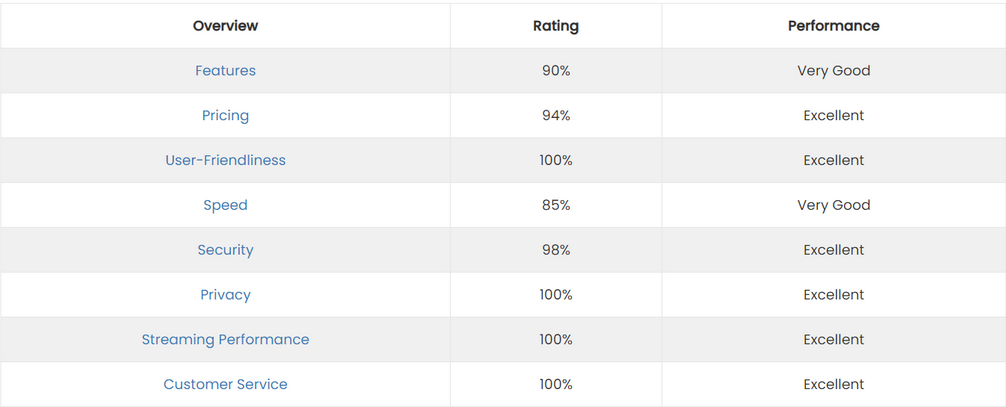
To read more about Systweak VPN, click here to check the full review!
Alternatively, You Can Boost Internet Speed Connections:
There are chances that your Internet speed is observing a major drop due to hardware & firmware issues. For that, you can try the following methods:
1. Install the latest drivers and software on your computer. Make sure you take care of the Ethernet adapter, Motherboard drivers, BIOS updates, Router firmware the most.
2. Make sure you flush the DNS caches regularly, to ensure you can enjoy the smoothest Internet connections. To manually do so: Open Windows Command Prompt > Execute the command line “ipconfig/flushdns” > Hit the Enter button. Check out our guide on how to clear Chrome DNS Caches step by step?
3. Clearing temp files also helps in boosting the browser speed. Though you can manually delete these Temp Folders using the Run window. But we suggest you trying dedicated Windows Cleaners & Optimizers for the purpose.
4. Try switching the DNS setting to Open DNS or Google DNS to boost your device’s internet speed. You can follow this step by step guide to learn the whole process.
5. Disable unwanted Windows services. This has been proven that deactivating these Windows services will help you boost Internet speed significantly.
6. Sometimes disabling & enabling Ethernet or WI-FI from Network and Sharing Center can help you eliminate slow Internet connection issues. Go to the Network and Sharing Center > Hit the Change Adapter Settings > Simply right-click on the Ethernet or Wi-fi and Disable it. Right-click and choose the Enable option.
7. Give a try to Internet Accelerator Software to resolve slow Internet issues in just a few clicks. Here’s a comprehensive list of all the Internet Speed Enhance Programs for Windows.
8. You can make Internet speed faster by changing the reserved bandwidth in Windows 10. To do so: Launch the Run window > type gpedit.msc < click the Enter button > Expand the Administrative Templates category > Click on Network and expand the category > Hit the QoS Packet Scheduler. From the right-window, you need to click on the Limit Reservable Bandwidth option. You’ll be redirected to a new window now, where you need to select the Enable option and set the Bandwidth Limit to 0.
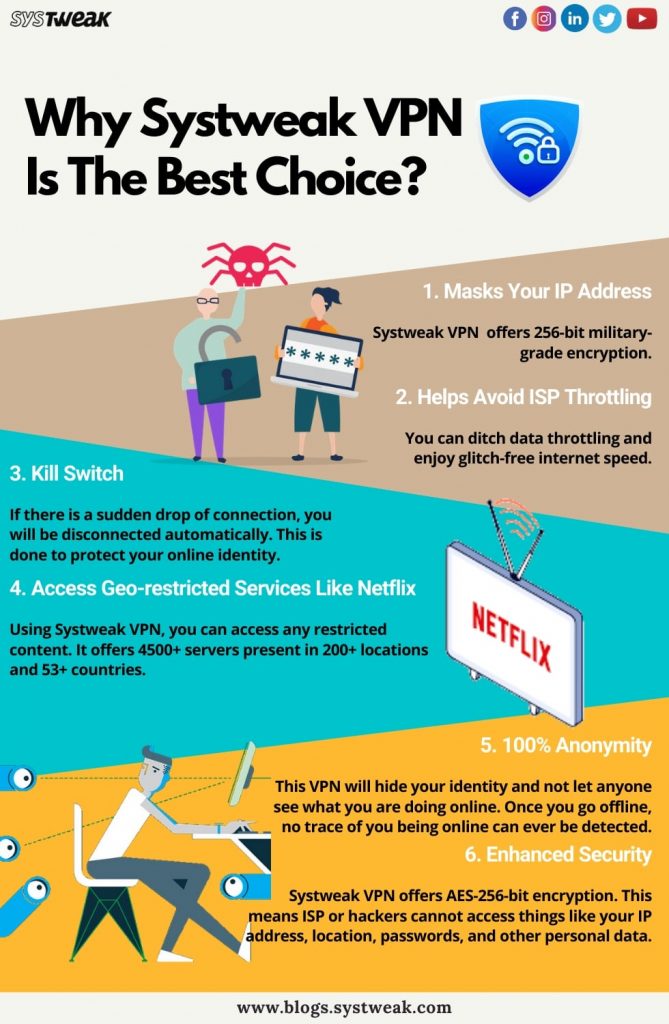
Hopefully, this comprehensive guide helped you to fix slow NordVPN connect speed issues & learn how to boost Internet speed on your Windows 10. If you have more queries, you can shoot your problems in the comments section below!



 Subscribe Now & Never Miss The Latest Tech Updates!
Subscribe Now & Never Miss The Latest Tech Updates!
Mridula Nimawat
One can also try Systweak VPNDavid Morrison
I think I will switch to Systweak VPNDarwin Golka
I do agree with all the ideas you have presented in your post. They are really convincing and will certainly work. Still, the posts are very short for beginners. Could you please extend them a little from next time? Thanks for the post.