Samsung and Apple—the rivalry between these two clans have been going on for a while. Be it about the devices they launch or latest technologies they roll out, it always appears with a vibe of face-off! A few years back Apple introduced AirPods, the wireless miracles which brought a revolution in earphones industry.
So as a counterpart, Samsung has now released Galaxy Buds which is said to give a tough competition to Apple AirPods. Yes, that’s right! Galaxy Buds are Samsung’s latest compact wireless earphones that will allow you to listen to music on the go without missing any important app alerts.

Here are a bunch of Galaxy Buds tips and tricks that will help you in getting started with these compact earbuds. Let’s hear em’ out!
Pair it Up
First things first, as they say. Just how AirPods function, for pairing Galaxy buds to your Samsung device all you have to do is simply flip open the Buds case, and then wait for a few seconds until you see a pop up on phone screen. Tap on the screen to pair your earbuds and you’re then good to go.

Simple isn’t it?
Basic Controls
Before you start using Galaxy Buds right away, it would a be a plus if you’re aware of a few basic controls. Galaxy Buds are designed with advanced technology where each tap determines different functionality. Let’s see how:
- Single Tap: A single tap can be used to Play/Pause a song track.
- Double Tap: To answer or disconnect calls/ For playing next soundtrack.
- Triple Tap: For playing previous track.
- Touch and Hold: Can be used to add advanced customizations on your earbuds. (Explained in detail in the next section)
 Everything Samsung Launched And Announced At Its Unpacked...With pre-MWC Galaxy unpacked event Samsung made it clear that it has nothing to show at MWC 2019. At the...
Everything Samsung Launched And Announced At Its Unpacked...With pre-MWC Galaxy unpacked event Samsung made it clear that it has nothing to show at MWC 2019. At the...Customize Touch and Hold Touchpad

You can add various customizations on touch and hold function of Galaxy Buds. To do so, launch the Galaxy wearable app on your smartphone, select the earbuds and then tap on “Touchpad”. So now, you can use the touch and hold function and use it for assigning different tasks like volume up/down, voice commands, or for a quick ambient sound.
Auto Pause
Galaxy Buds come with an amazing built-in feature that will make your music listening experience much more delightful. As soon you will remove both the earbuds, the music will automatically be paused so that you don’t miss out on anything. To resume the playback, you simply have to press once on the touchpad so that the soundtrack starts playing from where you left off.
Lock the Touchpad
As Galaxy Buds majorly function on taps, there’s a huge possibility that you accidentally press the touchpad while using them. So, to avoid any kind of hindrance while listening to music it’s recommended that you lock down the touchpad of Galaxy Buds. You can find this option in the Galaxy Wearable app Settings.
Charging the Buds

You can charge your Galaxy Buds via three different ways. First, you can always use a USB to charge your earbuds. Second, if you own a Galaxy S10 then simply place the earbud case on the back of it and use the PowerShares feature to charge your buds on the go.
Last but not least, Galaxy buds can also be charged wirelessly if you own any Qi-enabled wireless charging pad without any hassle.
Manage Notifications

Managing notifications on Galaxy Bus is super simple. Simply launch the Galaxy Wearable app on your device and head on to Settings. Tap on Notifications and then select “Manage Notifications” option. Here you will a list of apps whose notification alerts you can enable/disable as per your preference. One unique feature offered by Galaxy Buds is that you will hear the name of the app as soon as any notification pops in. Like, you will hear the word “Facebook” or “Instagram” whenever any specific app alert hits your device.
Find My Earbuds
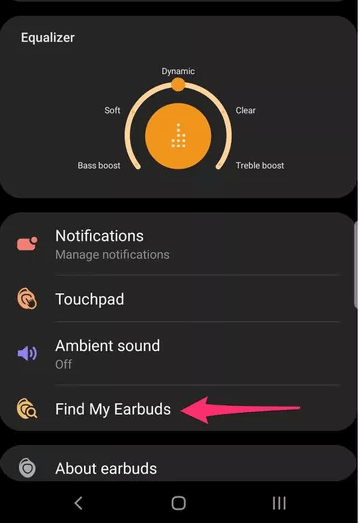
Lost your earbuds? No problem. Don’t panic! Galaxy Earbuds come enabled with a built-in tracker that can help pinpoint the exact location of your earbuds from your phone. Open the Galaxy Wearable app and tap on “Find My Earbuds” option. The buds will also start playing a tune which will help you find them faster.
Here was a quick guide including Galaxy Buds tips and tricks that will help you in making the most of these tiny tech miracles. So, do you think Galaxy Buds are giving a neck-to-neck competition to Apple AirPods? Feel free to share your thoughts in the comment box below.



 Subscribe Now & Never Miss The Latest Tech Updates!
Subscribe Now & Never Miss The Latest Tech Updates!
Shashank
Can these be used with an iPhone?We The Geek Team
Yes, Galaxy Earbuds are compatible with both iOS and Android. Although using the earbuds with iPhone will just make it work like a regular pair of Bluetooth earphones. To gain access to more features and make most of these Earbuds, using a Samsung Galaxy smartphone will be a smart decision.