Why learn how to recover iMessages from iCloud? Consider this – To get rid of unnecessary iMessages, many of us have a habit of deleting them. And, often we do that sometimes hastily. However, you might find yourself in a situation, where you might accidentally delete iMessages that you shouldn’t have. For example, you might regret accidentally deleting iMessages that might contain important banking information, venue details that a friend had sent, OTPs that you received while making purchases online, and the like. What would you do now?
Ways to Restore Deleted iMessages From iCloud
These are the times when the knowledge of retrieving iMessages from iCloud will prove to be a life savior. Here we are with some of the best ways in which you can recover deleted iMessages from iCloud –
1. How To Retrieve Deleted iMessages On An iPhone From iCloud Backup?
At this point, there are certain things to consider – Firstly, here we are presuming that you have set up an iCloud backup before you deleted the iMessages. If you are new to creating an iCloud backup, we suggest that you go through this post on how to create an iCloud backup.
Secondly, it is also important to note that once you opt to restore the backup, all the messages with all the other information (photos, attachments, etc.) will get overwritten after you have restored the backup. So, we urge you to copy the existing iMessages somewhere else so that you don’t risk losing any important iMessages going forward.
To find a backup, follow the steps mentioned below –
1. Go to Settings.
2. Tap on your name which you can see at the top.
3. Go to iCloud.

4. Tap on Manage Account Storage.

5. Tap on Backup
Now, we’ll look at the steps of restoring iMessages from iCloud backup To iPhone –
1. Go to Settings.

2. Go to General.

3. Tap on Reset.

4. Head to Erase all content and settings and tap on Erase Now. It is important to note that this step will erase all the content and settings on your device. Ensure that you have backed up your iPhone prior to tapping on this option.
5. Restart your iPhone and follow the setup steps until you have reached the Apps & Data setting.
6. Tap on Restore from iCloud Backup. Here use your Apple ID which you used to create the backup. Choose the backup that contains your data, especially your deleted iMessages. Follow the on-screen instructions.
2. Use Messages in iCloud
By going through the above-mentioned steps, you might be wondering if there is any way you can restore iMessages from iCloud without overwriting. You can follow the steps below and see if they work for you. For this, it is important that you have “Messages” turned on in iCloud –
How To Turn On Messages in iCloud?
1. Go to Settings.
2. Tap on your name.
3. Tap on iCloud.
4. Toggle on the switch next to Messages as shown in the screenshot below –

Now we’ll check if iMessages were synced to iCloud. For that –
1. Head to icloud.com and log in with your Apple ID.

2. You might be able to see the Messages icon. If yes, click or tap on it and see if you can find the messages that you want to restore.
3. Use A Third-Party Utility
How about being able to view the deleted iMessages that you intend to restore? Yes, you heard us right – With a third-party utility like iMyFone D-Back iCloud Data Recovery, not only will you be able to recover deleted iMessages but you will also be able to preview them before retrieving them.
What is ‘iMyFone D-Back’?
It is one of the best iPhone Data Recovery utilities that can help you restore deleted data. You can recover the deleted data of your WhatsApp, iMessages and other data that you may have accidentally lost. It can tackle a variety of data loss scenarios such as data lost to Factory Reset, lost iPhone, iOS error, data accidentally removed, etc.
How To Recover Deleted iMessages Using iMyFone D-Back?
The data recovery application for iOS offers two ways in which you can restore deleted iMessages. Let’s discuss each of them one by one –
(i) How To Restore Deleted iMessages From iCloud Backup Using iMyFone D-Back?
1. After you have installed the application from the link mentioned just above on your PC, launch the application
2. Click on Recover from iCloud from the left-hand side.
3. From the right-hand side, click on the iCloud Backup option. You can even click on the iCloud option as well.

4. Create a backup if you haven’t already and choose an iCloud backup that you wish to restore.

5. Here select Restore from iCloud Backup in Apps & Data.
6. Connect your iPhone to D-back to view the restored iCloud Backup.

(ii) How To Restore Deleted iMessages With iMyFone D-Back?
7. After you have installed the application from the link mentioned just above on your PC, launch the application.
8. Select the situation you are in.

9. Connect your iPhone to your Windows PC or Mac.

10. Click on the Next button.
11. Select the file types that you want to recover. In our cases, we’ll be selecting Messages.

12. Preview the messages that you want to recover and click on Recover.

Wrapping Up
The importance of creating an iCloud backup cannot be stressed enough but there is no dearth of ways in which you can restore deleted iMessages from iCloud. Do let us know in the comments section below which of the above methods worked out for you. For more such content, keep reading WeTheGeek.
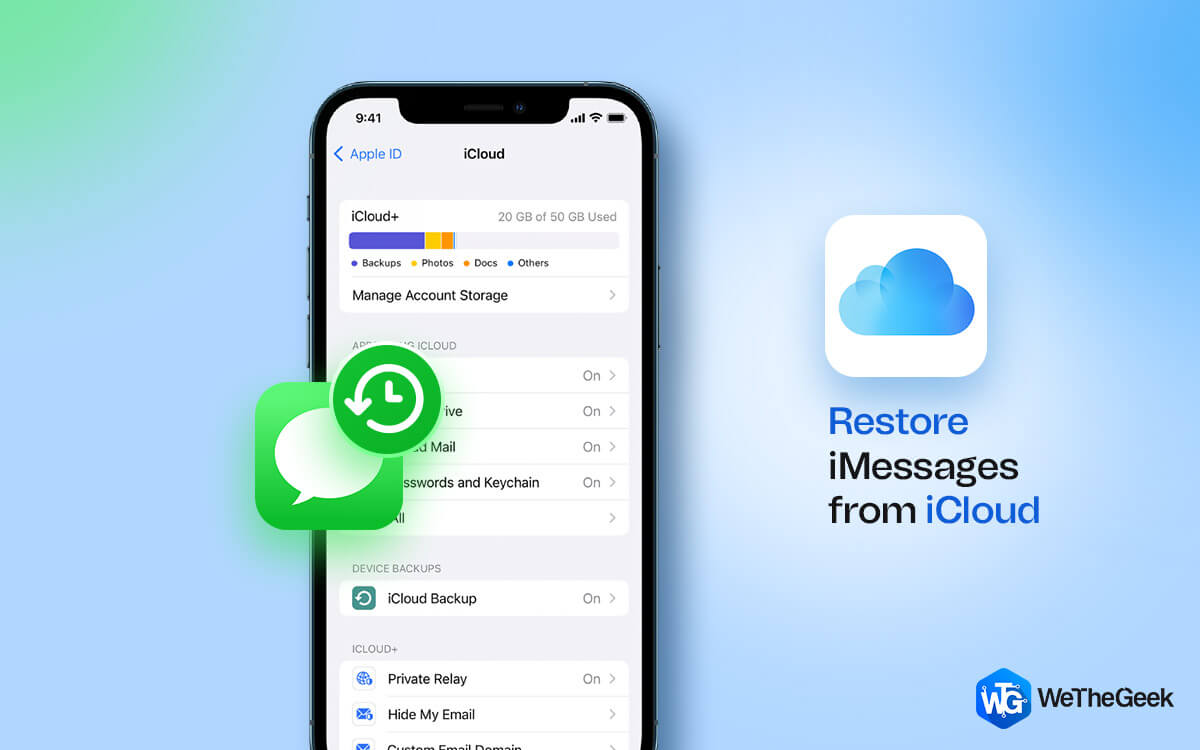


 Subscribe Now & Never Miss The Latest Tech Updates!
Subscribe Now & Never Miss The Latest Tech Updates!