Apple has a remarkable feature of storing all passwords in a vault, which also acts as a password manager. It is known as Keychain, and all devices from Apple from Macbooks to iPhones include this feature. If you forgot the keychain password on Mac, then the only solution left is to reset it.
Also Read: How to Use iPhone’s Built-in Best Password Manager and Stay Safe?
But What Does the Apple Keychain Store Exactly?
The Apple Keychain is locked, encrypted container used in Macs, iPhones and iPads. The lock can be opened by your Apple administrator password. It contains passwords and other important things like:
- Network Credentials.
- HTTPS Certificates.
- Encryption Keys.
- Secure Notes.
- Usernames and Passwords for all Applications, Services Servers and Websites credentials.
Also Read: Can’t Remember Passwords? Know- How To Setup Autofill Passwords On iPhone!
Here are quick and simple steps on how to reset the keychain password on Mac:
Step 1. Navigate to this path – Finder> Go > Utilities> Keychain Access.
Step 2. The Keychain Access window will open.
Step 3. Click on Preferences to open the window.
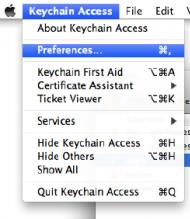
Step 4. Under the General tab, click on Reset My Default Keychain.
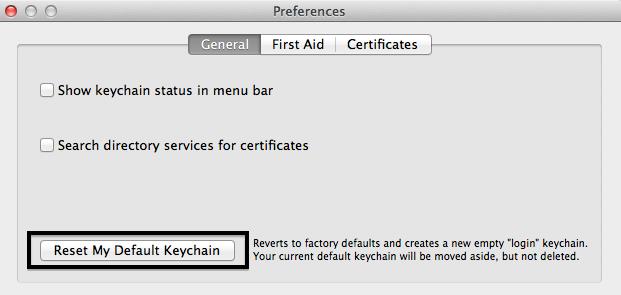
Step 5. The above step will remove the current Keychain password and prompt you to create a new one.
Step 6. In the new dialog box, enter the system password you logged in your computer with in the password field.
Step 7. Click the checkbox to enable Show Password.
Step 8. Click on OK, and you will receive a prompt stating that your Old Keychain Password has been renamed.
Note: If you do not find the button labelled as Reset My Default Keychain, then navigate to a different path – Edit> Keychain List > Click Show. Make sure the user is selected, and then click Login Keychain. You will see a minus sign that will delete the current password. Restart your Mac and after you have successfully logged in, click the checkbox to Remember this password in the Keychain.
Also Read: How To Know A Wi-Fi Password on Your Mac?
How to View Saved Passwords on Keychain on Your Macintosh Computer?
If you wish to view the passwords stored in the Keychain of your device, then you need to navigate to the Keychain Access window which allows the users to add and edit the keychain entries. Here are simple steps to carry out:
Step 1. Use Spotlight and type Keychain Access.
Step 2. The Apple default app will open listing several keychain entries.
Note: you can always manually call this list by clicking on View and then on Show Keychains.
Step 3. To open a specific entry on the list, double click on it. The details of that particular entry will be displayed in a new window.
Step 4. Now click on Show Password box located on at the bottom of this window.

Step 5. You may have to enter the Administrator password to view the password.
Step 6. The password will appear next to the Show Password box in plain text.
Also Read: How To Bypass Mac Password & Login Automatically?
Your thoughts on How to reset Keychain Password on Mac
A eychain is one of the most useful features provided by Apple. It is even available on the Google Chrome browser, which also offers to remember your passwords for you. Unfortunately, this feature is not available on the Windows operating system by default yet. Mac users can recover lost Wi-Fi passwords or other user accounts and passwords of E-commerce websites by just viewing it in the keychain. Also, if others have access to your Mac machine, then you can delete a few entries from the Keychain Access to keep them private.
Follow us on social media – Facebook, Twitter, YouTube, Instagram, Flipboard, and Pinterest.. For any queries or suggestions, please let us know in the comments section below. We would love to get back to you with a solution. We post regularly on the tips and tricks along with solutions to common issues related to technology. Subscribe to our newsletter to get regular updates on the tech world


 Subscribe Now & Never Miss The Latest Tech Updates!
Subscribe Now & Never Miss The Latest Tech Updates!