Images speak louder than words and probably that is why many content creators or blog post writers work a lot on their images. There are many parts to editing an image and one of them is to remove the white background from the image. Now most of us do not have the jewel of photo editing software – Adobe Photoshop and would rather perform this task online. For such a condition when you quickly want to remove the white background, you can always use an online photo editing tool known as Canva PRO. This guide will help you with the steps on how to remove the white background from images online.
Why Should You Use A Background Remover?
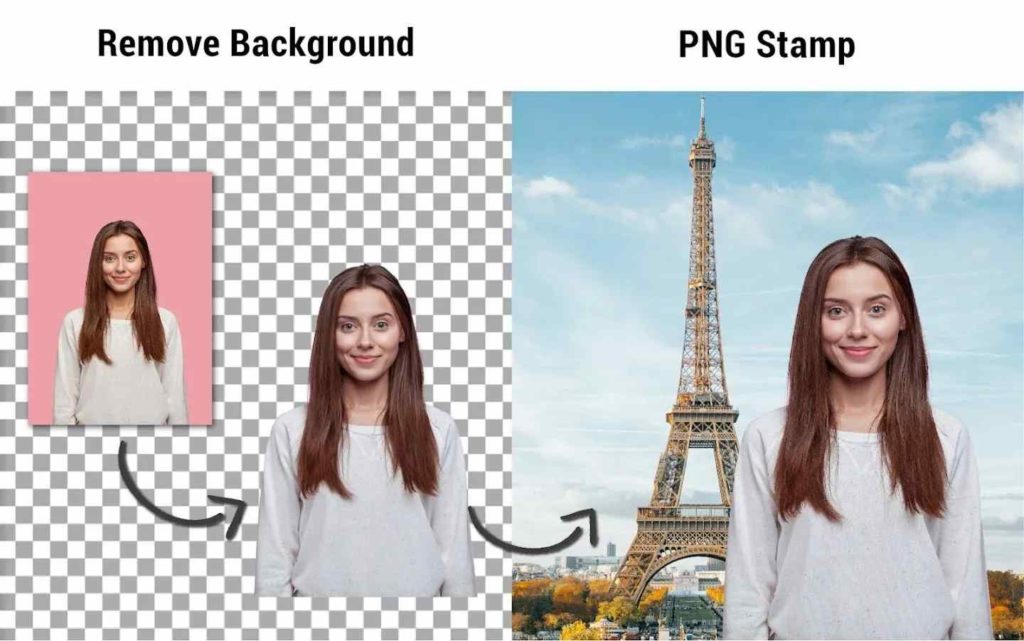
Before we jump onto the online program which will help us on how to get rid of the white background on images, let us check a few possible scenarios on why we need to do this in the first place.
First and Foremost, when you remove the background of an image, the reader will focus on the main portion of the image which conveys the gist of your message. Removing background removes distraction and other thoughts that may arise and deviate the readers. Removing background also creates a focal point that is likely to have more impact.
The second reason why you would want to remove the white background from the logo or any other image is that you would want to paste that image on another template or background that is more suitable than the original background.
Another reason to make the white background transparent is if you want to edit your photos or vacation memories and make them more fascinating and memorable. There is no limit to your imagination when it comes to editing photos and getting rid of the white background on images might be the first step.
How To Remove White Background From Image Online
Remove White Background From Image With Canva Pro
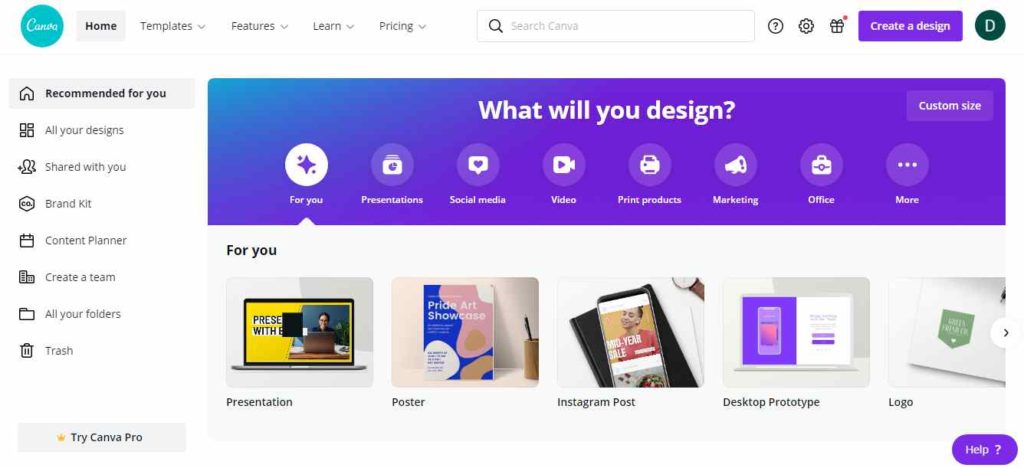
The traditional method of course is to use any photo editing software and remove the background manually by using a plotter tool and to plot or draw the outline of the image you need. Once you have completed this painstaking manual process, you can separate the image from its background. However, with Canva Pro, removing the background has become a matter of few clicks thanks to its AI-based inbuilt tool that eliminates the image layers type of editing. Here are the steps on how to remove the white background from a picture:
Step 1: Open your favorite browser and navigate to the Canva Official Website and sign in with your account.
Note: You will need a Canva Pro account to get rid of a white background on the image
Step 2: Once you have logged in, open the Canva image editor and click on the Uploads icon located in the vertical tab options on the left side.
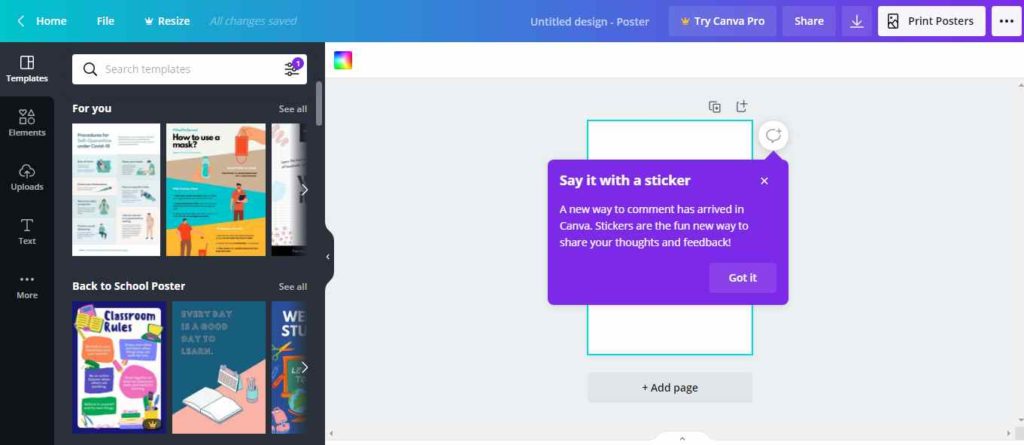
Step 3: After you have uploaded the image from Google Photos or your PC, you need to click on the Effects button on the top corner of the toolbar.
Step 4: Now you will see the Background Remover tool which you need to click once.
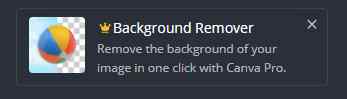
Step 5: The background of your image selected will vanish at once.
Step 6: Finally, copy and paste your new image without background to your project.
That was all on how to remove the white background from a picture but Canva also does offer a wide range of backgrounds that we find to be eye-catching and glorious that would complement a foreground image. This tool can be used for personal images where you might edit yourself out of an image and place it into another or for professional purposes that include making right designs and conveying the relevant message to your audience.
Frequently Asked Question
Q1. How do you remove the background from an image in Canva?
If you wish to remove the background from an image, then you will have to use the Canva Pro version that features an option to remove all sorts of background from an image with a few mouse clicks.
Q2. Can you remove the background from an image?
Yes, the background of any image can be removed by either using manual steps of plotting and cutting out the foreground image in an image editor program or by using Canva Pro that can do this for you with a few clicks of the mouse.
Q3. How to make a transparent background in Canva?
Creating a transparent background is the same as removing the background. This can be done using the Canva Pro online tool that features a special Background Remover tool designed to auto-detect and gets rid of any background in the image.
Q4. Can you crop a photo on a white background?
Cropping a photo on a white background is the same as removing the white background and this can be done using the Canva Pro tool which automatically detects the background and separates it from the foreground image.
The Final Word On How To Remove White Background From Image Online
Canva Pro is an amazing tool that can help you design a poster, presentation, logo, infographic, and many other forms of images from scratch. It is an online tool meaning you can use it from anywhere across the globe and on any system with a browser, All you have to do is to enter your account credentials and you can pick up where you left. It also allows you to share your incomplete work with others so that they can make a few changes if required. This tool is the best option you have got on how to remove the white background from a picture and being easy to work with makes it popular among many.
Follow us on social media – Facebook, Instagram, and YouTube. For any queries or suggestions, please let us know in the comments section below. We would love to get back to you with a solution. We regularly post tips and tricks, along with answers to common issues related to technology.



 Subscribe Now & Never Miss The Latest Tech Updates!
Subscribe Now & Never Miss The Latest Tech Updates!