Duplicate Images is an ongoing issue that occurs in every smartphone, Android, or iOS. While Android phones have extended memory capabilities like SD cards, it is the iPhone users that are limited to the built-in storage space allocated at the time of the manufacture. Hence saving valuable storage space for iPhone users becomes important along with organizing their photo collection. This post describes 3 different methods on how to remove duplicate photos in iPhone using a duplicate photo cleaner application known as Duplicate Photos Fixer.
How To Remove Duplicate Photos in iPhone
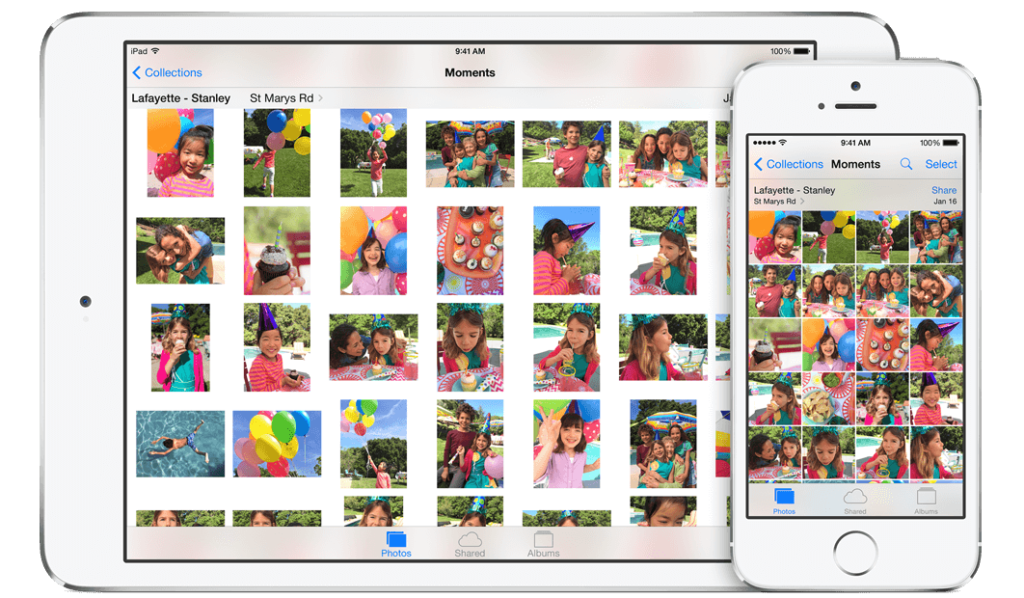
Method 1: Manual Method
The basic and first method of removing duplicate photos in the iPhone is the manual method where the user has to view every photo one by one and delete the similar and identical ones. However, this process consumes considerable time and effort and does not guarantee 100% results. The major drawback is that you might delete a photo that is not duplicate but quite similar to another.
This is a simple method and can be executed by anyone while waiting for someone or while travelling. The major drawback is that once the process is interrupted you will have to start all over again until you have an eidetic memory.
Method 2: Siri Shortcuts

One of the most important innovations in iOS 12 is Siri Shortcuts that allows users to automate a variety of tasks. With the iPhone’s Shortcuts app, many previously unthinkable tasks are now doable. On the iPhone or iPad, one can design a shortcut for finding and removing duplicate photographs. To make this shortcut function, go to Settings and disable iCloud Photos and follow the instructions listed below.
Step 1: If you haven’t already, get the Shortcuts app for your iPhone. Then navigate to this website to remove duplicate photos on the iPhone. You can download it on your iOS device by opening the link in Safari or Chrome browser.
Step 2: Launch the shortcuts app and execute the shortcut.
Step 3: Using this shortcut, you can see a preview of all the duplicated photos that have been found. If there are no issues, simply tap Done to proceed.
Step 4: To erase any images from your iPhone, the Shortcuts app will need your permission. To delete all duplicate entries, select OK.
Only exact photos can be detected as duplicates using this method. If you have downloaded a photo or video twice, for example, this shortcut will assist you in deleting it. If you capture several images of the same scene, this shortcut won’t consider them duplicates.
Method 3: Duplicate Photos Fixer
Duplicate Photos Fixer for iOS is a simple app that you may use by following these instructions.
Step 1: Go to the AppStore and download the Duplicate Photos Fixer app, or click the Download icon below.
Step 2: Once the app is installed, touch the shortcut to open it on your iPhone.
Step 3: If you get a prompt about Notifications Your Photos, click Allow.
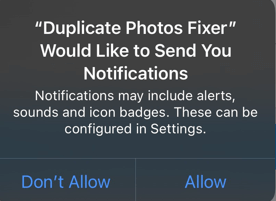
Step 4: On your iPhone, select the sort of scan you want to perform.

Step 5: All of the duplicate photos will be grouped in this step.
Step 6: Instead of manually marking duplicates, you can choose to Auto Mark them.
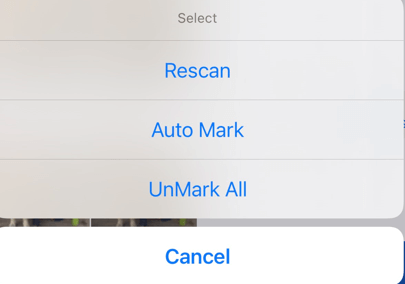
Step 7: On the confirmation question, tap the Trash Bin symbol in the bottom right corner, and then tap the Delete button.
The Final Word On 3 Ways To Remove Duplicate Photos On iPhone 2021
Duplicate photos not only consume valuable storage space but repeated photos spoil the fun when viewing your memories on the big screen as you would have to skip all the repeated ones. Thus to recover space and organize your photos collection you need a duplicate photo cleaner application like Duplicate Photos Fixer which was developed to remove duplicates with ease.
Follow us on social media – Facebook, Instagram, and YouTube. Please let us know if you have any questions or recommendations in the comments area below. We’d be delighted to respond with a solution. We publish tech tips and tricks regularly, as well as solutions to frequent problems.

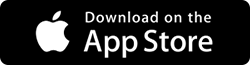

 Subscribe Now & Never Miss The Latest Tech Updates!
Subscribe Now & Never Miss The Latest Tech Updates!