Encountering BSOD errors on Windows is nothing but a mere annoyance. Did your device just get stuck with the Page Not Zero error? The Page_not_zero exception occurs when the third-party antivirus installed on your device interferes with your system’s functioning. One of the most effective ways to get past this hindrance is temporarily disabling the antivirus tool on your Windows PC or simply switching to new alternative security software. Another possible set of causes may include outdated drivers, operating on outdated Windows versions, hard drive errors, and more.
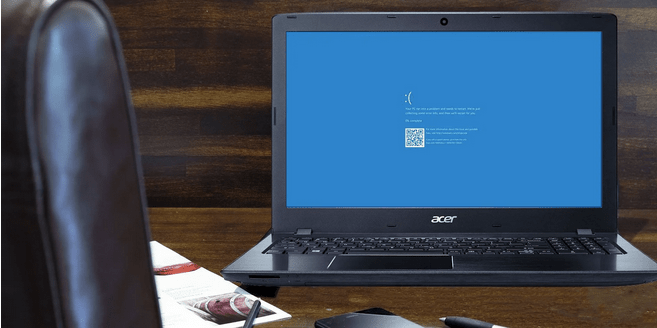
Blue Screen of Death errors can cause a lot of interruption to your work and can even damage your data, if not resolved. So, before the situation worsens, let’s quickly learn how to fix the Page Not Zero error on Windows by following a few troubleshooting hacks.
How To Fix PAGE_NOT_ZERO BSOD Error on Windows 10
Here are a few solutions that will allow you to fix the Page_not_zero Blue Screen exception on Windows 10 devices.
#1 Update Windows
First things first, as they say! Are you working on an outdated Windows version? If yes, then we strongly advise you to upgrade the OS. Updating the Windows OS will allow you to fix the issue and offer you numerous other perks that include performance improvements and enhanced security. To check if any latest update is available for your device, follow these steps:
Press the Windows icon, tap the gear-shaped icon to open Settings.
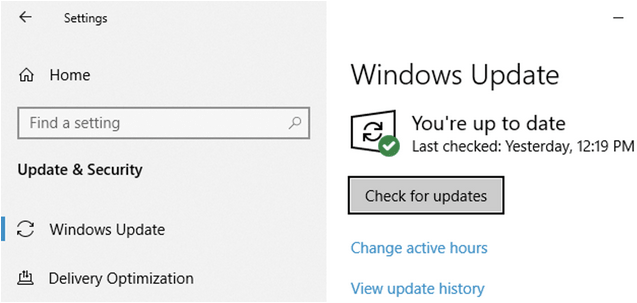
In the Windows settings, select “Update and Security”. Hit the “Check for Updates” button and wait for a while until Windows offers any latest upgrades. If any update is available, install it right away to run the latest version of Windows OS on your device.
Also read: FIX: Check for Updates Button Missing on Windows 10
#2 Run the BSOD Troubleshooter
Windows 10 comes packed with a bunch of built-in security features and the BSOD troubleshooter is one of them. BSOD (Blue Screen of Death) troubleshooter runs a scan and fixes Blue screen errors that exist on your machine. To use the BSOD troubleshooter on Windows 10, here’s what you need to do.
Press the Windows icon, hit the gear-shaped icon to open Windows Settings. Select “Update and Security”.
Switch to the “Troubleshoot” section from the left menu pane.
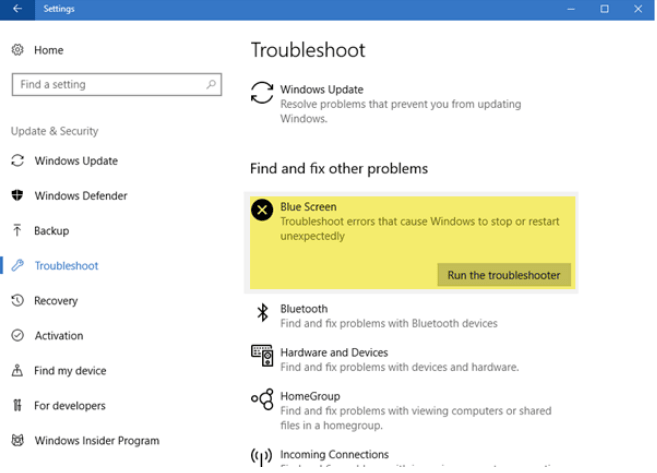
Look for the “Blue Screen” section on the right side of the window and then tap the “Run the Troubleshooter” button placed underneath.
Follow the on-screen instructions and run the BSOD troubleshooter on your Windows PC so that your system can automatically fix the Page Not Zero error.
Also read: PFN LIST CORRUPT Blue Screen Error In Windows 10
#3 Run the SFC Scan
SFC (System File Checker) is another in-built Windows utility that scans and fixes hard drive errors and discrepancies. The SFC command is executed on the Command Prompt terminal and is one of the most effective solutions to get past any Blue Screen criticalities.
Launch the Start menu search box, type “Command Prompt”, right-click on its icon, and select the “Run as Administrator” option.
In the Command Prompt terminal, type the following command and hit Enter.
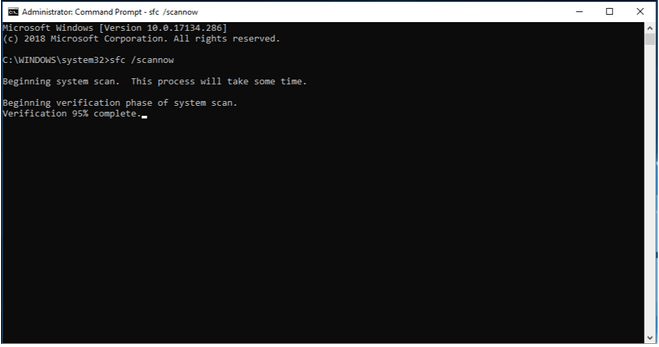
sfc/scannow
Wait for a few minutes until a complete scan is performed on your device while Windows effortlessly fixes corrupt system files and removes hard drive errors.
Also read: SFC Scan Stops Working on Windows 10? Here’s the Fix!
#4 Update Drivers
Outdated system drivers can also be a major cause for triggering the Page Not Zero error message on Windows. To make sure that all your drivers are up to date, you can either use Windows Device Manager to update drivers or seek the help of a third-party driver updater tool.
To update drivers via Device Manager, press the Windows + R key combination. Type “Devmgmt.msc” in the textbox, hit Enter to open Device Manager.
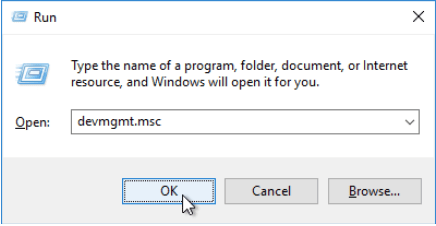
Right-click on the outdated system driver, select the “Update Driver” option.
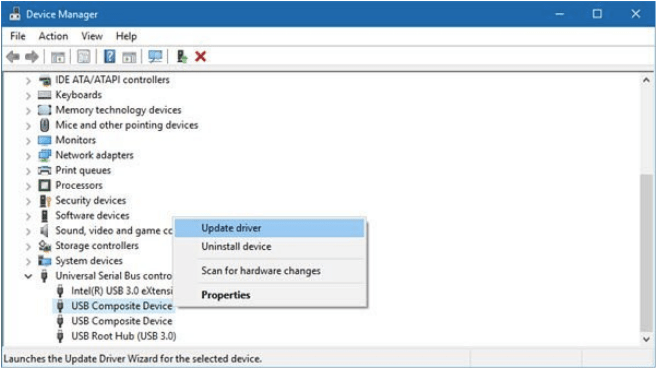
Follow the on-screen instructions listed on the wizard so that your device can fetch the latest version of drivers from the manufacturers’ website.
Download Smart Driver Care: Best Driver Updater
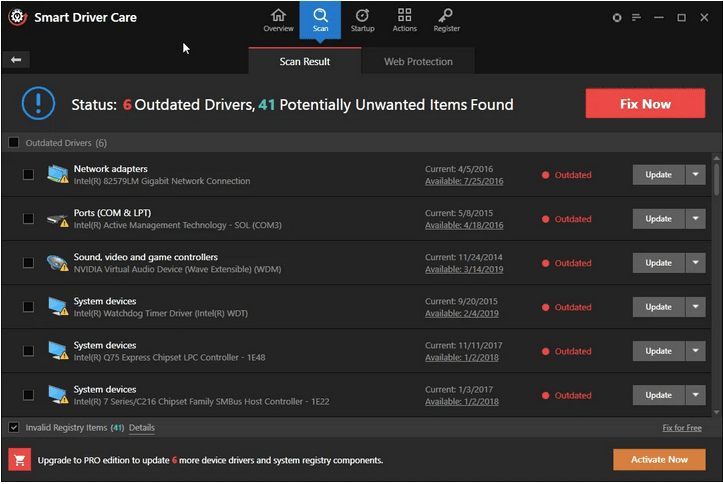
Also, if you don’t want to follow the above-mentioned steps, we have one smart hack to offer. Download and install the Smart Driver Care utility tool on your device to save yourself from the hassle of manually keeping a track of outdated drivers. Smart Driver Care is a must-have tool for your Windows device as it scans your device and fetches the latest update of all outdated drivers and software from the web. Once the scan is complete, Smart Driver Care lists down all outdated drivers and software on the interface so that you can update all the items in just one click.
Also read: 9 Best Driver Updater Software For Windows 10, 8, 7 PC
#5 Switch to an Alternative Antivirus Software
There may be a strong possibility that the third-party antivirus software installed on your device is interfering with your device’s functioning. To make sure whether that’s the case you can try disabling the antivirus tool for a temporary period. If your system is performing seamlessly after disabling the security tool, you have the clue about what was causing the issue.

Switching to alternative antivirus software is also a smart call so that your device doesn’t stay exposed to threats in the meantime. Download and install Systweak Antivirus, offering real-time protection against viruses, malware, trojans, spyware, ransomware attacks, and zero-day vulnerabilities.
Also read: 15+ Best Antivirus Software of 2021
#6 Reset Windows 10
Tried the above-mentioned workarounds and still no luck? Well, as a last resort you can try resetting your device to see if it resolves the Page not Zero error on Windows 10.
Open Windows Settings, select the “Update and Security” option.
Switch to the “Recovery” section from the left menu pane. Scroll down and then tap the “Reset this PC” button.

Windows offers you two different choices when you choose to reset your PC, one is where you can keep all your files and data. The other option is to remove everything and start afresh. You can pick any of these options as per your need and requirement to load your device to its default settings.
Also read: How To Reset Windows 10 Local Admin Password Without Disk or USB
Conclusion
This wraps up our guide on fixing the Page Not Zero error on Windows 10. The above-mentioned solutions are pretty generic and you can use any of these solutions to fix Blue Screen errors on your machine. For any other assistance or queries, feel free to share your thoughts in the comments space!



 Subscribe Now & Never Miss The Latest Tech Updates!
Subscribe Now & Never Miss The Latest Tech Updates!